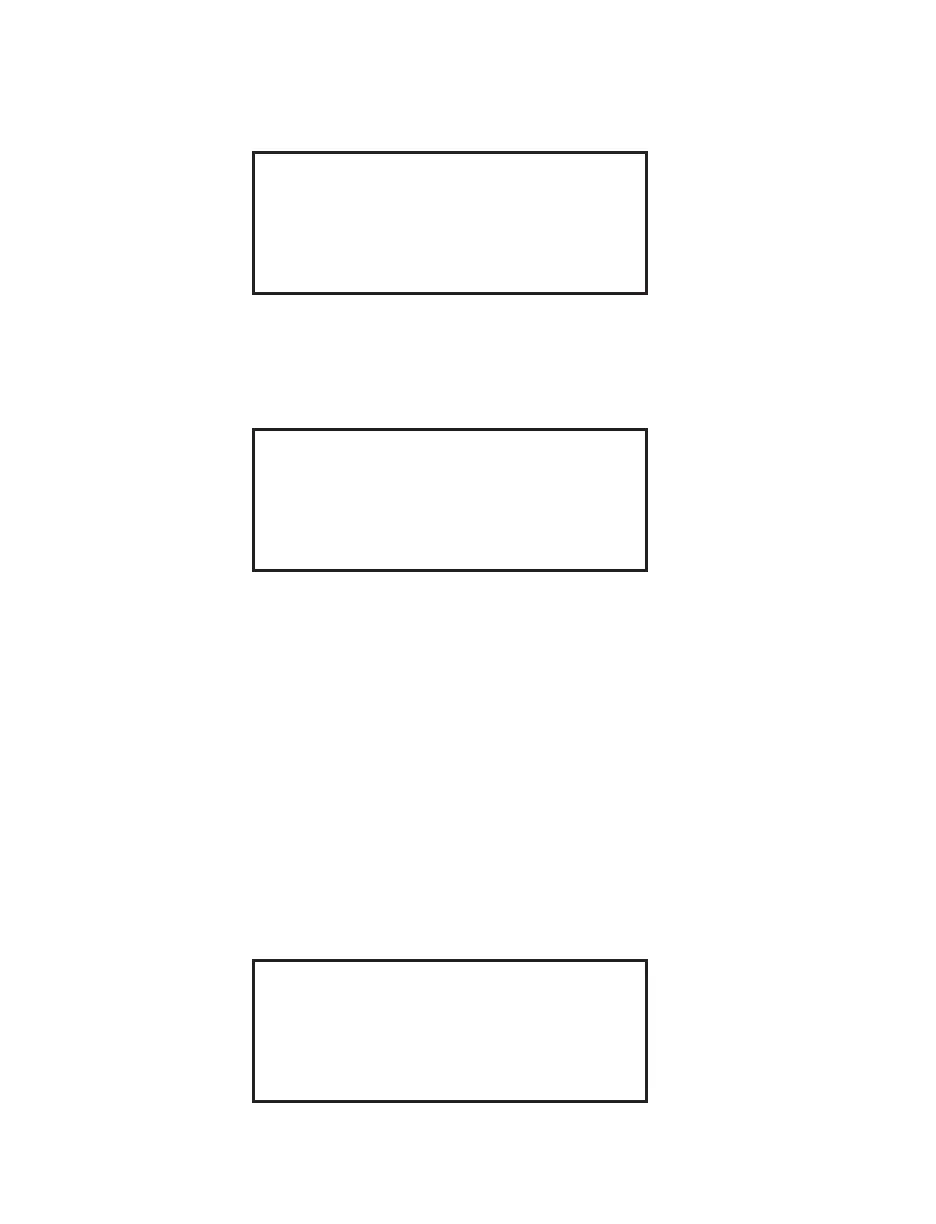25
Program Options
39. Using the arrow keys, highlight Program Options. Press the SELECT key.
Program Options
TEMPERATURE C
SERIAL OUTPUT ON
RESULTS OUTPUT X
Press SELECT to Change
Password
34. Using the arrow keys, highlight Password. Press the SELECT key.
Password
PASSWORD: XX
ENTER PASSWORD:
Press SELECT to change.
35. Using the arrow keys, highlight Password. Press the SELECT key to toggle
between “On” and “Off.”
36. If a password is to be used, use the down arrow key to highlight
“Enter Password. “
37. Using the arrow keys, highlight the fi rst letter or number of the password. Press
the SELECT key. Continue highlighting the letters/numbers (9 maximum) of
the name and pressing the SELECT key until the name is displayed on the
screen. Note: When entering numbers, the numeric keys can be used.
Note: Once a password is entered into the system, it is required to create, edit, load,
and or delete a method.
Note: If the password is entered into the system incorrectly, the system will not
permit the user to continue instrument use until the correct password is entered.
38. Continue to press the BACK key to return to the Setup Menu screen.
PASSWORD: XXX XXXX
0 1 2 3 4 5 6 7 8 9 A B C D E F G H I J
K L M N O P Q R S T U V W X Y Z Á À Â Ä
Å Ç É È Ê Ë Í Ì Î Ï Ñ Ó Ò Ô Ö Ú Ù Û Ü .
SPACE DELETE