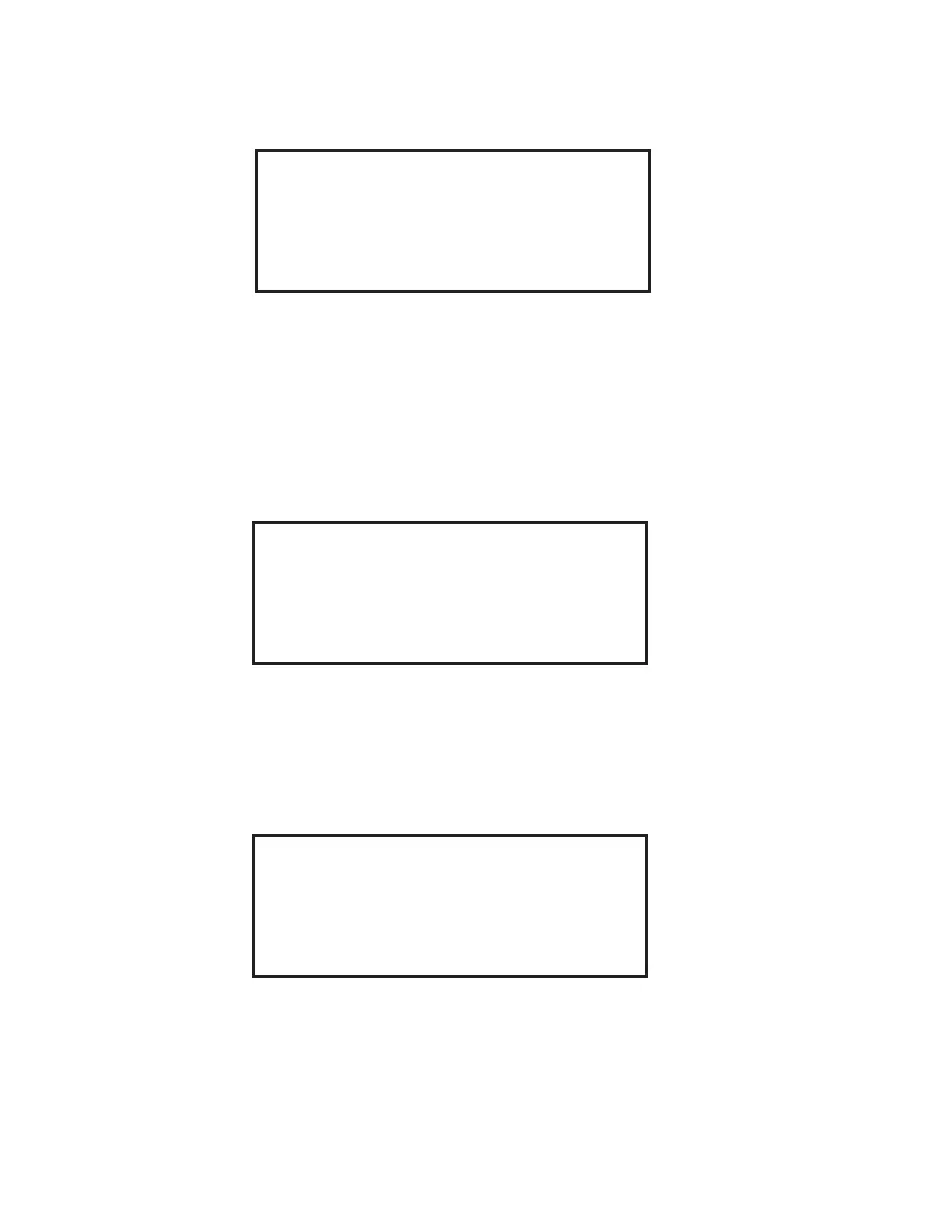27
50. Using the arrow keys, highlight the method to be deleted from the method
directory. Press the SELECT key.
Delete Method
XXXXX
XXXXXXXX
XXXXXXXXXXXX
XXXXXX XXXX
XXXXXXXXXX
Note: The company name can be entered from this screen for identifi cation and
printout purposes.
47. Using the arrow keys, highlight the fi rst letter or number of the company name.
Press the SELECT key. Continue highlighting the letters/numbers (23 maxi-
mum) of the name and pressing the SELECT key until the name is displayed on
the screen. Note: When entering numbers, the numeric keys can be used.
48. Press the BACK key to return to the Setup Menu screen.
Setup Menu
AUTO START/STOP PROGRAM OPTIONS
CALIBRATION PRINTER SETUP
EXTERNAL BALANCE COMPANY NAME
SYSTEM OPTIONS DELETE METHOD
Delete Method
Note: Methods stored in the system memory can be deleted when they are no longer
needed.
49. Using the arrow keys, highlight Delete Method. Press the SELECT key.
Company Name
46. Using the arrow keys, highlight Company Name. Press the SELECT key.
COMPANY NAME: XXX XXXX
0 1 2 3 4 5 6 7 8 9 A B C D E F G H I J
K L M N O P Q R S T U V W X Y Z Á À Â Ä
Å Ç É È Ê Ë Í Ì Î Ï Ñ Ó Ò Ô Ö Ú Ù Û Ü .
SPACE DELETE