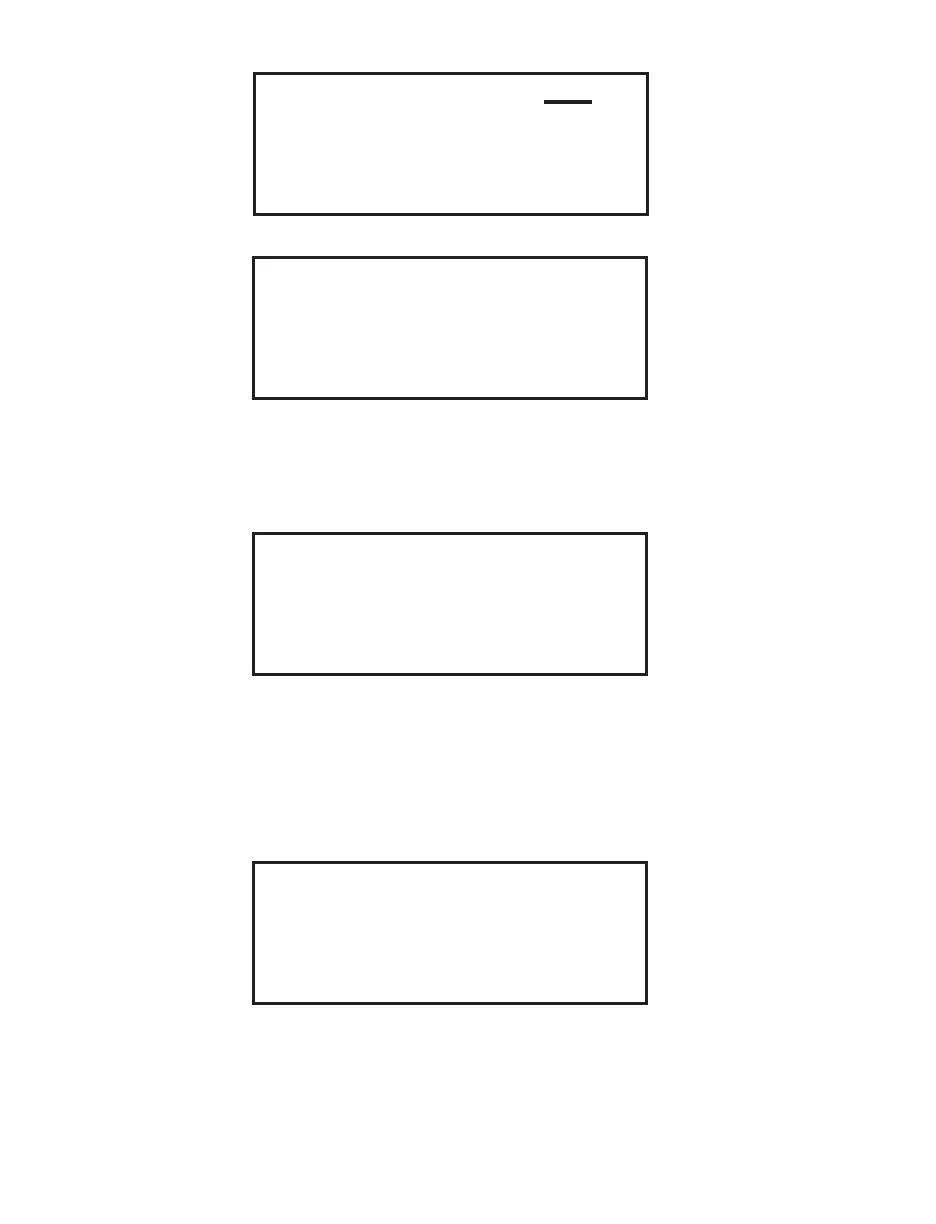53
XXXXXXXX
Current XX C XX:XX:XX
Program XXX C
Status: At Temp
Edit Sample ID
ENTER NEW ID
FINAL WEIGHT
ERASE ID
SELECT ANALYSIS % ASH
Note: If applicable, use the arrow keys to highlight Select Analysis and press the
SELECT key to toggle and select the appropriate type of analysis – % Ash, % LOI,
% Total Volatile, % ROI or % LOD.
4. Using the arrow keys, highlight Enter New ID. Press the SELECT key.
3. Press the “balance” key.
SAMPLE ID: XXXX
0 1 2 3 4 5 6 7 8 9 A B C D E F G H I J
K L M N O P Q R S T U V W X Y Z Á À Â Ä
Å Ç É È Ê Ë Í Ì Î Ï Ñ Ó Ò Ô Ö Ú Ù Û Ü .
SPACE DELETE
5. Using the arrow keys, highlight the fi rst letter or number of the sample identifi -
cation. Press the SELECT key. Continue highlighting the letters/numbers (23
maximum) of the ID and pressing the SELECT key until the proper identifi ca-
tion is displayed on the screen. Note: When entering numbers, the numeric
keys can be used.
6. Press the NEXT key.
Start Weight
SAMPLE ID: XXXX
Clear external balance pan
and press NEXT
7. Ensure that the external balance is clear. Press the NEXT key.