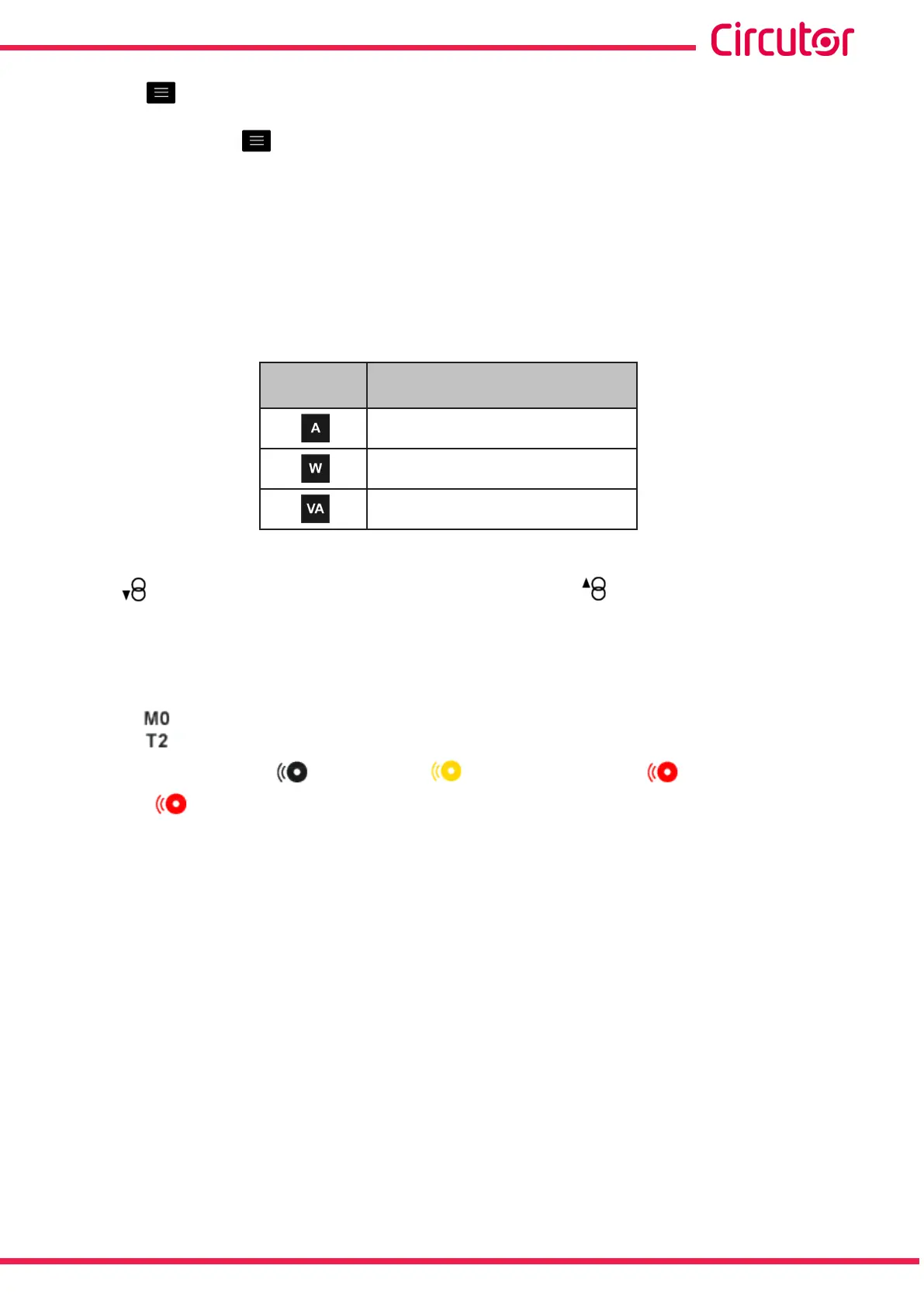Press the key to display the lower area again.
If you press the key while selecting a display parameter, you will enter the parameter
display menu.
For each of the demand parameters you can view:
The maximum and minimum value, with the date and time of the event.
A bar chart with the indications of the instantaneous value, maximum and minimum
values and alarms, see “4.4.3. CENTRAL AREA”�
Table 19:Demand parameters (displays 1 parameter)�
Icon
Display 1 parameter
Demand parameters�
Current
Active power
Apparent power
The following icons appear for all these parameters on the screen:
Indicating that the parameter refers to consumed or generated energy.
If the 2 icons light up at the same time, it means the installation is not properly connect-
ed.
If there is an alarm associated with the variable being displayed, the following will be shown:
The module with which the alarm is associated.
The associated output in the module.
The alarm status: not activated, pre-alarm activated, alarm activated.
The icon flashes during the delay time in the alarm connection (ON) and
disconnection (OFF).
71
Instruction Manual
CVM-A1000 - CVM-A1500