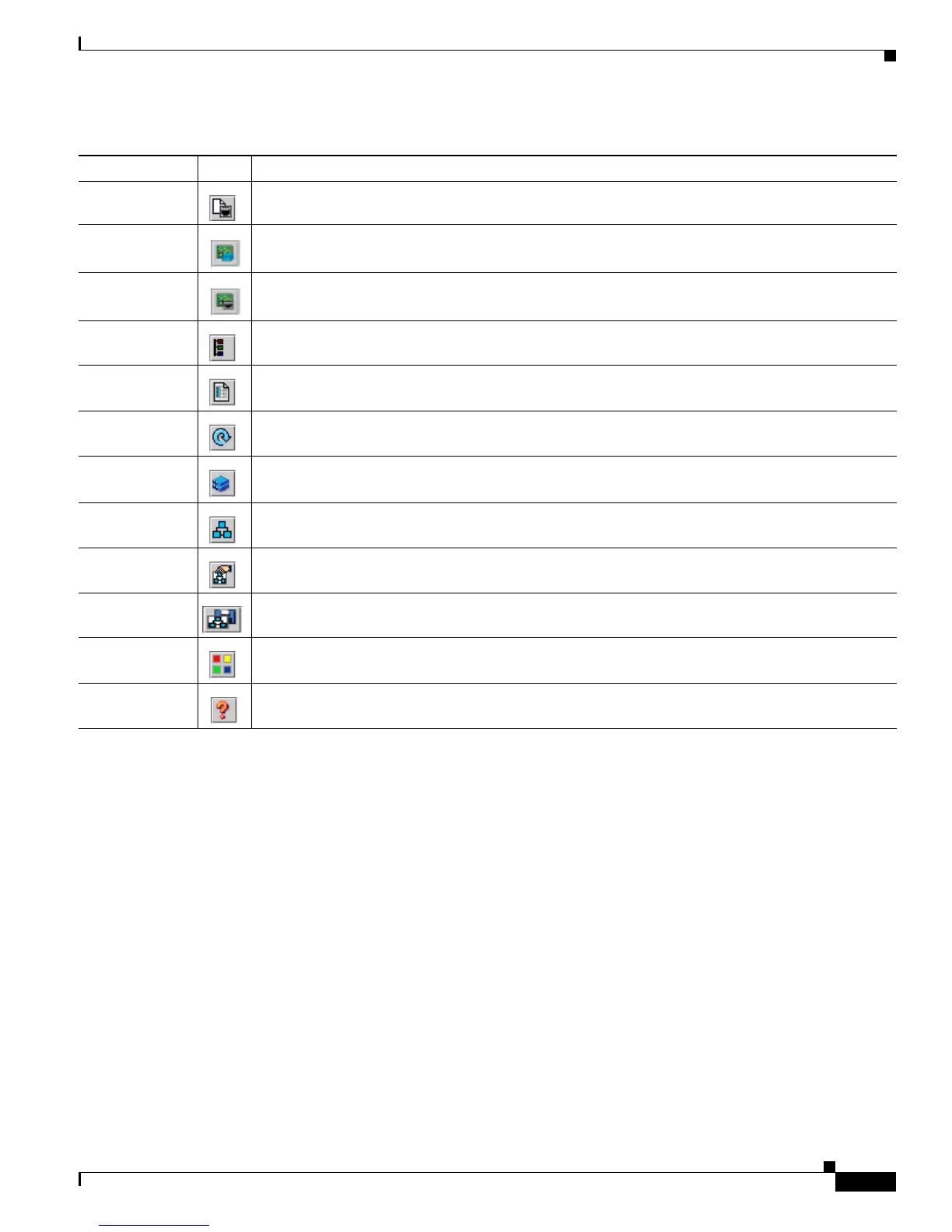4-3
Catalyst 2950 and Catalyst 2955 Switch Software Configuration Guide
78-11380-10
Chapter 4 Getting Started with CMS
Understanding CMS
• The feature bar shows the features available for the devices in your cluster. By default, the feature
bar is in standard mode. In this mode, the feature bar is always visible, and you can reduce or
increase the width of the feature bar. In autohide mode, the feature bar appears only when you move
the cursor to the left edge of the CMS workspace.
–
To enable the feature bar, click CMS > Feature Bar, and select Standard Mode.
–
To hide the feature bar, click CMS > Feature Bar, and select Autohide Mode.
Figure 4-2 shows the features available in a sample cluster.
Port Settings
1
Display and configure port parameters on a switch.
Smartports
Device Macros
Display or configure Smartports macros on a switch.
Smartports
Port Macros
Display or configure Smartports macros on a port.
VLAN
1
Display VLAN membership, assign ports to VLANs, and change the administration mode.
Inventory Display the device type, the software version, the IP address, and other information about a switch.
Refresh Update the views with the latest status.
Front Panel Display the Front Panel view.
Topology Display the Topology view.
Topology
Options
Select the information to be displayed in the Topology view.
Save Topology
Layout
2
Save your arrangement of the cluster icons in the Topology view to Flash memory.
Legend Display the legend that describes the icons, labels, and links.
Help for Active
Window
Display the help for the active, open window. You can also click Help from the active window or
press the F1 key.
1. Not available in read-only mode. For more information about the read-only and read-write access modes, see the “Privilege Levels” section on page 4-7.
2. Some options from this menu option are not available in read-only mode.
Table 4-1 Toolbar Buttons (continued)
Toolbar Option Icon Task