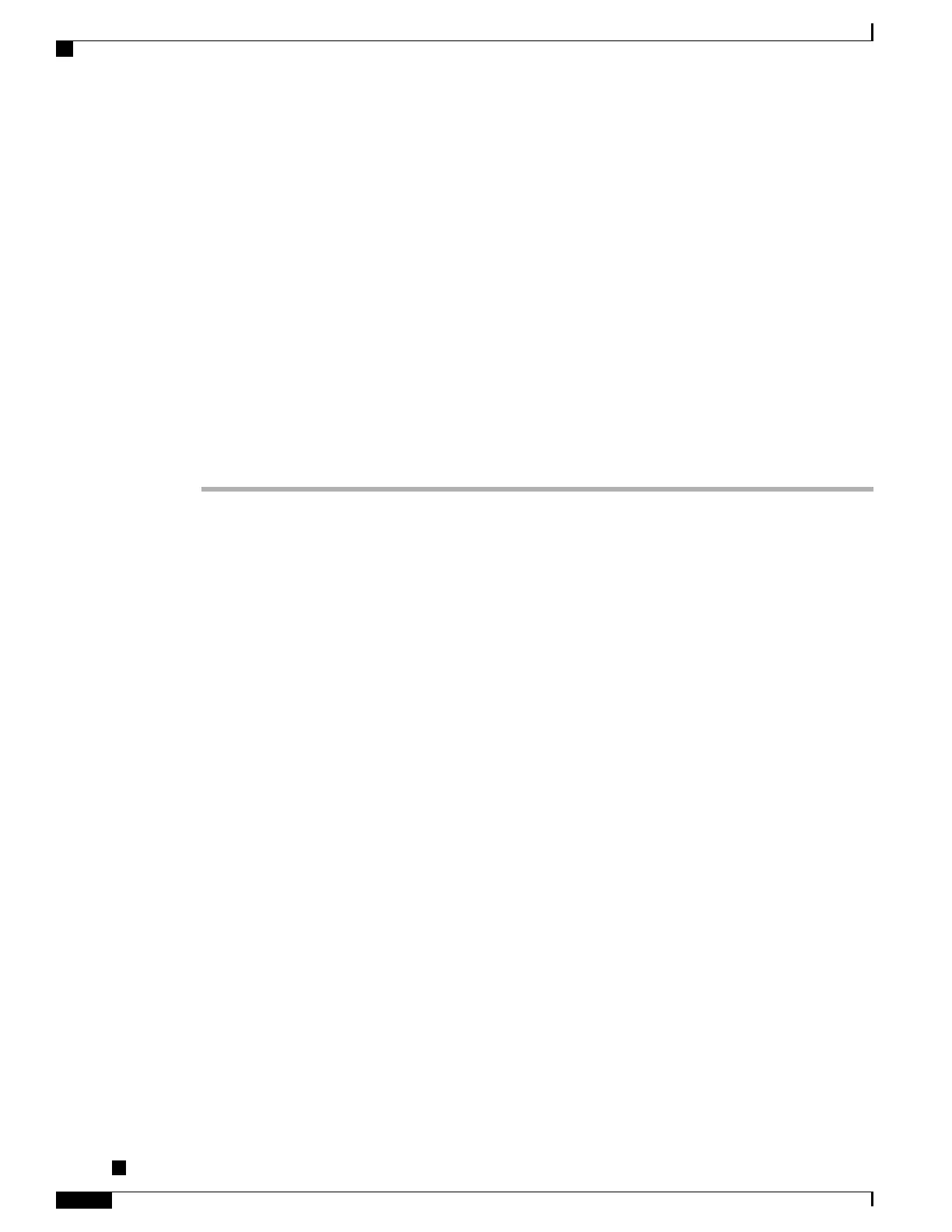•
Place a call on the user primary line when the user goes off-hook. All Calls automatically defaults to
the user primary line for any outgoing call.
To add the All Calls button, modify the phone button template and then assign the template to the phone.
Phone Button Template for Personal Address Book or Speed Dials
You can modify a phone button template to associate a service URL with a programmable button. Doing so
provides users with single-button access to the PAB and Speed Dials. Before you modify the phone button
template, you must configure PAB or Speed Dials as an IP Phone service.
Set Up PAB or Speed Dial as IP Phone Service
To configure PAB or Speed Dial as an IP Phone service (if it is not already a service), follow these steps:
Procedure
Step 1
From Cisco Unified Communications Manager Administration, choose Device > Device Settings > Phone
Services.
The Find and List IP Phone Services window displays.
Step 2
Click Add New.
The IP Phone Services Configuration window displays.
Step 3
Enter the following settings:
•
Service Name and ASCII Service Name: Enter Personal Address Book.
•
Service Description: Enter an optional description of the service.
•
Service URL
For PAB, enter the following URL:
http://<Unified CM-server-name>:8080/ccmpd/login.do?name=#DEVICENAME#&service=pab
For Fast Dial, enter the following URL:
http://<Unified-CM-server-name>:8080/ccmpd/login.do?name=#DEVICENAME#&service=fd
•
Secure Service URL
For PAB, enter the following URL:
https://<Unified CM-server-name>:8443/ccmpd/login.do?name=#DEVICENAME#&service=pab
For Fast Dial, enter the following URL:
https://<Unified-CM-server-name>:8443/ccmpd/login.do?name=#DEVICENAME#&service=fd
•
Service Category: Select XML Service.
•
Service Type: Select Directories.
•
Enable: Select the check box.
http://<IP_address> or https://<IP_address> (Depends on the protocol that the Cisco Unified IP Phone
supports.)
Cisco Unified IP Phone 8961, 9951, and 9971 Administration Guide for Cisco Unified Communications Manager
10.0 (SIP)
174
Features, Templates, Services, and User Setup
Phone Button Template for Personal Address Book or Speed Dials
REVIEW DRAFT - CISCO CONFIDENTIAL
