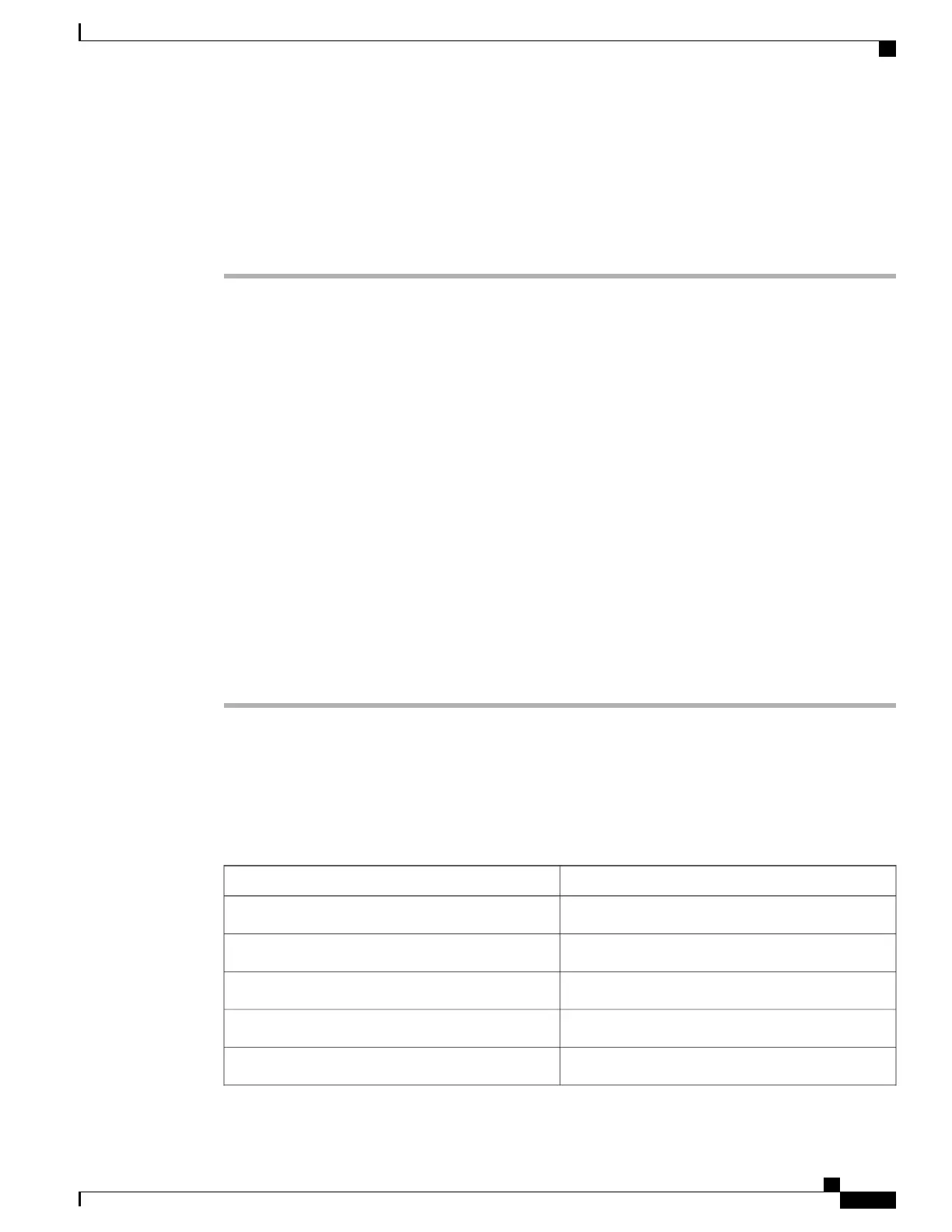Create Feature Control Policy
To create a Feature Control Policy, follow these steps:
Procedure
Step 1
From Cisco Unified Communications Manager Administration, choose Device > Device Settings > Feature
Control Policy.
The Find and List Feature Control Policy window displays.
Step 2
Click Add New to define a set of policies.
Step 3
Enter the following settings.
•
Name: Enter a name for a new Feature Control Policy
•
Description: Enter a description.
•
Feature Control Section: Check the check box for the features for which you want to change the default
setting. See Feature Control Policy Default Values, on page 179 for the list of features that can be
configured and the default value.
Step 4
Click Save.
Step 5
Apply the policy to the phone by including it in the following windows:
•
Enterprise Parameters Configuration: Applies to all phones in the system.
•
Common Phone Profile Configuration: Applies to all phones in a group.
•
Phone Configuration: Applies to an individual phone.
Feature Control Policy Default Values
The following table lists the features that a Feature Control Policy can control and their default values.
Table 27: Feature Control Policy Default Values
Default valueFeature
EnabledForward All
DisabledPark
DisabledTo Voicemail
EnabledConference List
EnabledSpeed Dial
Cisco Unified IP Phone 8961, 9951, and 9971 Administration Guide for Cisco Unified Communications Manager 10.0
(SIP)
179
Features, Templates, Services, and User Setup
Create Feature Control Policy
REVIEW DRAFT - CISCO CONFIDENTIAL
