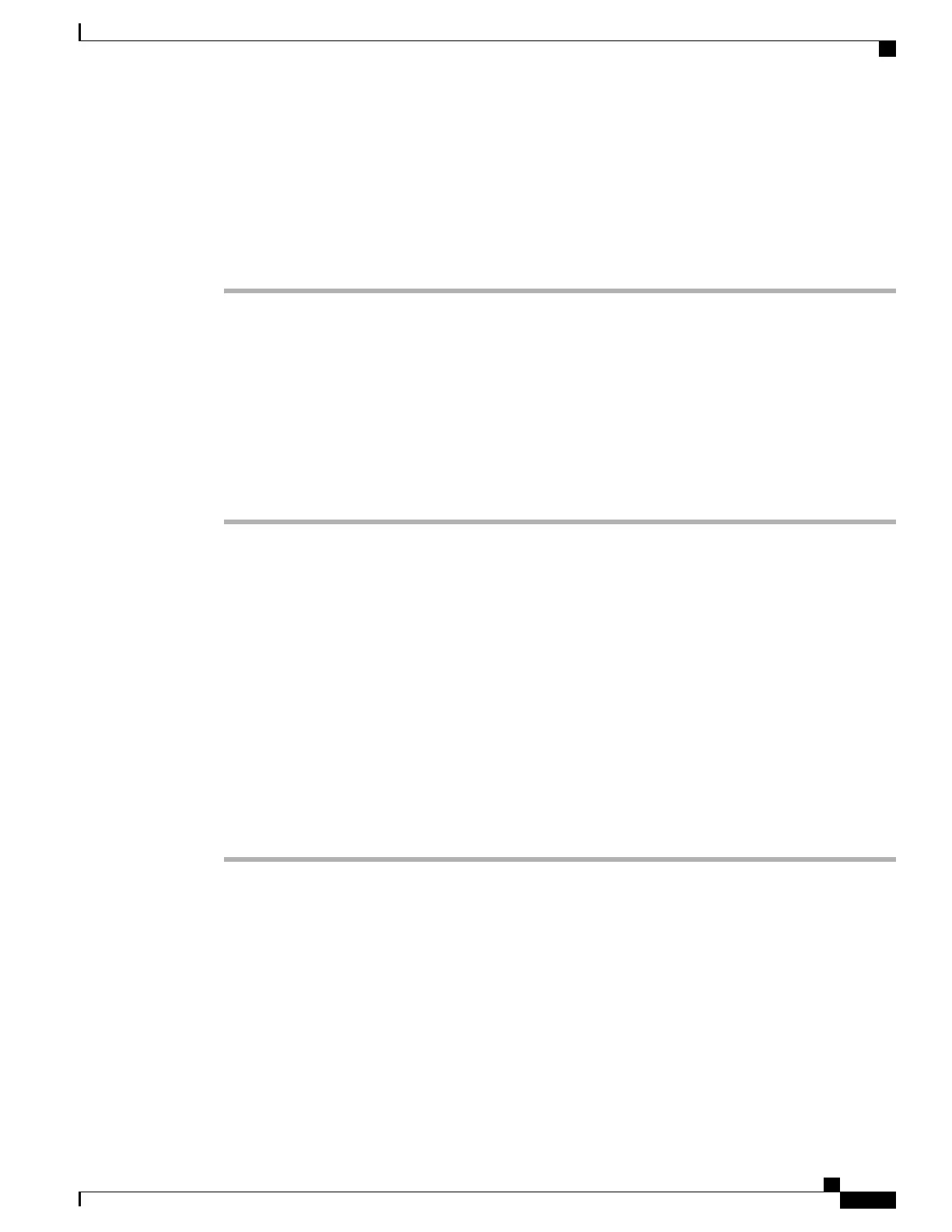Step 4
Select Save.
You can add, update, or delete service parameters as described in the “Cisco Unified IP Phone Services
Configuration” chapter in the Cisco Unified Communications Manager Administration Guide.
If you change the service URL, remove an IP Phone service parameter, or change the name of a
phone service parameter for a phone service to which users are subscribed, you must click Update
Subscriptions to update all currently subscribed users with the changes; otherwise, users must
resubscribe to the service to rebuild the correct URL.
Note
Modify Phone Button Template for PAB or Fast Dial
For more information about IP Phone services, see “Cisco Unified IP Phone Services Configuration” chapter
in the Cisco Unified Communications Manager Administration Guide. For more information about configuring
line buttons, see “Cisco Unified IP Phone Configuration” chapter and “Configuring Speed-Dial Buttons” section
in the Cisco Unified Communications Manager Administration Guide.
Procedure
Step 1
From Cisco Unified Communications Manager Administration, choose Device > Device Settings > Phone
Button Template.
Step 2
Click Find.
Step 3
Select the phone model.
Step 4
Select Copy, enter a name for the new template, and then select Save.
The Phone Button Template Configuration window opens.
Step 5
Identify the button that you would like to assign, and select Service URL from the Features drop-down list
that associates with the line.
Step 6
Select Save to create a new phone button template that uses the service URL.
Step 7
Choose Device > Phone and open the Phone Configuration window for the phone.
Step 8
Select the new phone button template from the Phone Button Template drop-down list.
Step 9
Select Save to store the change and then select Reset to implement the change.
The phone user can now access the User Options web pages and associate the service with a button on the
phone.
Softkey template
Using Cisco Unified Communications Manager Administration, you can associate a maximum of 18 softkeys
with applications that are supported by the Cisco Unified IP Phone 8961, 9951 and 9971.
Cisco Unified Communications Manager supports the Standard User and Standard Feature softkey template.
An application that supports softkeys has one or more standard softkey templates associated with it. You
modify a standard softkey template by copying it, renaming it, and then updating the new template. You can
also modify a nonstandard softkey template.
Cisco Unified IP Phone 8961, 9951, and 9971 Administration Guide for Cisco Unified Communications Manager 10.0
(SIP)
175
Features, Templates, Services, and User Setup
Softkey template
REVIEW DRAFT - CISCO CONFIDENTIAL
