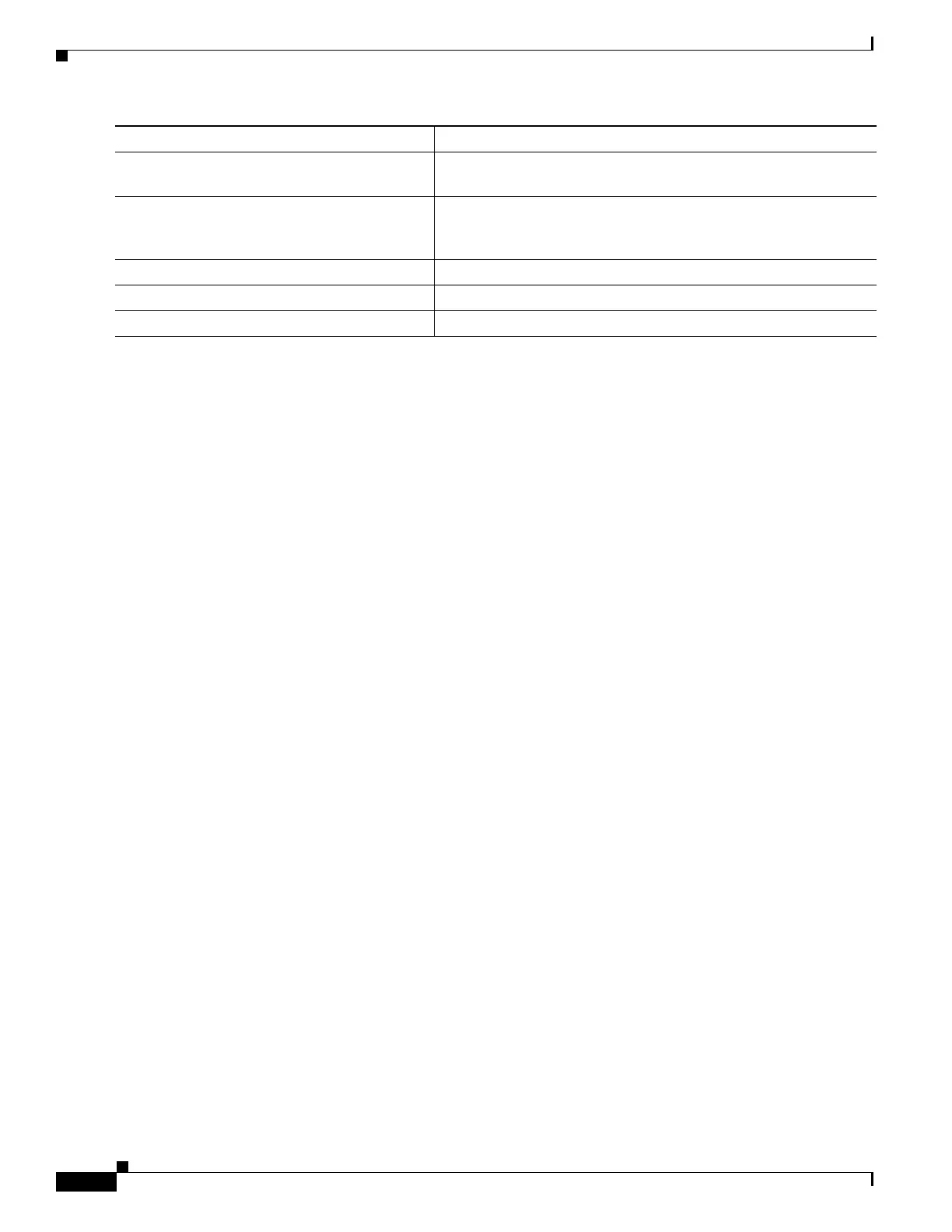22-6
Cisco IE 3000 Switch Software Configuration Guide
OL-13018-01
Chapter 22 Configuring Port-Based Traffic Control
Configuring Protected Ports
This example shows how to enable the small-frame arrival-rate feature, configure the port recovery time,
and configure the threshold for error disabling a port:
Switch# configure terminal
Switch# errdisable detect cause small-frame
Switch# errdisable recovery cause small-frame
Switch(config)# interface gigabitethernet1/1
Switch(config-if)# small-frame violation rate 10000
Switch(config-if)# end
Configuring Protected Ports
Some applications require that no traffic be forwarded at Layer 2 between ports on the same switch so
that one neighbor does not see the traffic generated by another neighbor. In such an environment, the use
of protected ports ensures that there is no exchange of unicast, broadcast, or multicast traffic between
these ports on the switch.
Protected ports have these features:
• A protected port does not forward any traffic (unicast, multicast, or broadcast) to any other port that
is also a protected port. Data traffic cannot be forwarded between protected ports at Layer 2; only
control traffic, such as PIM packets, is forwarded because these packets are processed by the CPU
and forwarded in software. All data traffic passing between protected ports must be forwarded
through a Layer 3 device.
• Forwarding behavior between a protected port and a nonprotected port proceeds as usual.
These sections contain this configuration information:
• Default Protected Port Configuration, page 22-6
• Protected Port Configuration Guidelines, page 22-7
• Configuring a Protected Port, page 22-7
Default Protected Port Configuration
The default is to have no protected ports defined.
Step 5
interface interface-id Enter interface configuration mode, and specify the interface to be
configured.
Step 6
small violation-rate pps Configure the threshold rate for the interface to drop incoming
packets and error disable the port. The range is 1 to 10,000 packets
per second (pps)
Step 7
end Return to privileged EXEC mode.
Step 8
show interfaces interface-id Verify the configuration.
Step 9
copy running-config startup-config (Optional) Save your entries in the configuration file.
Command Purpose
