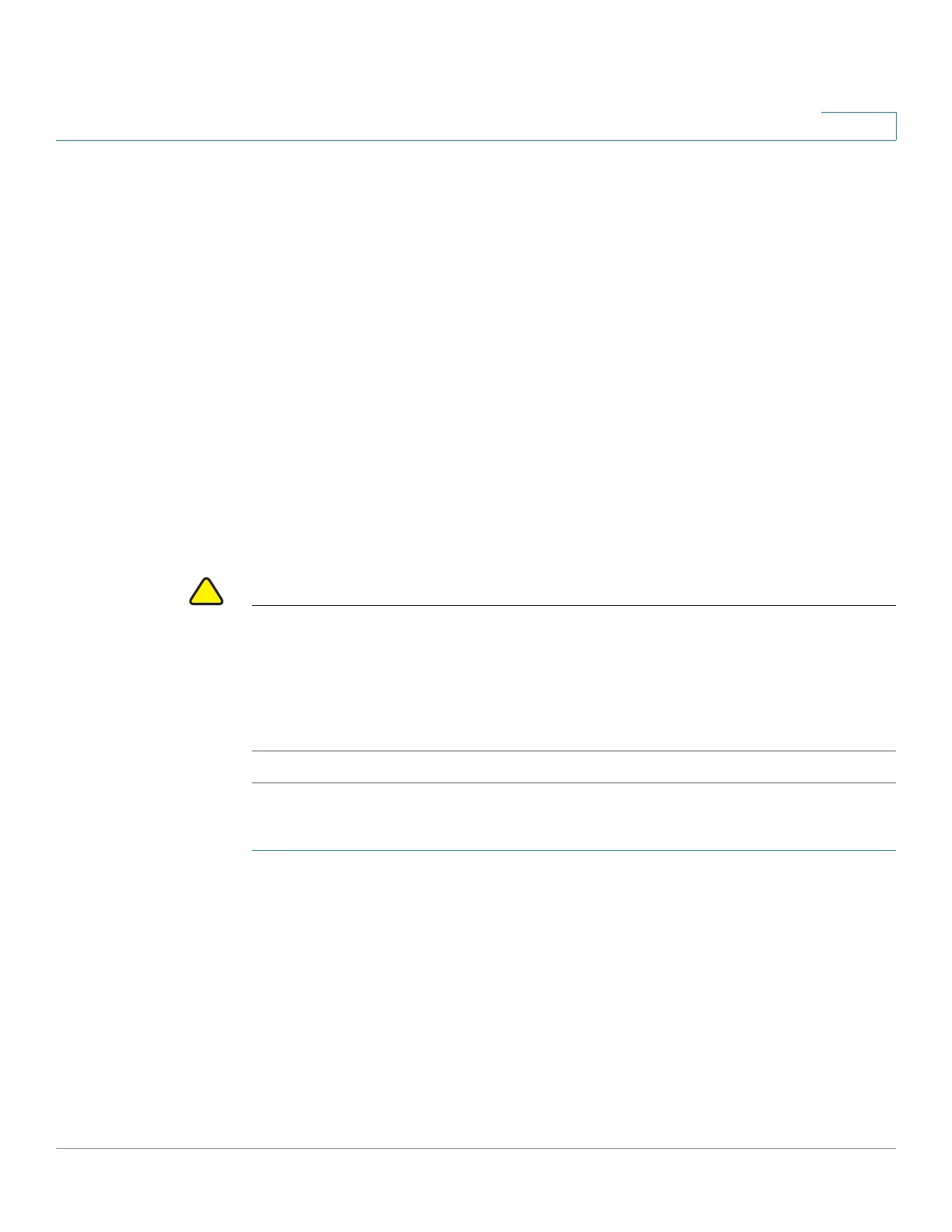Managing the System
Disk Management
Cisco Small Business NSS300 Series Smart Storage Administration Guide 113
3
STEP 4 On the drive that you want to expand capacity, after the text in the Description field
says “You can replace this drive,” then replace the specified drive with one that
has more capacity. Click Change.
STEP 5 When the description “Please remove this drive”displays, remove the hard drive
from the NAS. Wait for the NAS to beep twice after removing the hard drive.
STEP 6 After the text in the Description field says “Please insert the new drive,” then insert
the drive into the drive slot.
STEP 7 After inserting the hard drive, wait for the NAS to beep. The system will then start
rebuilding the RAID array.
STEP 8 After the rebuilding is completed, click Expand Capacity in the RAID
Management window to execute Online RAID Capacity Expansion.
STEP 9 Click Expand Capacity in the RAID Management - Expand capacity window to
proceed.
STEP 10 Click OK to continue. The NAS will beep and start to expand the capacity.
CAUTION This process may take as little as a few hours or more than 24 hours to complete
depending on the number and size of the drives being replaced. Please wait
patiently for the process to finish. Do not turn off power to the NAS during this
process. After Online RAID Capacity Expansion completes, the new capacity will
be displayed and the disk status will change to Ready. You can start to use the
larger capacity.
To add a hard drive:
STEP 1 Choose Disk Management > RAID Management from the Navigation menu. The
RAID Management window opens.
STEP 2 Select the hard drive to add to the RAID configuration.
STEP 3 Click Add Hard Drive.
STEP 4 Select the hard drive to add to the RAID and click Add Hard Drive. All data on the
selected drive will be deleted during this process. Click OK to confirm. The NAS
will beep twice.