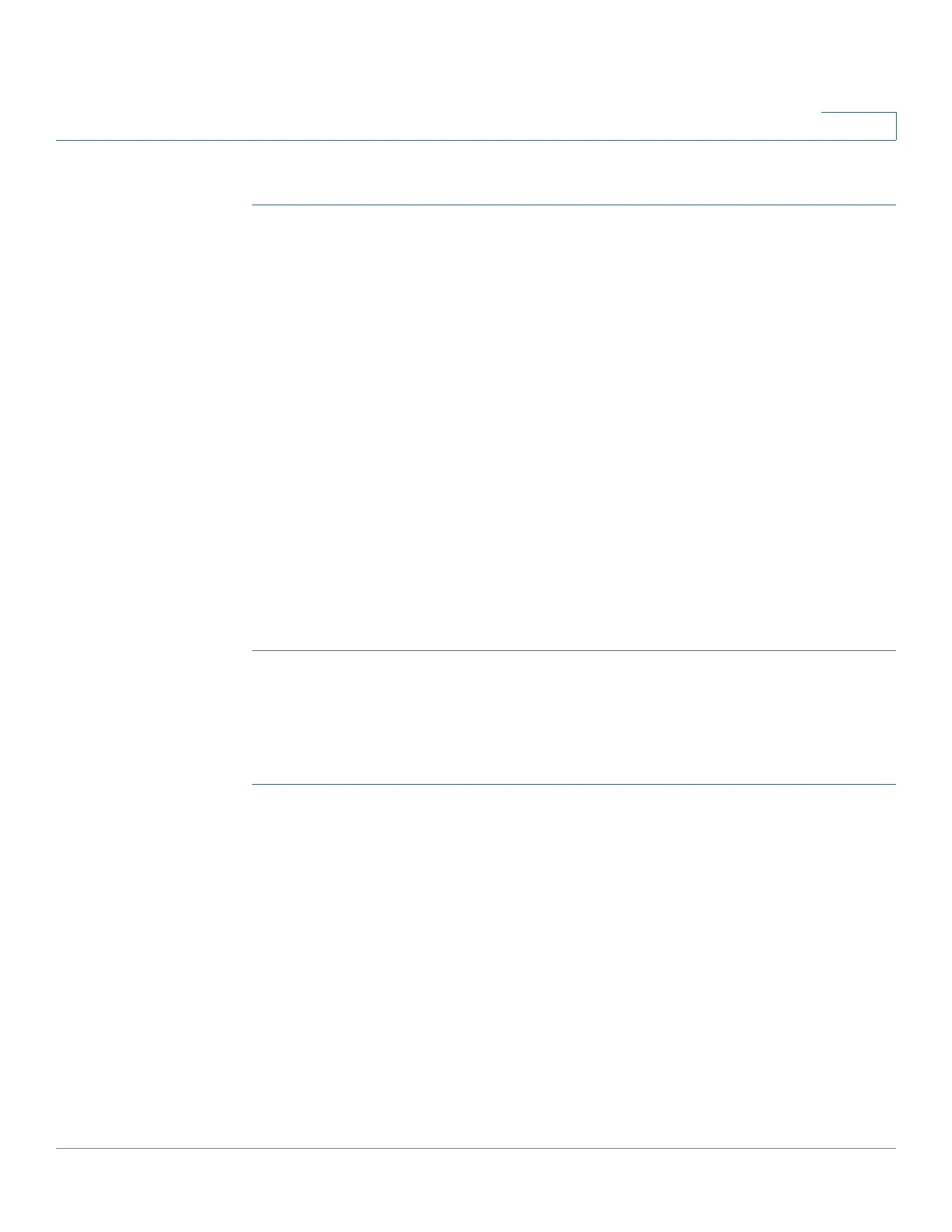Getting Started
Installing the Client Utility for Windows
Cisco Small Business NSS300 Series Smart Storage Administration Guide 36
2
To install the NSS Discovery Tool for Windows:
STEP 1 Insert the product CD and from the Welcome window, click NSS322, NSS324, or
NSS326 depending on which NAS device you are installing. The Setup Menu
window opens.
STEP 2 From the Setup menu and under Utility Installation, click Install. The NSS
Discovery Tool Setup window opens.
STEP 3 Click Next.
Select the components to install from the following options:
• Desktop Shortcuts
• Quick Launch Shortcuts
STEP 4 Click Next. The Choose Install Location window opens.
STEP 5 Click Install to install to the default folder or click Browse to install to another
folder.
STEP 6 When the Completing the NSS Discovery Tool Setup Wizard window opens,
click Finish.
Run the Tool From the CD
To run the NSS Discovery Tool from the CD:
STEP 1 Insert the product CD and from the Welcome window, click NSS322, NSS324, or
NSS326 depending on which NAS device you are installing. The Setup Menu
window opens.
STEP 2 From the Setup menu and under Utility Installation, click Install. The NSS
Discovery Tool Setup window opens.
STEP 3 Click Install. The NSS Discovery Tool window opens and shows a list of initialized
NAS devices on your network. From this window, you can connect, configure, or
view details for the listed devices.
STEP 4 Click Exit to close the tool.