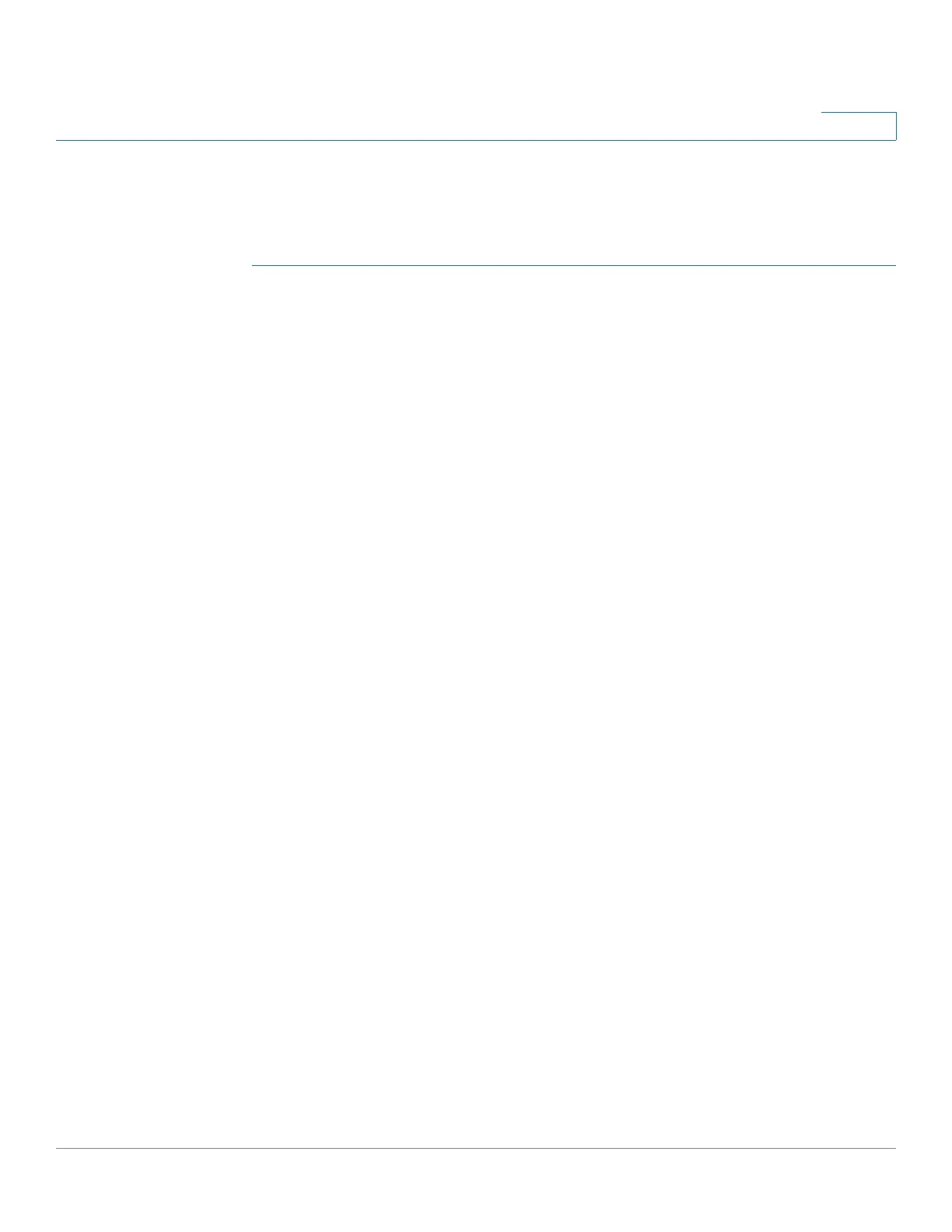Troubleshooting Abnormal RAID Operation
Troubleshooting Abnormal RAID Operation of Your NAS
Cisco Small Business NSS300 Series Smart Storage Administration Guide 250
6
Troubleshooting Abnormal RAID Operation of Your NAS
To troubleshoot abnormal RAID operation of your NAS, follow these steps:
STEP 1 Check whether the RAID rebuilding has failed.
When the RAID rebuilding fails:
• The Status LED of the NAS blinks red.
• In the Disk Management > Volume Management window of the web-based
configuration utility of the NAS, the status of the disk volume configuration is
“In degraded mode.”
STEP 2 Determine which hard drives caused the RAID rebuilding failure.
In the web-based configuration utility of your NAS, open the System
Administration > System Logs window and search for error messages similar to
the following sample message:
Error occurred while accessing Drive 2.
Drive 2 has been removed.
This message indicates that the hard drive in slot 2 has failed.
STEP 3 Replace the failed drives with new drives.
After inserting the new hard drives, the RAID rebuilding should start.
STEP 4 If the rebuilding succeeds, the NAS will return to normal operation. Skip the
remaining steps.
If the rebuilding fails again due to a read/write error, continue the troubleshooting.
STEP 5 Determine which hard drives caused the error.
• If the error is caused by one of the new drives, go back to STEP 3.
• If the error is caused by an old drive, go to STEP 4.
STEP 6 If the RAID configuration is RAID 1, do one of the following:
Reinstall and set up the NAS:
a. If you haven’t done so already, back up the drive data to another storage
device.
b. Reinstall and set up the NAS.
