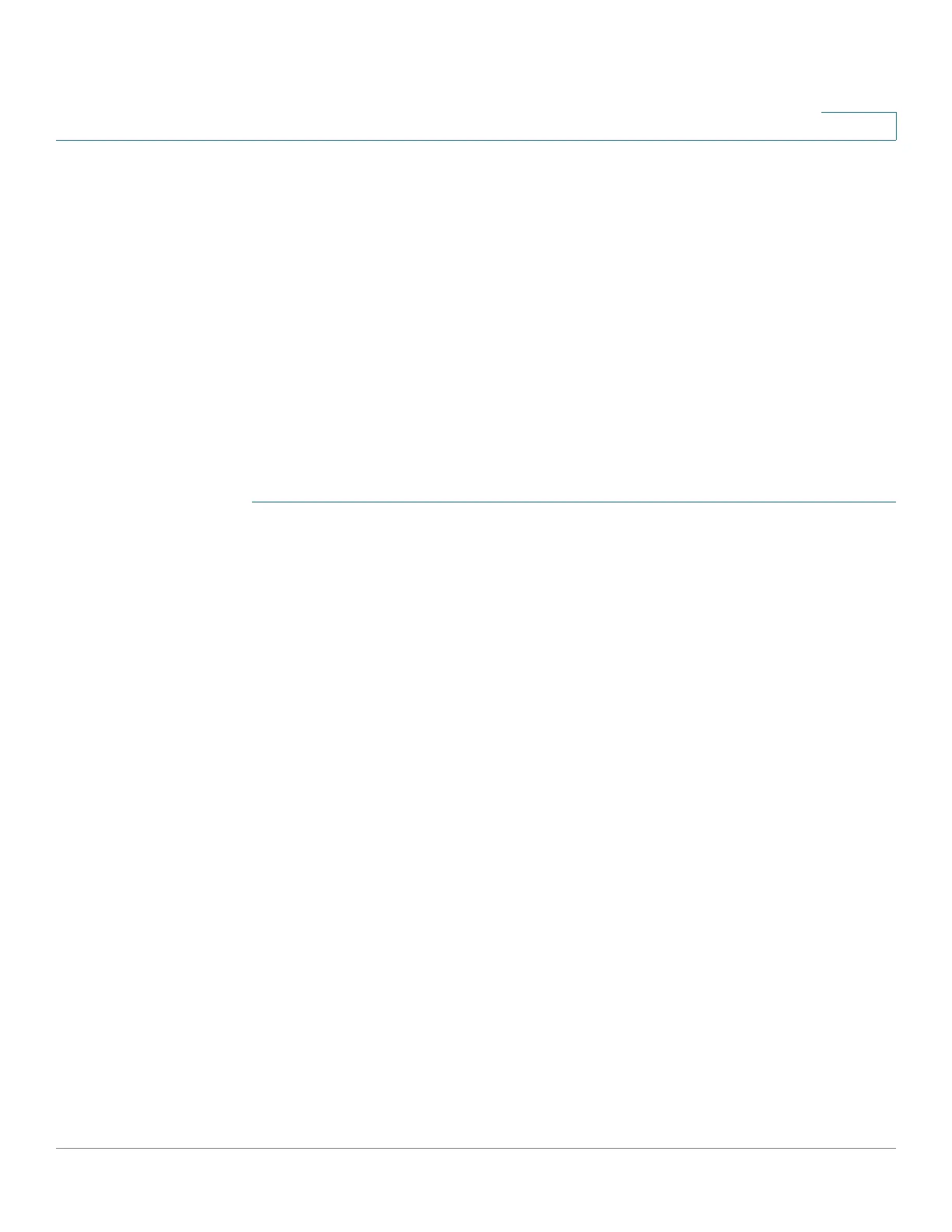Managing the System
Disk Management
Cisco Small Business NSS300 Series Smart Storage Administration Guide 128
3
Connect to the iSCSI Targets with Microsoft iSCSI Initiator on Windows
Before you start to use the iSCSI target service, make sure you have created an
iSCSI target with a LUN on the NAS and installed the correct iSCSI initiator for
your operating system.
iSCSI initiator on Windows
If you are using Windows Vista, Windows 7, or Windows Server 2008, Microsoft
iSCSI software initiator is included. For all other Windows versions, you will need
to install additional software. For more information see:
http://www.microsoft.com/downloads/details.aspx?familyid=12cb3c1a-15d6-
4585-b385-befd1319f825&displaylang=en
To configure Microsoft iSCSI Initiator on Windows:
STEP 1 In Windows, start iSCSI initiator from Control Panel > Administrative Tools.
STEP 2 From the iSCSI Initiator Properties window, click the Discovery tab, then click
Discover Portal. The Discover Target Portal window opens.
STEP 3 Enter the NAS IP address and the port number for the iSCSI service.
STEP 4 Click OK.
STEP 5 From the iSCSI Initiator Properties window, click the Targets tab. The available
iSCSI targets and their status are shown.
STEP 6 Select the target you want to connect and click Connect. The Conne ct To Ta rget
window opens.
STEP 7 Check the check box to add this connection to the list of Favorite Targets.
STEP 8 Click Advanced to specify the logon information if you have configured the
authentication. Otherwise, click OK to continue.
Upon successful logon, the status of the target shows as Connected.
After the target is connected, Windows will detect it’s presence and treat it as if
there is a new hard disk drive added that needs to be initialized and formatted
before it can be used.
STEP 9 Right-click My Computer > Manage. The Computer Management window opens.
STEP 10 Choose Storage > Disk Management from the left panel. A window displays
automatically and ask if you want to initialize the newly found hard drive.
STEP 11 Click OK and format this drive as you usually would when adding a new disk.
