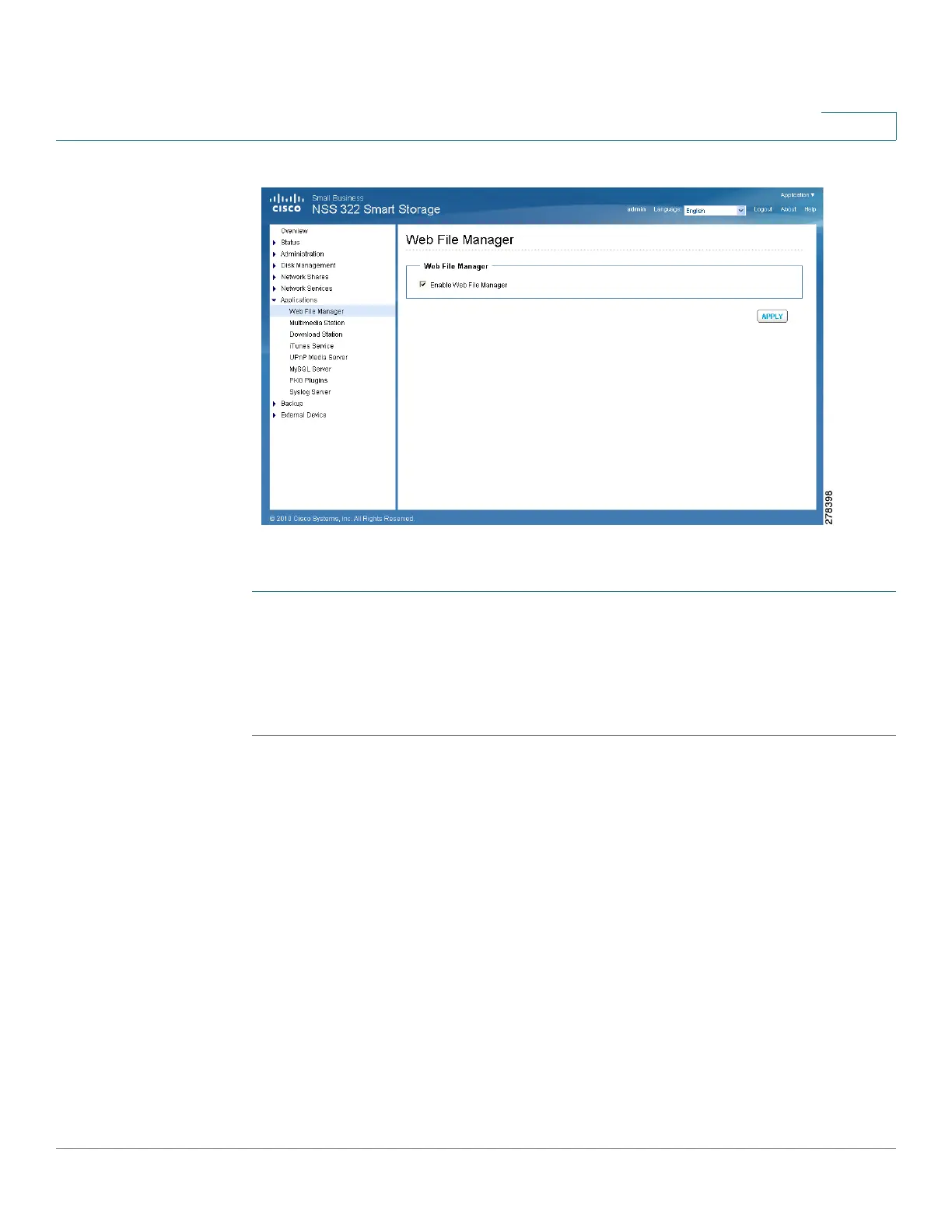Managing the System
Applications
Cisco Small Business NSS300 Series Smart Storage Administration Guide 165
3
To enable the Web File Manager:
STEP 1 Choose Applications > Web File Manager from the Navigation menu. The Web
File Manager window opens.
STEP 2 Click Enable Web File Manager to enable the Web File Manager.
STEP 3 Click Apply. Your Web File Manager settings are updated to the NAS.
NOTE You must first create a network share before using Web File Manager. After the web
file manager is enabled, it can be accessed from Applications > Web File Manager.
If your NAS is using SSL, you can access Web File Manager from the URL
https://<NAS IP address>:8080/cgi-bin/filemanager/. The default port is 8080.
If your NAS is configured with a different port, you need to use that port value for
access to the Web File Manager application. You need a valid user account to log
into the Web File Manager management GUI.