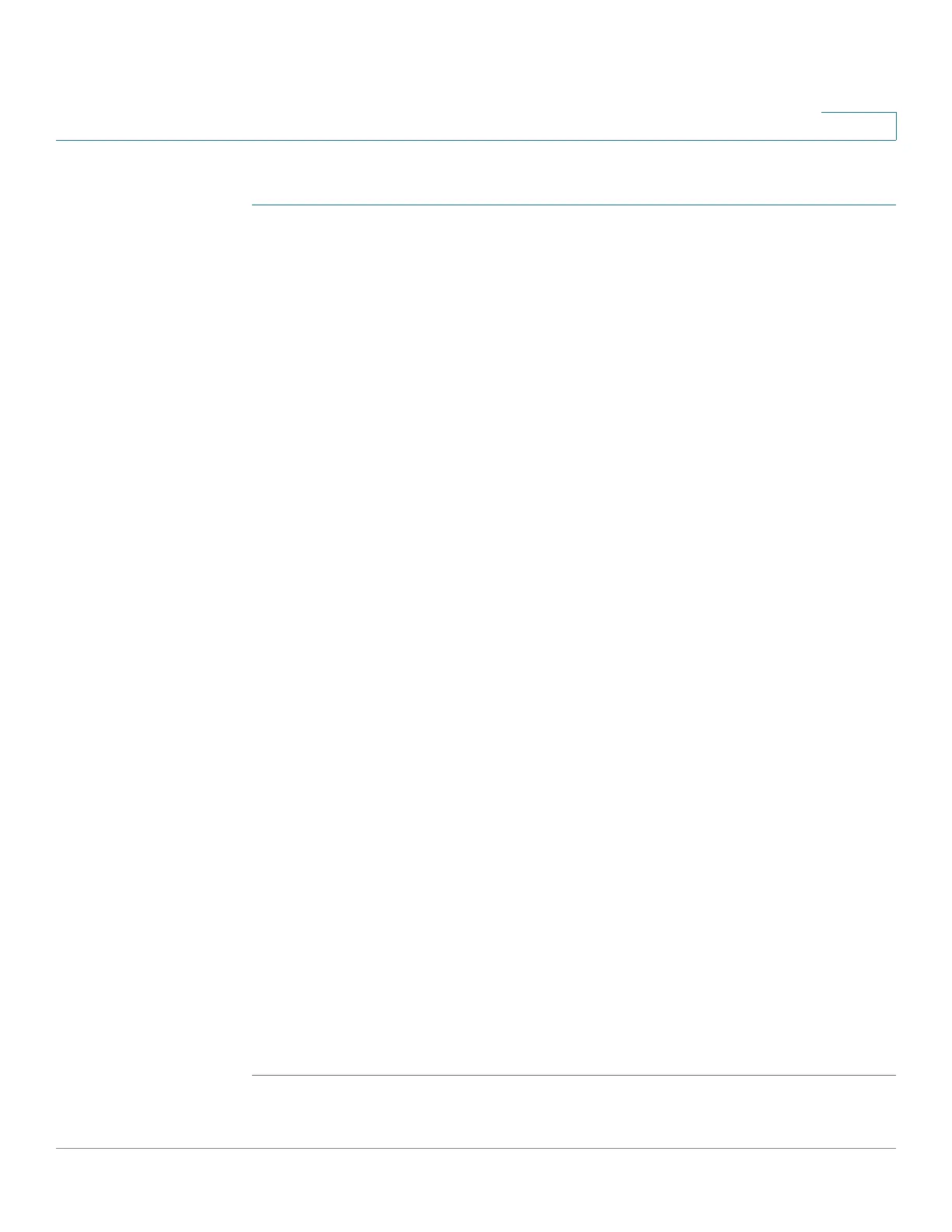Managing the System
Backup
Cisco Small Business NSS300 Series Smart Storage Administration Guide 206
3
To create a new replication job:
STEP 1 Choose Backup > Remote Replication from the Navigation menu. The Remote
Replication window opens.
STEP 2 Enter the parameters in Remote Replication:
• Port Number—Specify a port number for remote replication. The default
port number is 873.
• Enable backup from a remote server to the local host—Check this option
to allow the remote server to back up data to the local host (NAS) via remote
backup protocol.
• Allow remote Rsync server to back up data to NAS—Check this option to
allow the remote server to back up data to the local host (NAS) via Rsync
protocol.
STEP 3 From Current Jobs, you can configure the following settings:
a. Click Options to change the advance settings for backup timeout, number of
retries, and retry intervals.
b. Click Create New Replicating Job to launch the Remote Replication Wizard.
STEP 4 Enter the parameters in the Remote Replication Wizard. Click Next after entering
the parameters for each step in the Remote Replication Wizard.
a. Select a server type and enter a Remote Replication Job Name. Click Next.
b. Enter the IP address or name of the remote server, the Port Number for remote
backup, the User Name, and Password with write access to the remote server.
Click Te st to check the connection. Click Next.
c. Enter the destination path. The share folder name (network share or directory)
is case-sensitive. Click Next.
d. Enter the source path. You can select to back up the whole network share and a
folder in the share. Click Next.
e. Define a replication schedule. Click Next.
f. Set up other options for the remote replication job. Click Finish. A new
replicating job appears in the Current Jobs list.
STEP 5 Click Apply. Your Remote Replication settings are updated to the NAS.