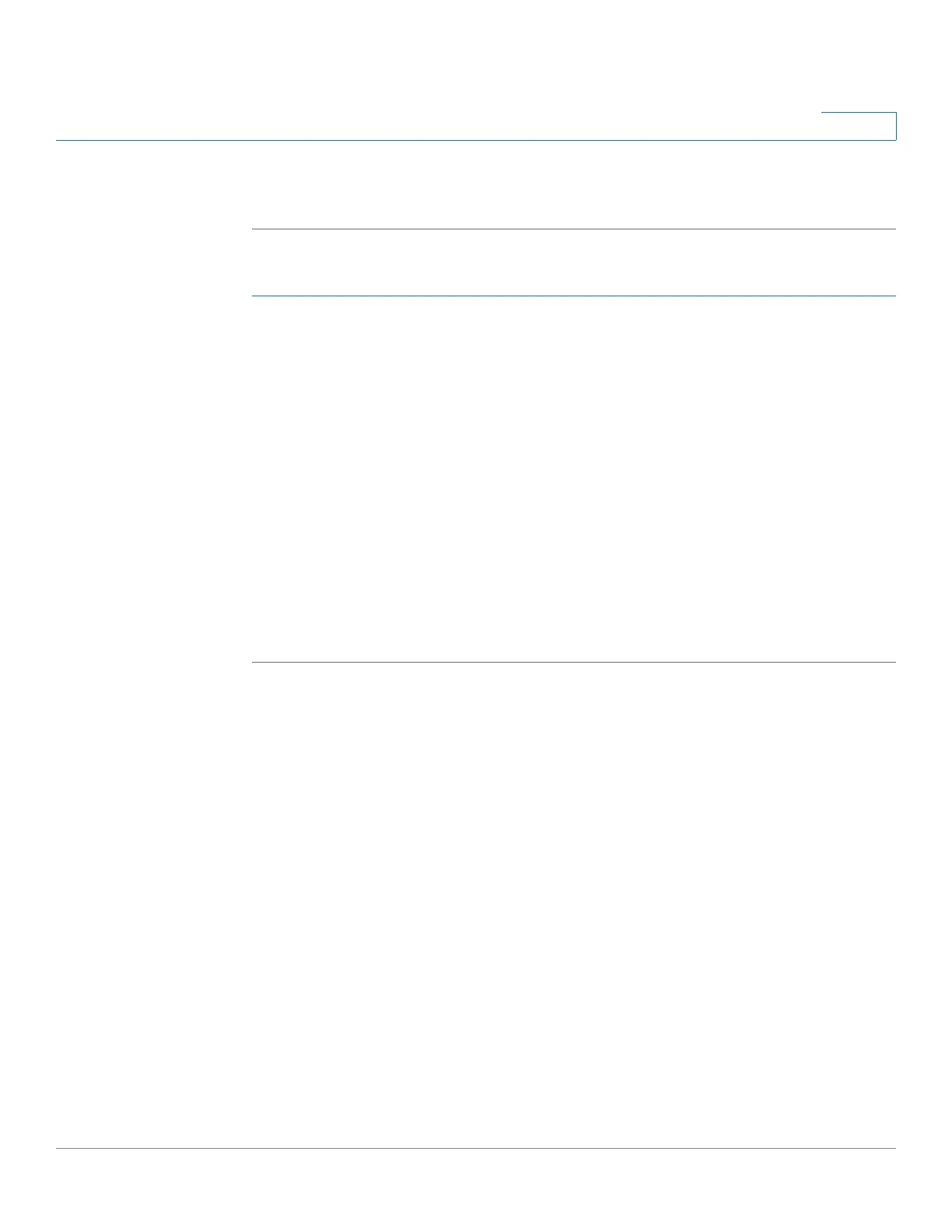Managing the System
Backup
Cisco Small Business NSS300 Series Smart Storage Administration Guide 208
3
NOTE For more information on Time Machine, refer to Apple Support at
http://www.apple.com/support/leopard/timemachine/.
To configure the backup settings on your Apply Mac computer:
STEP 1 Open Time Machine on your Mac and click Select Backup Disk.
STEP 2 From the list, select the TMBackup on your NAS and click Use for Backup.
STEP 3 Enter the user name and password to login to the NAS.
• Name— Enter TimeMachine.
• Password—Enter the password you have configured on the NAS from the
Backup > Time Machine window.
STEP 4 Click Connect.
STEP 5 Upon successful connection, the Time Machine is switched to ON. The available
space for backup is shown and the backup will start in 120 seconds.
The first-time backup can take more time, according to the data size on the Mac.
To recover the data to the Mac OS, see the tutorial on http://www.apple.com.
Manage Backup
You can manage the existing backup from the Manage Backup window.