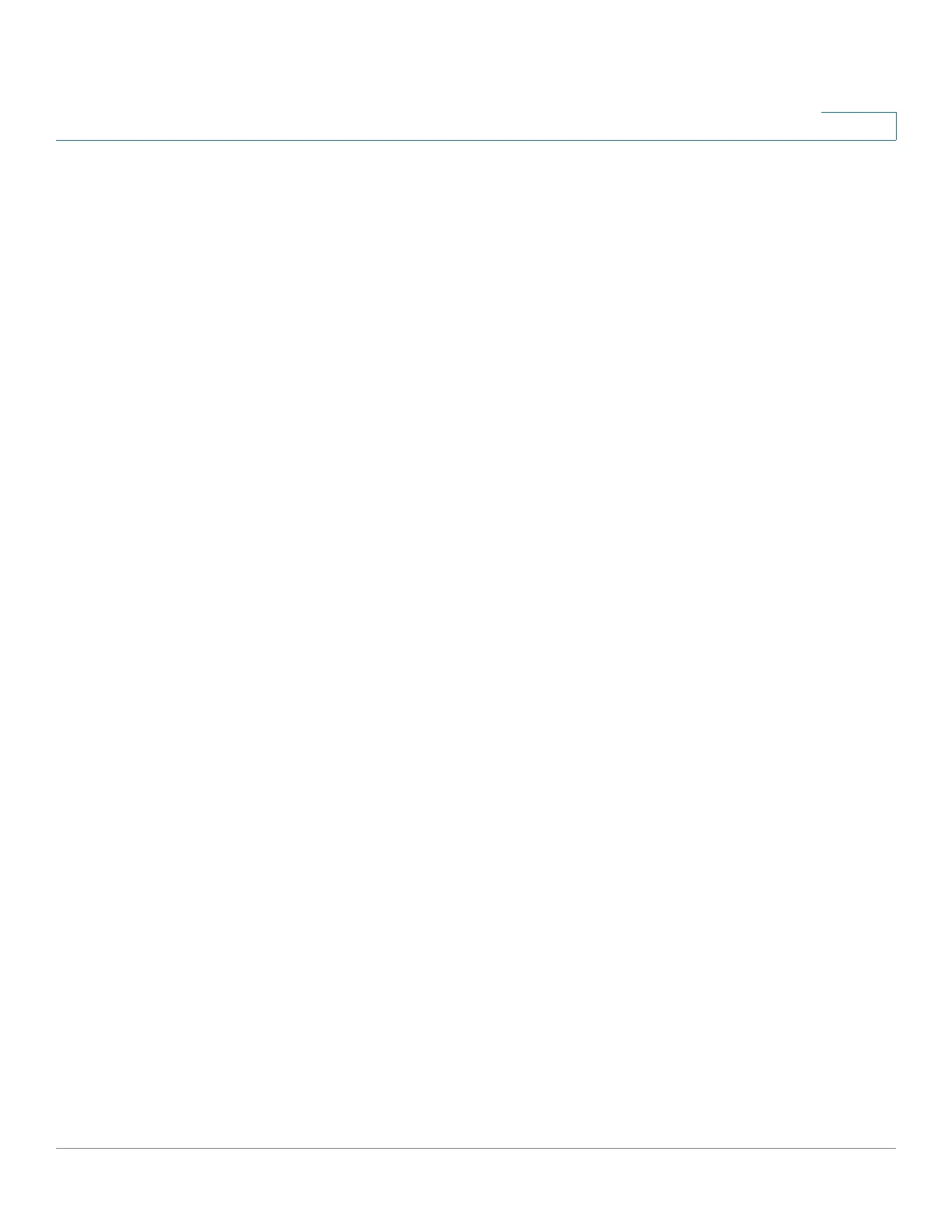Managing the System
Backup
Cisco Small Business NSS300 Series Smart Storage Administration Guide 212
3
STEP 5 Click Next. If a Security Alert dialog box appears, click Yes to continue. A new
browser window opens and you are directed to cisco.mozy.com, where you will
create an account with Mozy.
STEP 6 Click Sign Up Now. The Create Admin Account window opens. Enter the
following parameters:
• Name—Enter the name of the person who will be using the Mozy account.
• Company—The company associated with the Mozy account.
• Email—Enter the email address for the person who will be using the Mozy
account.
• Phone—Enter the person’s phone number. This field is optional.
• Password—Enter a password for the Mozy account.
• Confirm Password—Re-enter the password for the account.
• Country—From the drop-down list, select the country where the account
will be active.
• Affiliate Code—If you purchased the Mozy online backup service from an
affiliate partner, enter the affiliate partner code here so that they can receive
the sales commision. If you did not purchase from an affiliate partner, leave
this field blank.
• Promo Code—If you have a promotional discount code, enter it here. This
field is optional.
STEP 7 Click Continue to proceed to the Select a Plan window.
STEP 8 From the Select a Plan window, mouse over and click the table cells to select a
plan that works best for you. The selected table cell is highlighted in color (green).
STEP 9 Click Continue to proceed to the Select Payment Options window.
STEP 10 From the Select Payment Options window, enter the billing address and credit
card information, then check I have read and agree to the Terms and Conditions.
STEP 11 Click Continue to proceed to the Order Summary window. From this window, you
can review the account, subscription, and billing information.
STEP 12 Click Submit to complete the registration and receive your activation key. Copy
the activation key to use in the following steps.
NOTE This activation key is needed to activate online backup on your storage device. You
will also receive a confirmation via email that will include your activation key and
account information.
