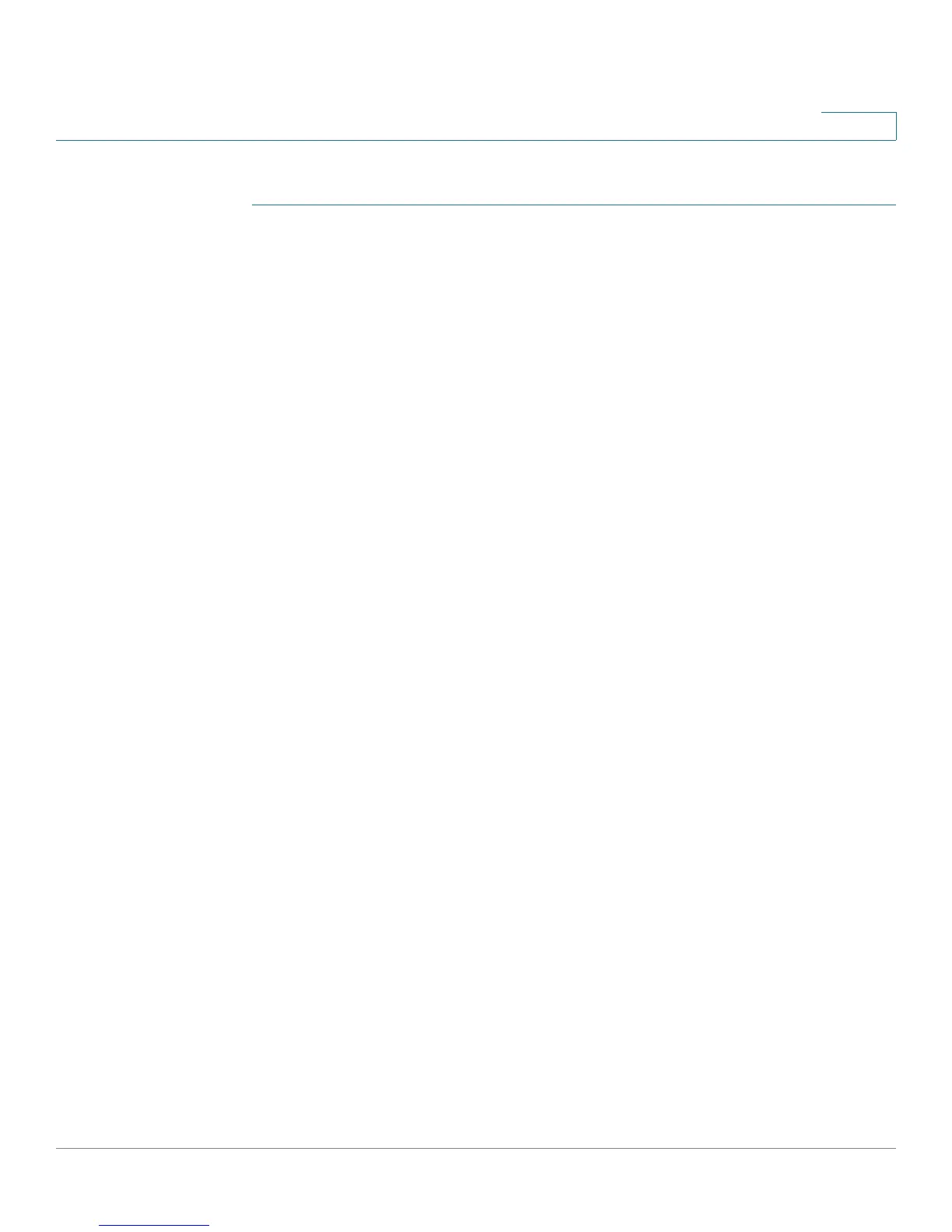Configuring Discovery
Configuring LLDP
Cisco Small Business 200 1.1 Series Smart Switch Administration Guide 74
7
To view LLDP overloading information:
STEP 1 Click Administration > Discovery - LLDP > LLDP Overloading. The
LLDP
Overloading
page opens.
This page displays the following fields for each port:
• Interface—Port identifier.
• Total (By tes)—Total number of bytes of LLDP information in each packet
• Left to Send (Bytes)—Total number of available bytes left for additional
LLDP information in each packet.
• Status—Whether TLVs are being transmitted or if they are overloaded.
STEP 2 To view the overloading details for a port, select it and click Details. The LLDP
Overloading Details opens.
This page displays the following information for each TLV sent on the port:
• LLDP Mandatory TLVs
- Size (Bytes)—Total mandatory TLV byte size.
- Status—If the mandatory TLV group is being transmitted, or if the TLV
group was overloaded.
• LLDP MED Capabilities
- Size (Bytes)—Total LLDP MED capabilities packets byte size.
- Status—If the LLDP MED capabilities packets were sent, or if they were
overloaded.
• LLDP MED Location
-
Size (Bytes)
—Total LLDP MED location packets byte size.
-
Status
—If the LLDP MED locations packets were sent, or if they were
overloaded.
• LLDP MED Network Policy
-
Size (Bytes)
—Total LLDP MED network policies packets byte size.
-
Status
—If the LLDP MED network policies packets were sent, or if they
were overloaded.
• LLDP MED Extended Power via MDI