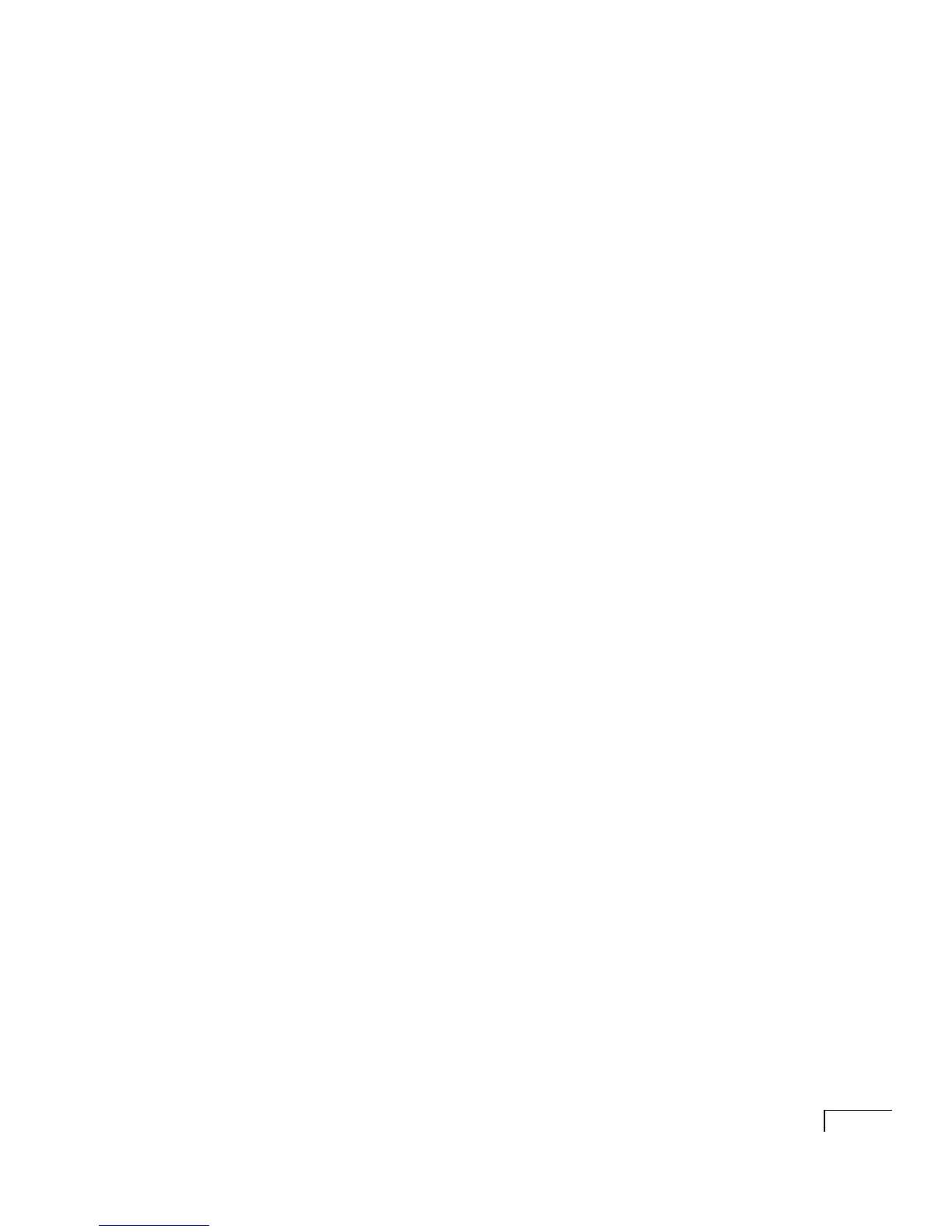CHAPTER 3:
Installing a Unity system
71
b Confirm that all fax boards have been installed and set up
according to the “Hardware settings” instructions for your
boards in Appendix A.
c Log on to Windows NT/2000 by using the account you chose
to use for installation.
d Insert the Unity compact disc in the CD-ROM drive.
e Browse to the root directory of the Unity compact disc, and
run Setup.exe.
f Choose the language in which you want to view Setup
prompts, and click “OK.” A welcome message appears.
g Click “Next,” and Setup examines your system to confirm
that the required software is installed and configured prop-
erly and that a system key is installed.
If an error message appears, correct the specified problem,
then rerun Setup.
h Follow the on-screen prompts.
When you are prompted to select which features to install,
select the “Install fax server” check box. (If the check box is
not available, the system key does not include the option to
install ActiveFax).
If the ActiveFax server contains NMS fax boards, also select
the “Install voice board software” check box.
i Follow the on-screen prompts to complete the installation.
j Restart the ActiveFax server.
Continued
