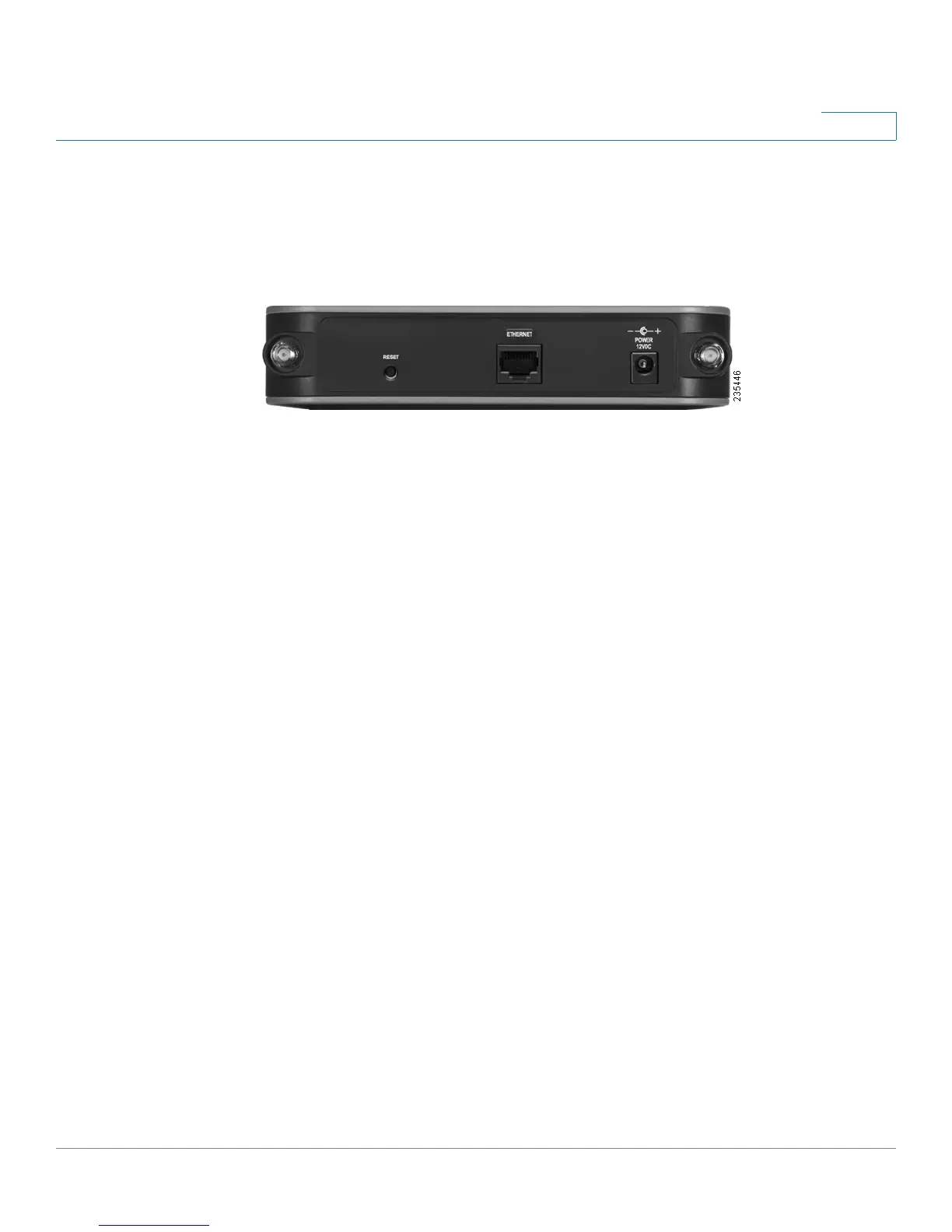Product Overview
Back Panel
Cisco WAP200 Wireless-G Access Point with Power Over Ethernet and Rangebooster 7
3
Back Panel
The access point’s Reset button, Ethernet port and Power port are located on the
back panel.
Reset Button—There are two ways to reset the access point’s
factory default configuration:
• Press the Reset button for approximately ten seconds.
• Restore the default settings using the access point’s
web-based configuration utility.
CAUTION Resetting the access point erases all of your custom
settings and replaces them with the factory defaults. Before
resetting the access point, save your settings to disk so you can
restore them later, as described in “Managing the Access Point’s
Configuration” on page 68.
ETHERNET Port—Connects the access point to Ethernet network
devices, such as a switch or router that may or may not support
PoE.
POWER Port—Connects the access point to power using the supplied
power adapter. Use this port if you do not have a PoE switch in your
network.
