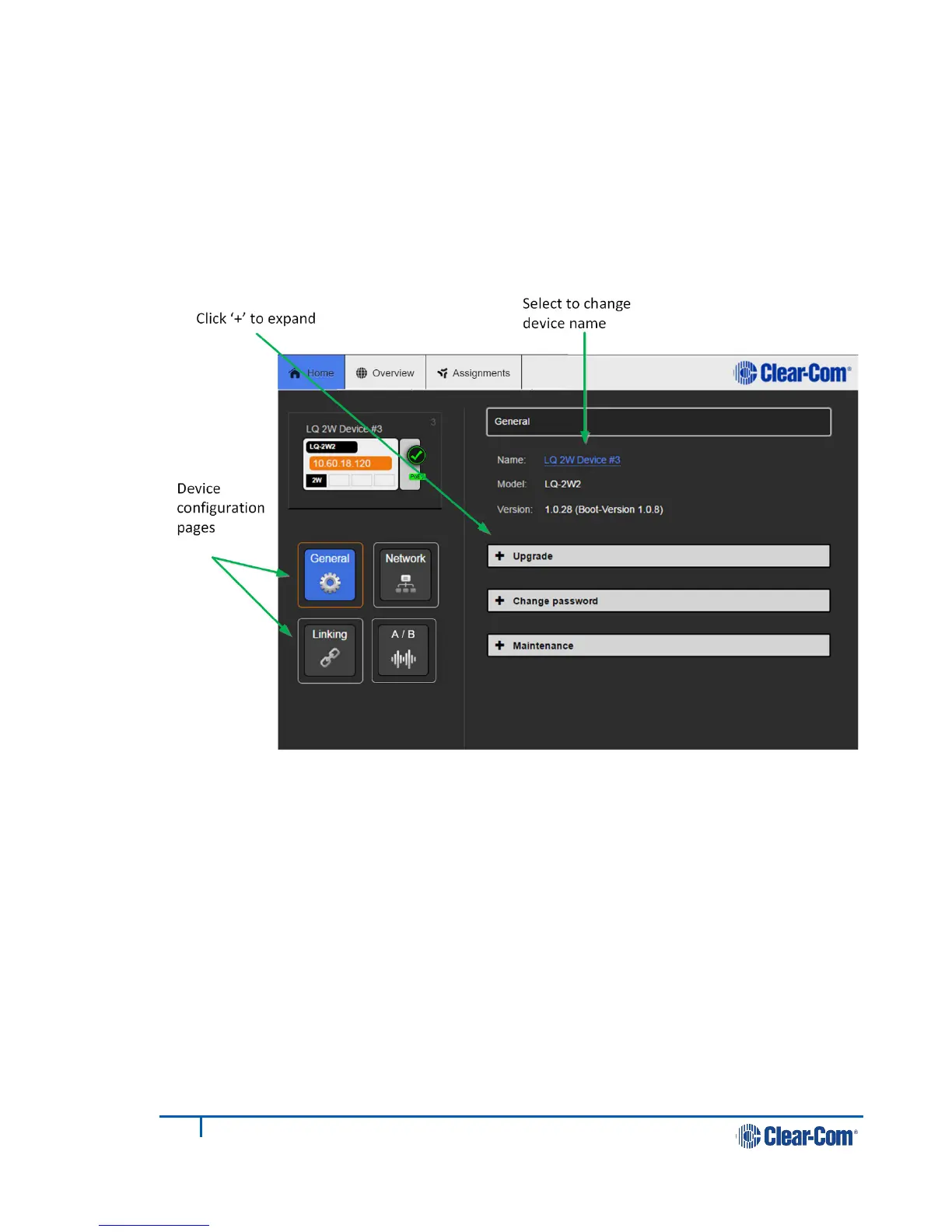4.3.1 General page
From this page you can: re-name the device, identify the device’s model name and
software version, and access Upgrade, Change password and Maintenance
sections.
There are four buttons in the left margin, below the device image. These are:
General, Network, Linking and Port options, A/B. Port options will display
settings for 2-wire or 4-wire connections depending on the type of device you are
using. Click on a button to access a configuration page.
Figure 4-2 General page
4.3.1.1 Changing a device name from the General page
To change a device name, click on the existing name and enter a new one. Either
press the <ENTER> key or click the blue check mark to apply changes.
4.3.1.2 Upgrade
To upgrade your device, see 13 Upgrading your device.
4.3.1.3 Change password
Change the password to the Core Configuration Manager local to that device.
4.3.1.4 Maintenance
Reset the unit to factory settings, reboot the system or create a support archive in
this section.
