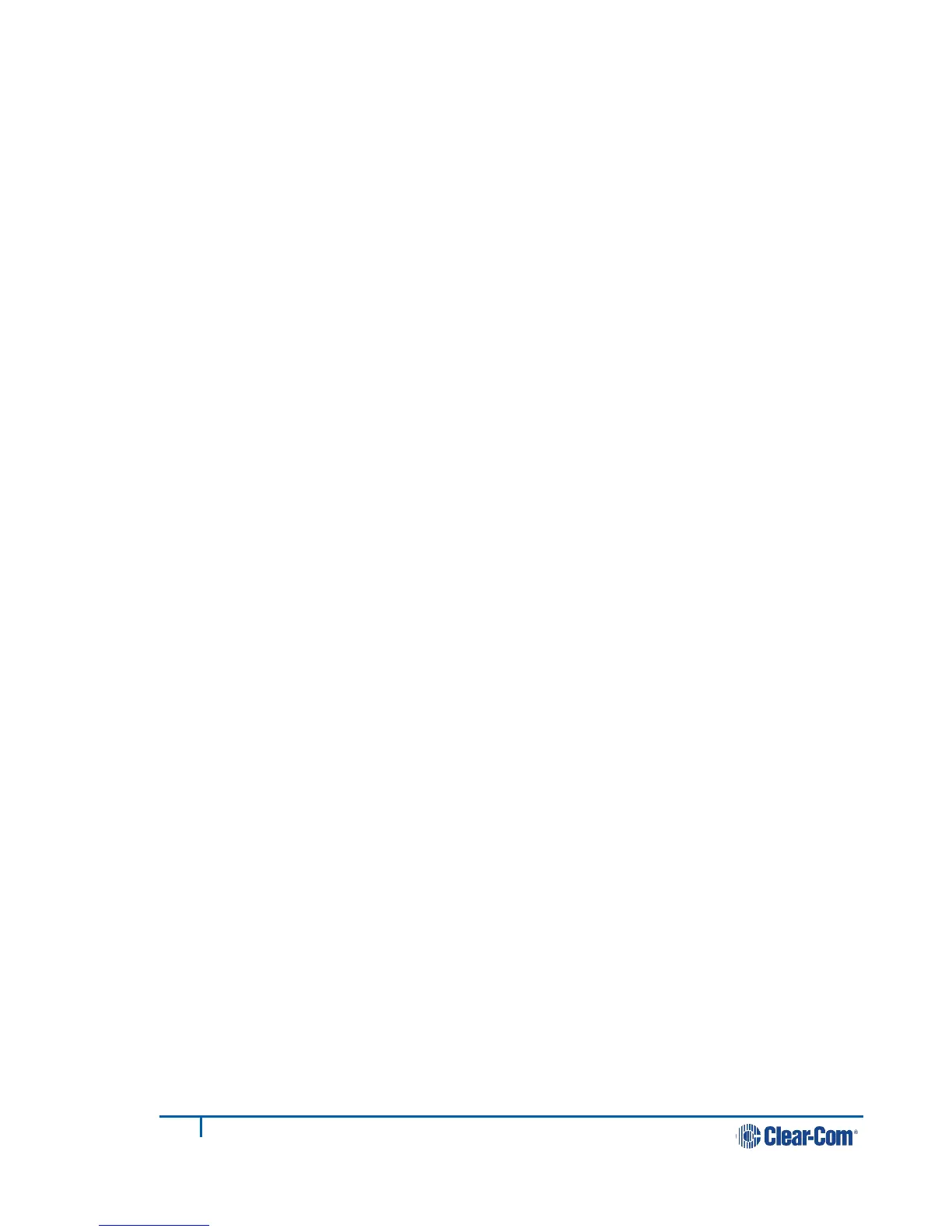4) Go to the devices in the left hand margin of the screen and add a port to a
direct connection by clicking ‘+’.
Note: You can only add a 4-wire source in this context.
5) Select the second source from the devices in the left margin and click ‘+’. This
source will also appear in the direct connection box and a connection will be
created between the two ports.
6) To remove a port from a direct connection click ‘-‘.
4.4.3 Changing channel/4-wire direct labels in the Assignments
page
To change the name of a channel or 4-wire direct connection:
1) Click on a blue channel/4-wire direct name.
2) Enter a new name into the white dialogue box and click the blue check mark
to apply changes.
Note: Channel and 4-wire direct names can only be modified when the Link-Master is
operational.
