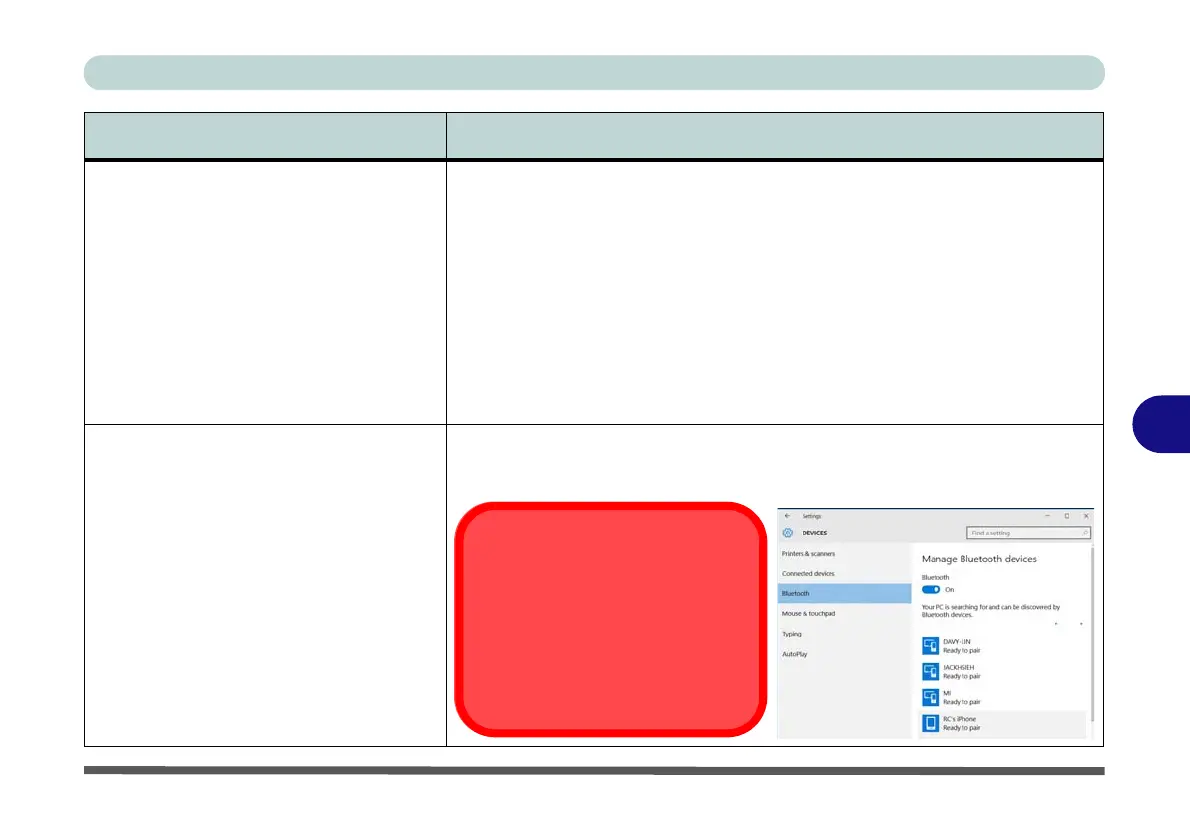Troubleshooting
Problems and Possible Solutions 7 - 13
7
When using a Bluetooth headset the
audio appears to be mono and not
stereo.
This is a common issue with Bluetooth headsets. To resolve this issue do the
following (you will need to repeat this procedure after every boot up, restart,
or when the system resumes from hibernation):
1. Go to the Devices & Printers control panel in Windows.
2. Double-click the Bluetooth headset.
3. Click Connect to complete the stereo connection.
OR
1. Go to the Sound control panel in Windows.
2. Right-click (in the Playback tab) the Bluetooth Stereo Audio device (the
default device is Headset).
3. Click Connect to complete the stereo connection.
A file being copied to/from a connected
Bluetooth device appears to be
transferring very slowly.
You may have the Bluetooth control panel (Settings > Devices > Bluetooth)
open. When transferring data between the computer and a Bluetooth enabled
device, make sure that the Bluetooth control panel is closed.
Problem Possible Cause - Solution
Bluetooth Control Panel
(Settings > Devices)
Close the Bluetooth control pan-
el (pictured on the right) when
transferring data between the com-
puter and a Bluetooth enabled de-
vice.
