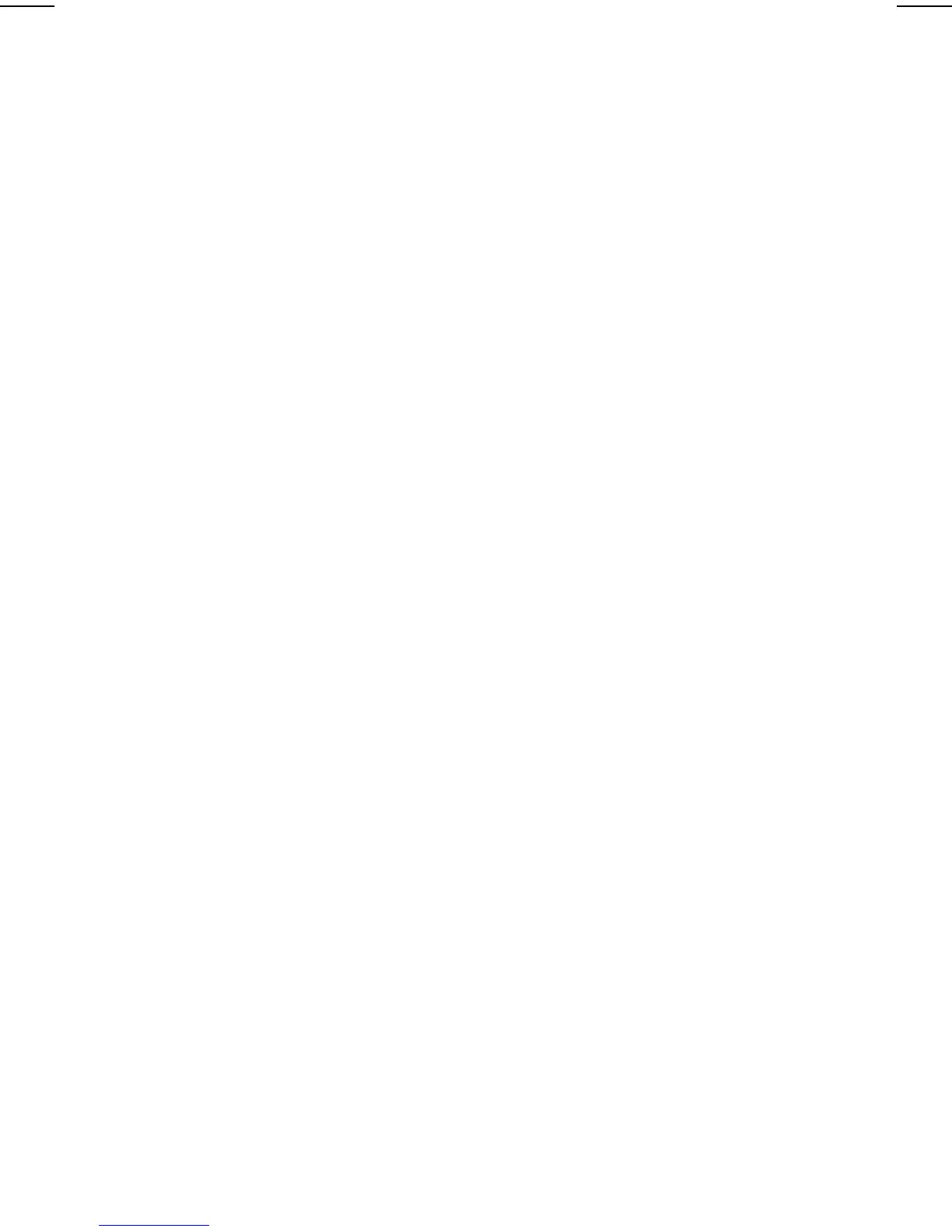14-6 Configuration and Diagnostic Utilities
COMPAQ CONFIDENTIAL - NEED TO KNOW REQUIRED
Writer: Carey Gregg Saved by: Carey Gregg Saved date: 05/05/00 9:49 AM
Part Number: 170706-002 File name: Ch14.doc
n Complete Test—Performs maximum testing on each
device in a selected category.
n Custom Test—Performs maximum testing on a selected
device.
n To run all tests listed beneath your selection, select the Check
All button.
n To run only the tests you select, select the Uncheck All
button, then select the check box beside each test you want to
run.
5. Select a test mode.
n Interactive Mode—Provides maximum control over the
testing process. You determine whether the test was
passed or failed and may be prompted to insert or
remove devices.
n Unattended Mode—Does not display prompts. If errors
are found, they are displayed when testing is complete.
6. Select the Begin Testing button.
7. Access the test information. To view test information,
select a report.
n Status tab—Summary of the tests run, passed, and
failed during the current testing session.
n Log tab—Lists tests run on the computer, the numbers
of times each test has run, the number of errors found
on each test, and the total run time of each test.
n Error tab—Lists all errors found on the computer with
their error codes.
8. To save
n Test information—Select the Save button on the Log
tab.
n Error reports—Select the Save button on the Error tab.
9. To close Compaq Diagnostics for Windows, select
File
àExit.
