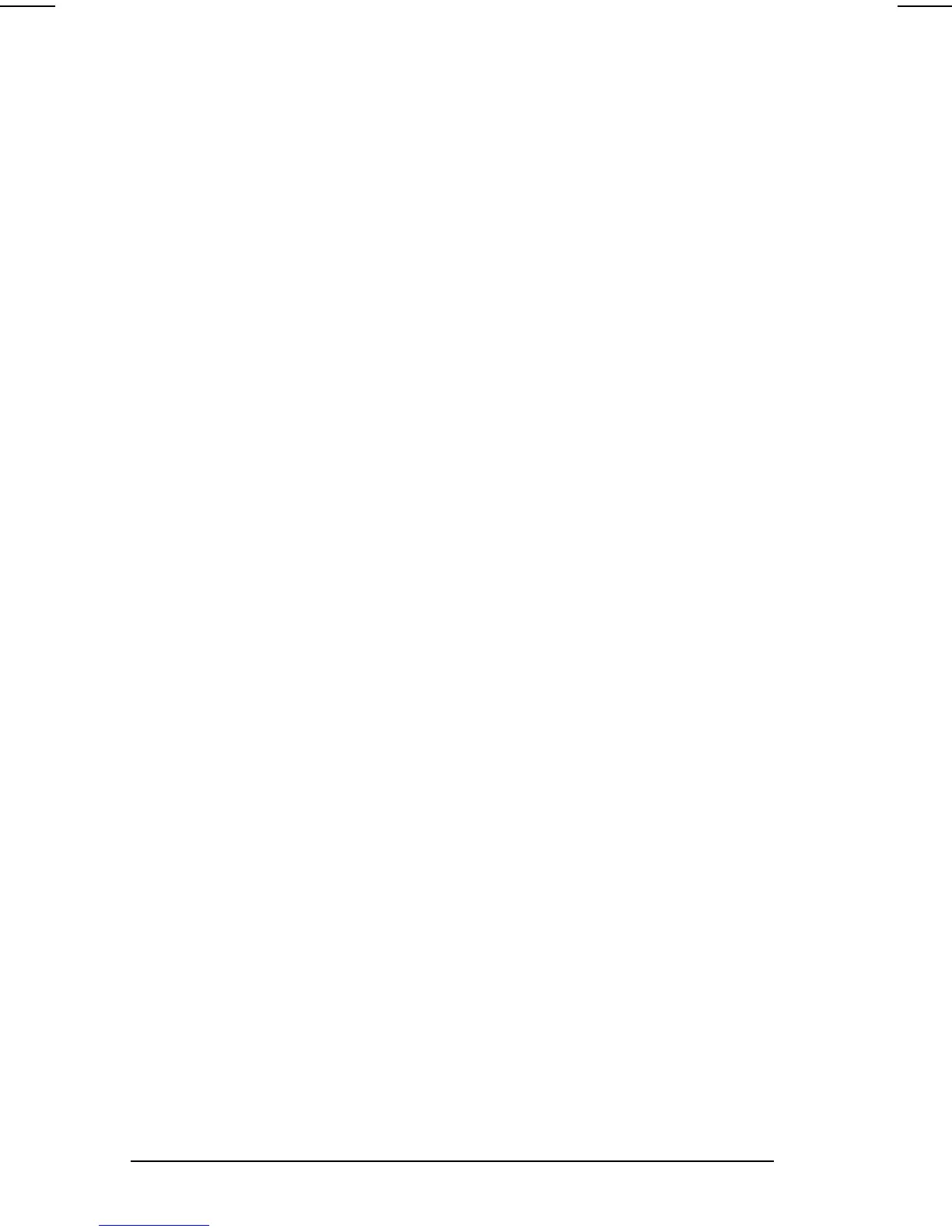3-8
Managing Power
COMPAQ CONFIDENTIAL - NEED TO KNOW REQUIRED
Writer: Carey Gregg Saved by: Carey Gregg Saved date: 05/04/00 4:00 PM
Part Number: 170706-002 File name: Ch03
■
To increase the accuracy of all battery charge displays
—
■
Allow a battery pack to discharge to the low-battery level
through normal use before charging it.
■
When you charge a battery pack, charge it fully.
■
Before charging a new battery pack or a battery pack that
has not been used for 2 weeks or more, calibrate the new
battery pack or check the calibration on the unused
battery pack.
Monitoring the Charge in a Battery Pack
NOTE:
The references in Windows 98 battery charge displays to a
“standard APM battery pack” apply to all battery packs that can be
used in the computer.
Using the Battery Charge Level Lights
The battery quick check feature enables you to monitor the charge
in the primary battery pack.
■
To display the percent of a full charge remaining in a battery
pack, press the button on the battery pack.
■
Each battery charge level light represents a percentage of a full
charge. For example, when all lights are on, the battery pack is
fully charged.
Using the Battery Status Tab
To access the Battery Status tab, select Start
Æ
Settings
Æ
Control
Panel
Æ
power icon (named Power, Power Management, Compaq
Power Properties, or Power Options, depending on your operating
system)
Æ
Battery Status tab.
■
To display the location of a listed battery, select the
corresponding battery icon.
■
A lightning bolt icon beside a battery icon indicates that the
battery pack in that location is charging.
