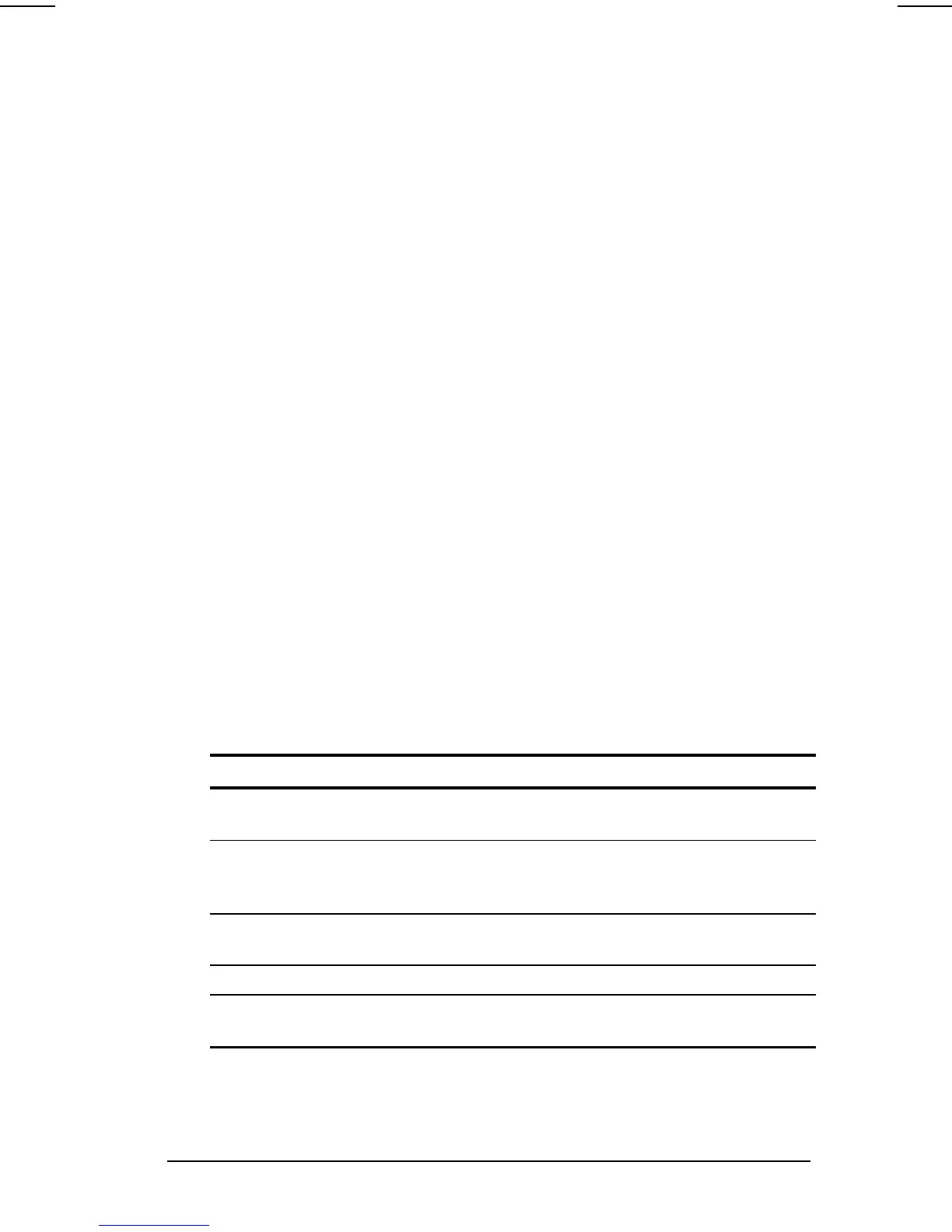Managing Power
3-9
COMPAQ CONFIDENTIAL - NEED TO KNOW REQUIRED
Writer: Carey Gregg Saved by: Carey Gregg Saved date: 05/04/00 4:00 PM
Part Number: 170706-002 File name: Ch03
Using the Battery Meter or Power Meter Icon
The battery meter icon, called the power meter icon in
Windows 98 and Windows 2000 Professional, indicates whether
the computer is running on external power or on a full, half-full,
or nearly discharged battery pack.
To display the battery meter icon in the taskbar
■
In Windows 95
select Start
Æ
Settings
Æ
Control
Panel
Æ
Power
Æ
Battery Status tab, then select the Show
Battery Meter on the Taskbar check box.
■
In Windows 98
select Start
Æ
Settings
Æ
Control
Panel
Æ
Power Management
Æ
Power Meter tab, then select the
Show Power Meter on the Taskbar check box.
■
In Windows NT 4.0
the battery meter icon displays in the
taskbar by default. In addition, you can select
Start
Æ
Settings
Æ
Control Panel
Æ
Compaq Power
Properties
Æ
Advanced tab.
■
In Windows 2000 Professional
select
Start
Æ
Settings
Æ
Control Panel
Æ
Power Options
Æ
Power
Meter tab, then select the Show Battery Meter on the Taskbar
check box.
When the battery meter or power meter icon is displayed in the
taskbar, the icon can also be used as follows.
In Windows 95, Windows 98, and Windows 2000
Professional
Task Procedure
View the total battery power remaining in
the system.
Rest the cursor over the icon.
Enable/disable an on-screen critical low-
battery warning.
Left-click the icon, select or clear the
Enable Low Battery Warning check box,
then select OK.
Access the Power tab in the Power
Properties window.
Right-click the icon, select Adjust Power
Properties, then press
Enter.
Open battery meter in a popup window. Double-click the icon.
Display charge information as a percent of
a full charge or as the run time remaining.
Left-click the icon, then select your
preference in the popup window.
