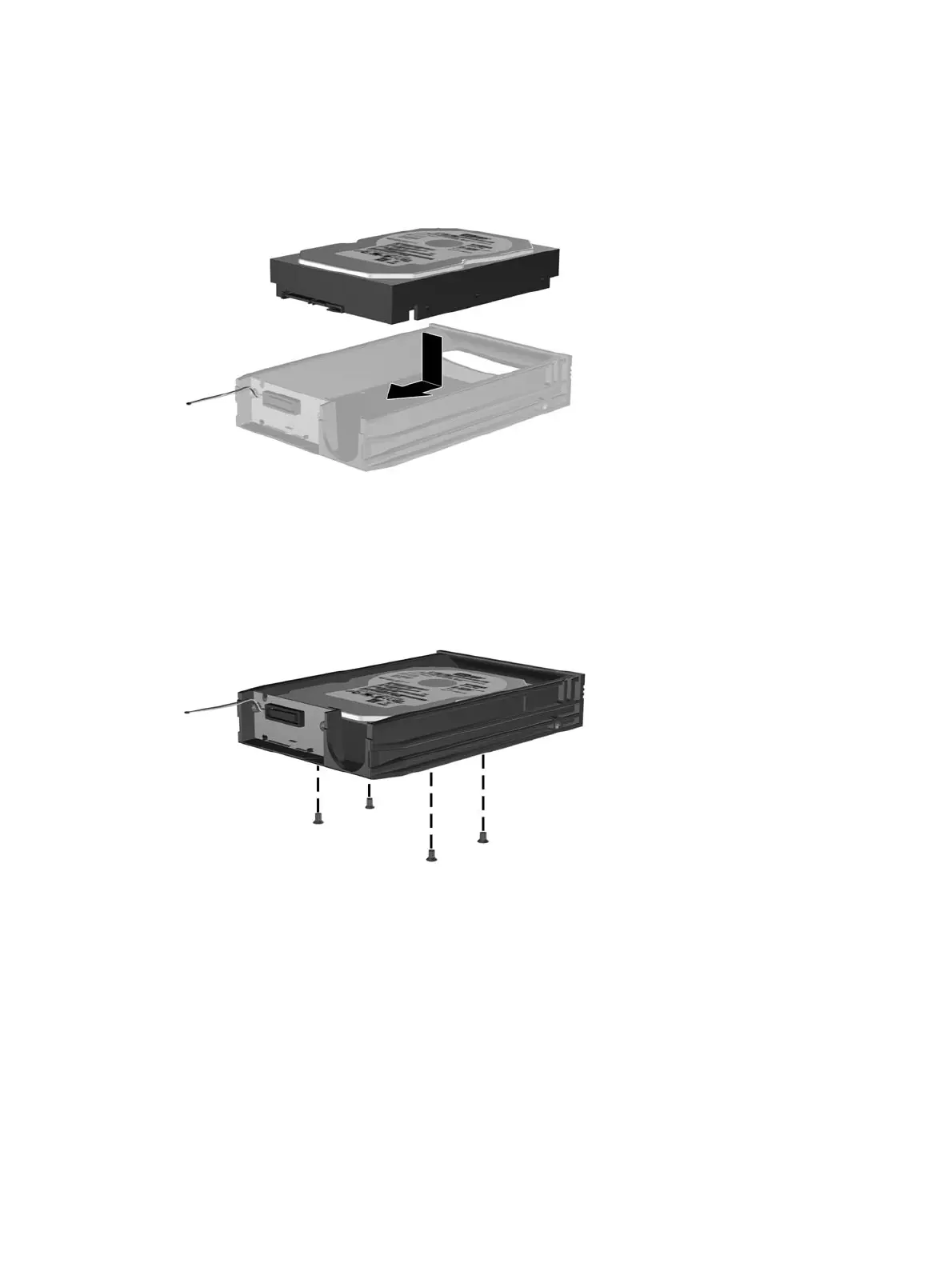6. Place the new hard drive in the carrier then slide the hard drive back so that it seats in the SATA
connector on the carrier's circuit board. Be sure the connector on the hard drive is pressed all the
way into the connector on the carrier's circuit board.
7. Replace the four screws in the bottom of the carrier to hold the drive securely in place.
150 Chapter 8 Removal and Replacement Procedures Small Form Factor (SFF) Chassis
