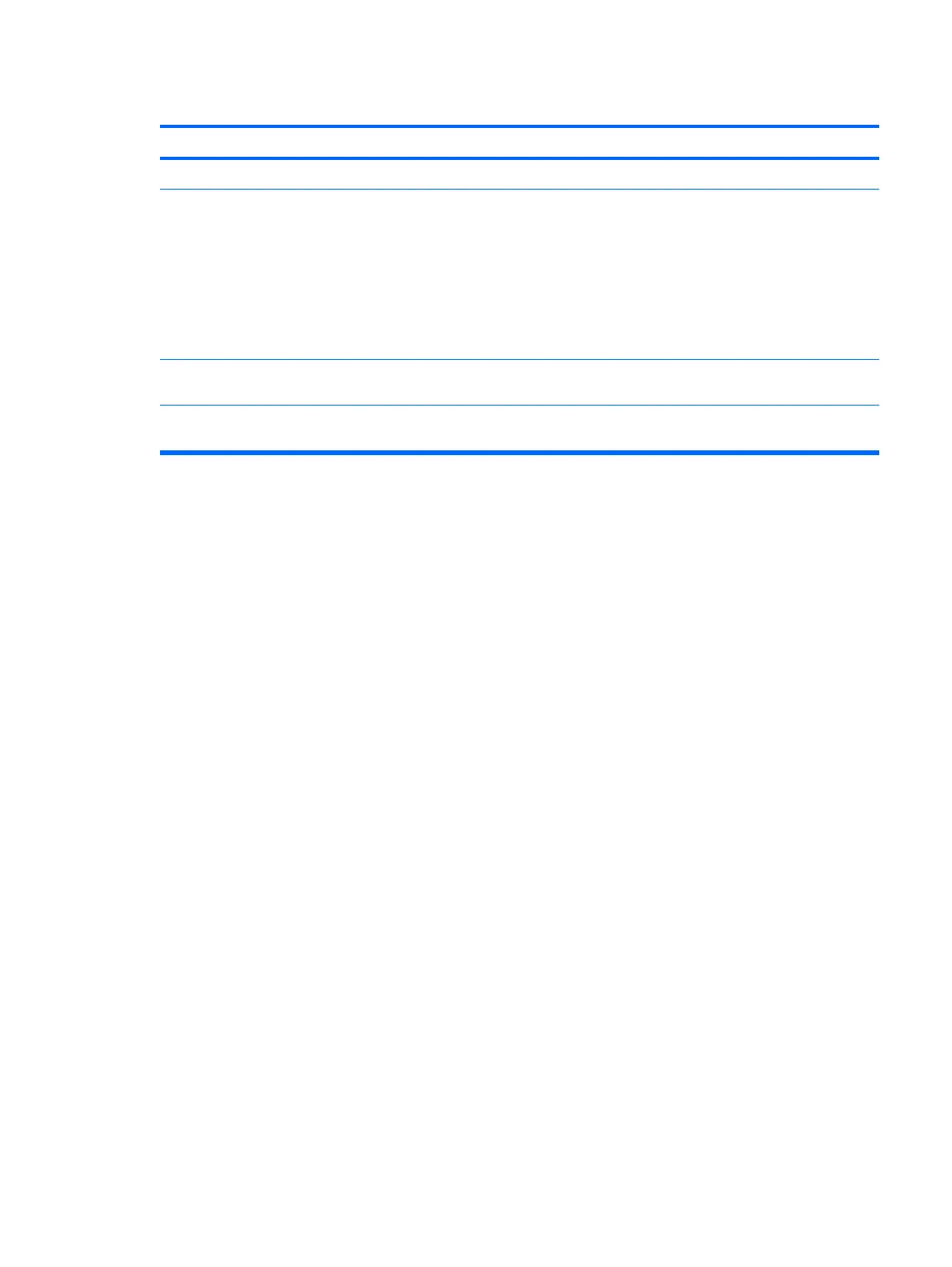Cannot Boot to Diskette.
Cause Solution
Diskette is not bootable. Replace with a bootable diskette.
Diskette boot has been disabled in Computer Setup. 1. Run Computer Setup and enable diskette boot in
Storage > Boot Order.
2. Run Computer Setup and enable diskette boot in
Storage > Storage Options > Removable Media
Boot.
NOTE: Both steps should be used as the Removable Media
Boot function in Computer Setup overrides the Boot Order
enable command.
Network server mode is enabled in Computer Setup. Run Computer Setup and disable Network Server Mode in
Security > Password Options.
Removable media boot has been disabled in Computer Setup. Run Computer Setup and enable Removable Media Boot in
Storage > Storage Options > Removable Media Boot.
Table E-3 Solving Diskette Problems (continued)
Solving Diskette Problems 205
