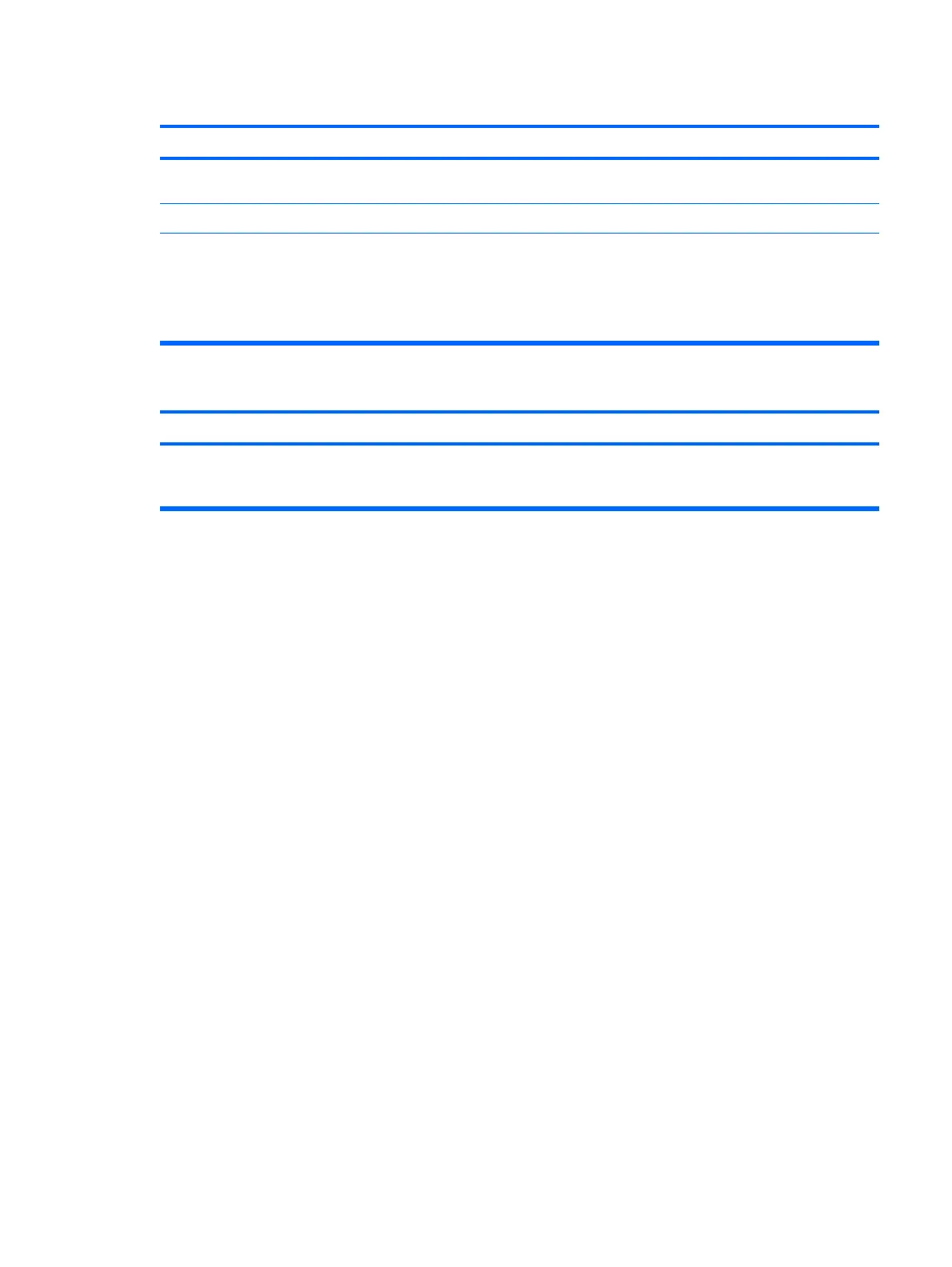Mouse does not respond to movement or is too slow.
Cause Solution
Mouse may need cleaning. Remove the roller ball cover on the mouse and clean the
internal components.
Mouse may need repair. See the Worldwide Limited Warranty for terms and conditions.
Computer is in standby mode. Press the power button to resume from standby mode.
CAUTION: When attempting to resume from standby mode,
do not hold down the power button for more than four seconds.
Otherwise, the computer will shut down and you will lose any
unsaved data.
Mouse will only move vertically, horizontally, or movement is jerky.
Cause
Solution
Mouse roller ball or the rotating encoder shafts that make
contact with the ball are dirty.
Remove roller ball cover from the bottom of the mouse and
clean the internal components with a mouse cleaning kit
available from most computer stores.
Table E-10 Solving Mouse Problems (continued)
Solving Keyboard and Mouse Problems 219
