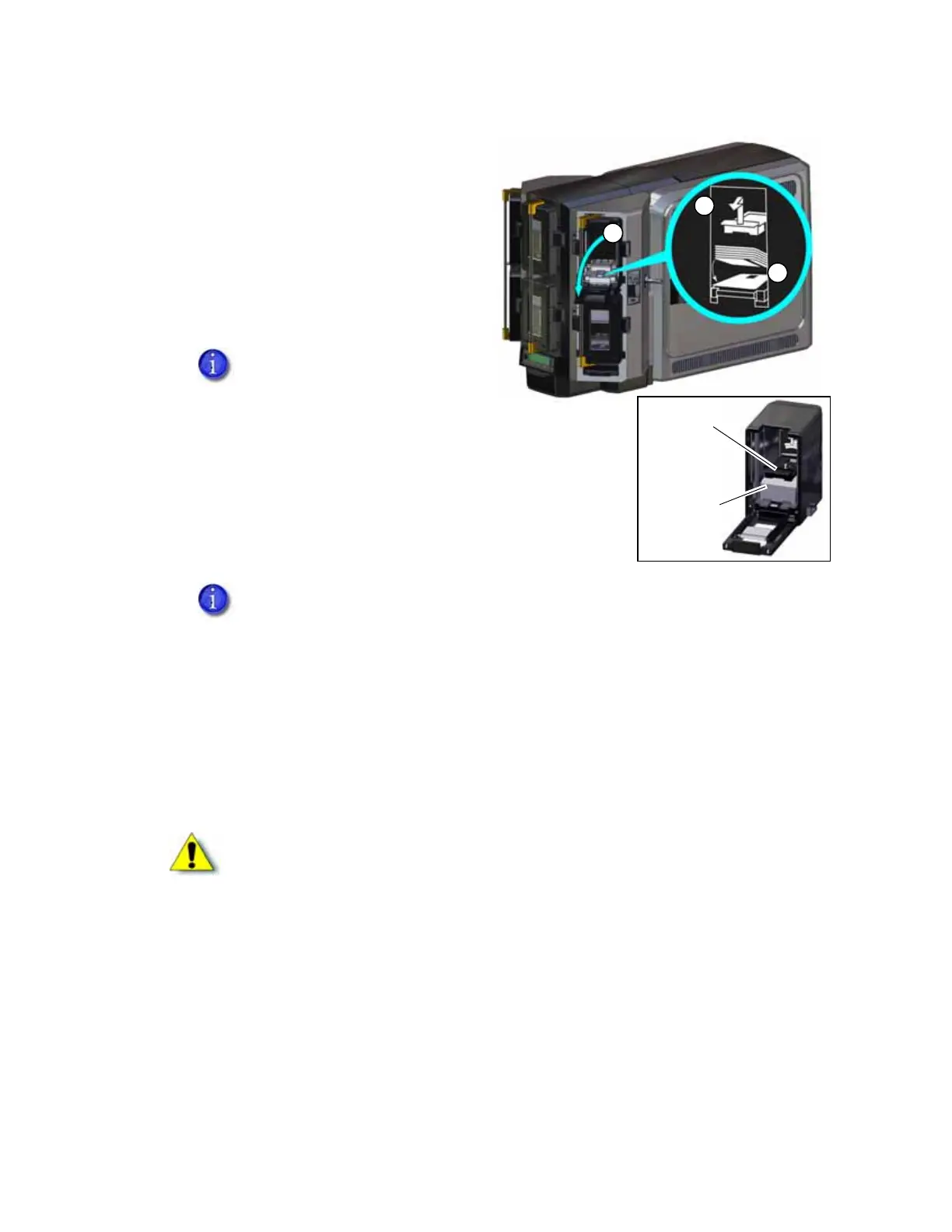26 Printer Installation
4. Press the cartridge release button at
the top of the cartridge and open the
cartridge door.
5. Lift the card weight to the top of the
cartridge and gently pull it forward
until it locks in position.
6. Load the cards into the input hopper
cartridge.
7. Close the cartridge door. This releases the card weight so that it is lowered on top of the
cards.
8. Follow step 3 through step 7 to load cards into each input hopper cartridge.
9. Rotate the lock bars back into position.
10. Slide the lock bar release button to the right to lock the lock bars into place.
11. Lock the multi-hopper.
You do not need to remove the
cartridge from the multi-hopper.
The diagrams inside the cartridge show how to position the card weight and
load cards. Do not place the cards on top of the card weight.
Caution: The lock bars, lock bar release button, and the multi-hopper door lock all
must be in the lock position for the printer to operate. If any of the locks are left in
the unlock position, the printer issues an error. You must unlock and re-lock all locks
to clear the error and place the printer in Ready status.
