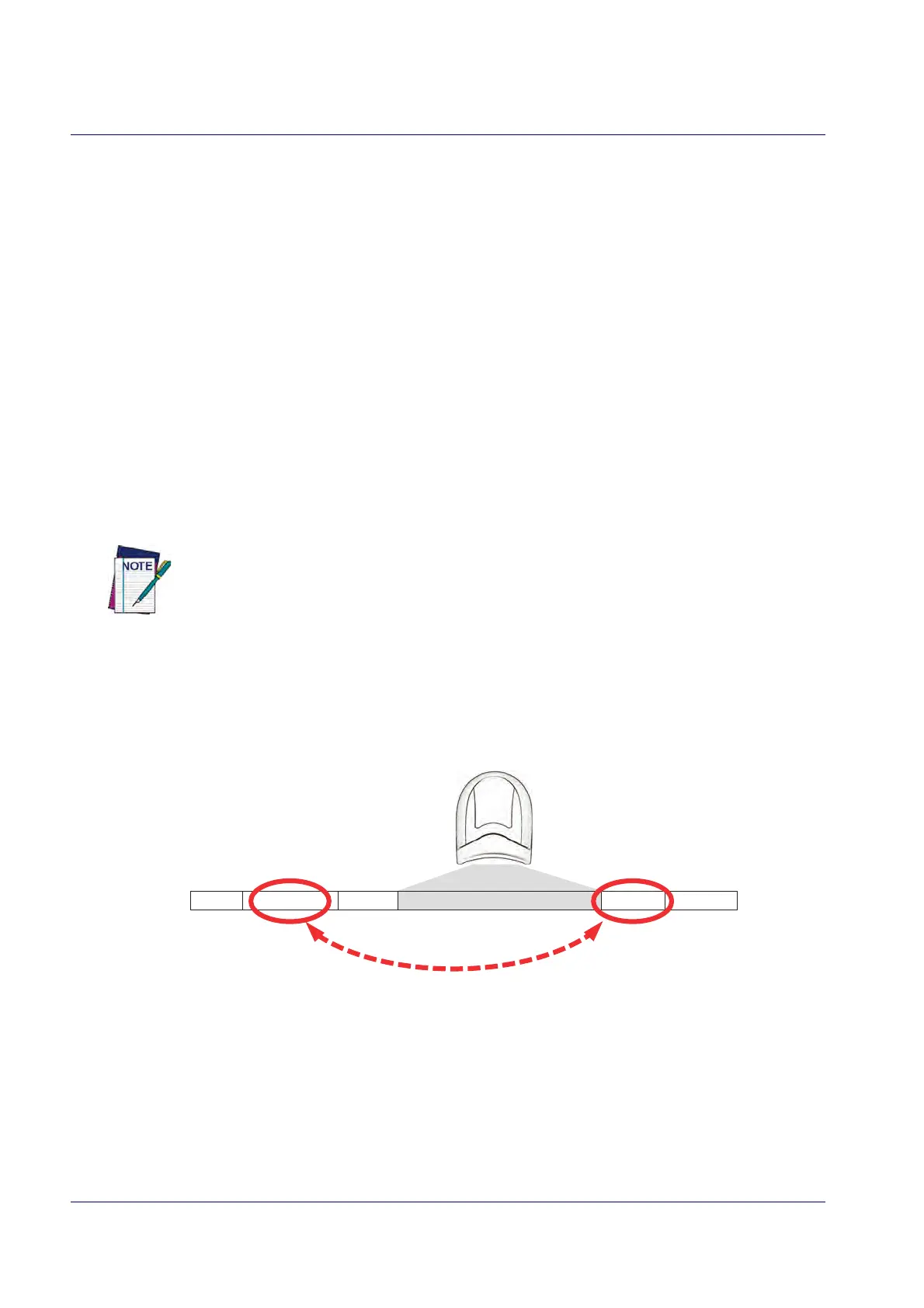References
250 QuickScan™ I QD24XX/QBT24XX/QM24XX
Label ID: Set Individually Per Symbology
To configure a Label ID individually for a single symbology:
1. Go to page 59 and scan the ENTER/EXIT bar code.
2. Select Label ID position as either BEFORE (Enable as Prefix) or AFTER (Enable as suffix) by
scanni
ng the appropriate bar code in the section "Label ID Control" on page 59. Re
ference
Figure 12 for Label ID positioning options if multiple identification features are enabled.
3. Scan a bar code to select the symbology for which you wish to configure a custom Label ID
from th
e section "Label ID Symbology Selection − 1D Sym
bologies" on page 60.
4. Determine the desired character(s) (you may choose up to three) which will represent the
Label ID
for the selected symbology.
5. Turn to the ASCII Chart on the inside back cover of this manual and find the equivalent hex
digits associated with your choice of Label ID.
For ex
ample, if you wish to select an equal
sign (=) as a Label ID, the chart indicates its associated hex characters as 3D. Turn to
Keypad, starting on page 291 and scan the bar codes represen
ting the hex characters
determined. For the example given, the characte
rs ‘3’ and ‘D’ would be scanned. More
examples of Label ID settings are provided in Table 36.
If you make a mistake before the last character, scan the CANCEL bar code to abort and
not save the entry string. You can then start again at the beginning.
6. Scan the ENTER/EXIT bar code to exit Label ID entry.
7. Scan the ENTER/EXIT bar code once again to exit Progra
mming Mode.
This completes the steps to configure a Label ID for a given symbology.
Figure 12. Label ID Position Options
OR
Prefix SuffixLabel ID Label IDBar Code DataAim ID
