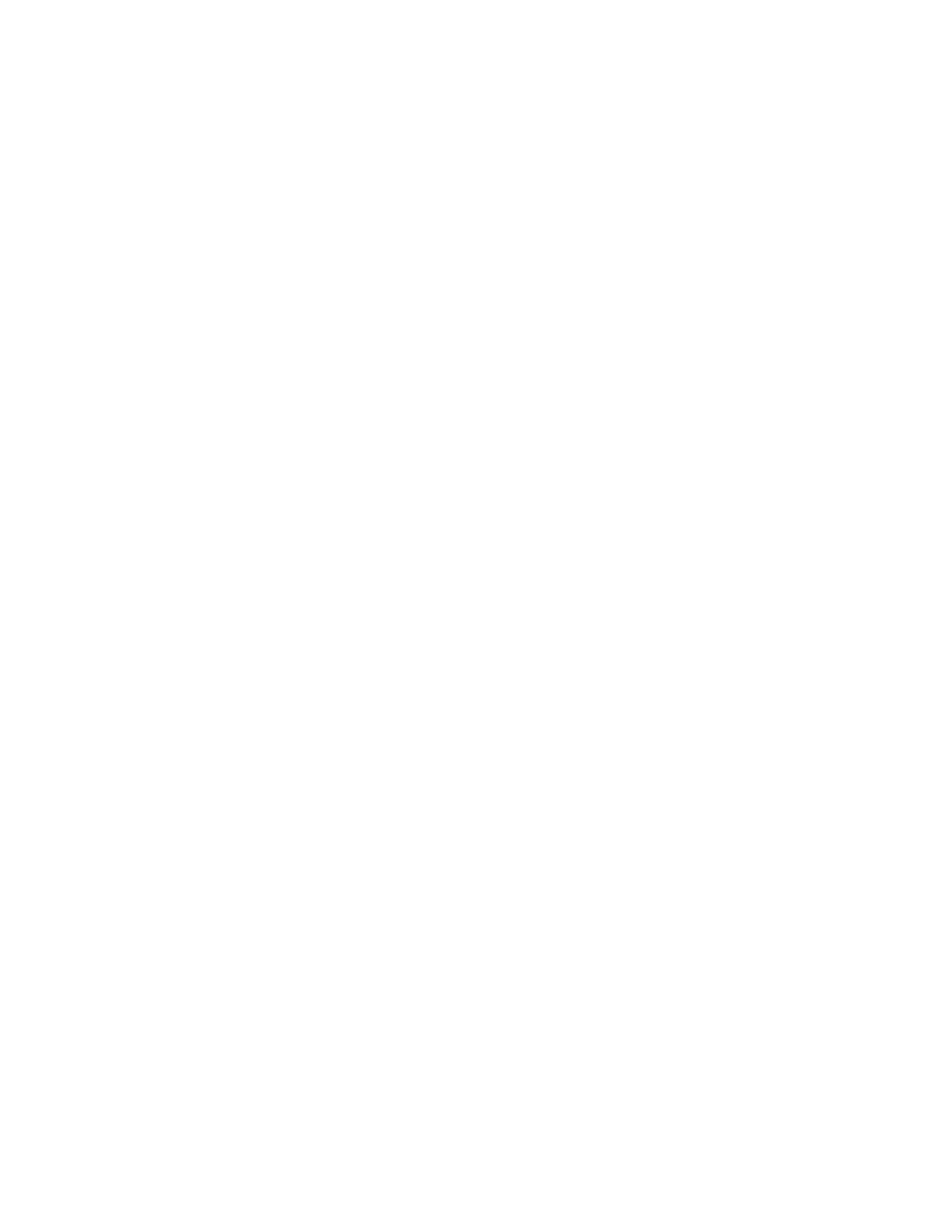Using the Digi Connect and ConnectPort TSFamily web interface Administration
Digi Connect Family and ConnectPort TSFamily
46
n
Python Program File Management: Upload custom programsin the Python programming
language to Digi devicesand configuring the programsto execute automatically at startup. See
Python Configuration for moreinformation.
n
Backup/Restore: Back up or restore device configuration settings. See Backup/Restore for
more information.
n
Update Firmware: Update the firmware, including Boot and POST code. See Update the
firmware and boot/POST code for more information.
n
Factory Default Settings: Restore a device to factory default settings. See Factory default
settings for more information.
n
System Information: Display general system information for the device and device statistics.
See System information for moreinformation.
n
Activate Find Me LED: On theDigi Connect ESmodel only, turn on/off theFind Me or locator
LEDto aid in locating a specific Digi device. See Activate the Find Me LEDfor more information.
n
Reboot: Reboot the device. See Reboot for more information.
Theseadministrative tasks areorganized elsewhere in the web interface:
n
Enable and disable network services. See Reboot for more information.
File Management
Usethe File Management page to upload custom files to a Digi Connect and ConnectPort TSFamily
product, such as an image file containing your company logo. You can use custom applets and HTML
filesto alter the interface either by adding a different company logo, changing colors, or moving
information to different locations.
If you upload an index.htm or index.html file, that file automatically loads when you sign in to a Digi
device from the web browser.
Upload files
To upload filesto a device:
1. Select Administration > File Management.
2. Click Choose File to locate and select the file.
3. Click Upload.
Delete files
To delete filesfrom a device:
1. Select Administration > File Management.
2. Select the Action check boxesnext to filesthat you want to delete.
3. Click Delete.
Factory reset doesnot delete custom files
Afactory reset does not delete files uploaded to the File Management page. When you restore the Digi
device to factory defaults or pressthe Reset button on the device (see Factory default settings), the