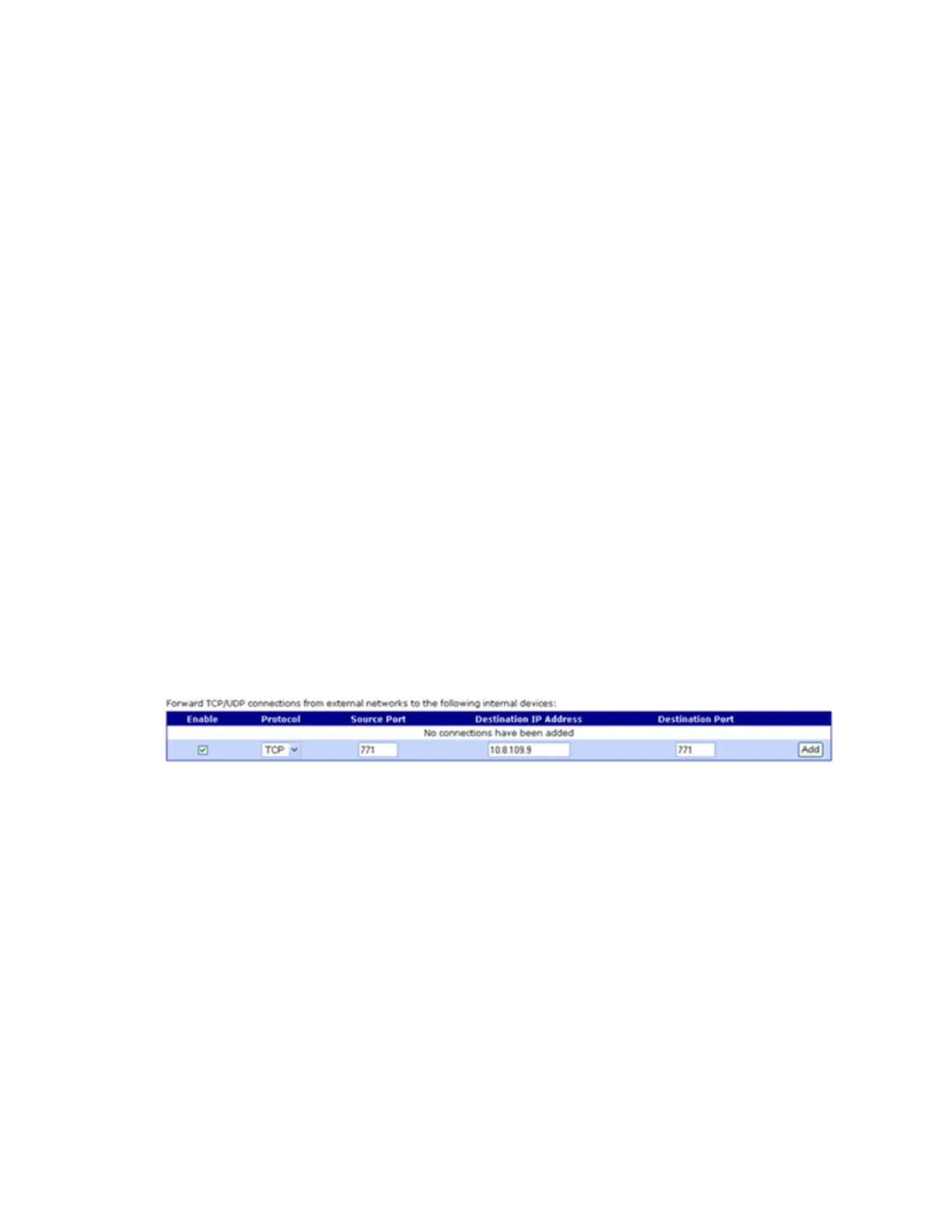Configurethedeviceusing theweb interface Network configuration
Digi Connect Family and ConnectPort TSFamily
77
n
Forward TCP/UDP/FTP connectionsfrom external networks to the following internal
devices: Specifiesa list of connections based on a specific IPport and where those
connectionsshould beforwarded to. Typically the connecting devices come from the public
side of the network and are redirected to a device on the private side of the network.
You can forward a single port or a range of ports. To forward a range of ports, specify the
number of ports in therange, in the Range Port Count field for the port forwarding entry.
When a range isconfigured, the first port in the range isspecified, and the full range is
indicated in the displayed entry information.
Note that FTPconnectionsrequire special handling by NAT. Thisisbecause the FTPcommands
and repliesare character-based, and some of them contain port numbers in thismessage text.
Those embedded port numbers potentially need to be translated by NAT asmessagespass
between the private and public sidesof the network. For thisreason, you should select FTPas
the protocol typewhen configuring a rule for FTPconnection forwarding to an FTPserver on
the private network side. If you use TCP, FTPcommunicationsmay not work correctly. Note
also that TCPport 21 isthe standard port number for FTP. Finally, using port ranges for FTP
forwarding isnot supported; a port count of 1 is required.
IP forwarding example
For example, to enable port forwarding of RealPort data (network port 771) on a Digi Connect WAN
VPN to a Digi Connect SPwith an IPaddressof 10.8.128.10, you would do the following:
1. Select the Enable IP Routingcheck box.
2. In the Forward TCP/UDP connections from external networksto the following internal
devicessection, typethe port forwarding information asfollows, and click Add.
Socket tunnel settings
You can use a socket tunnel to connect two network devices: oneon the Digi Connect and
ConnectPort TSFamily product’slocal network and the other on the remote network. This is
especially useful for providing SSL data protection when the local devicesdo not support the SSL
protocol.
One of the endpoint devices isconfigured to initiate the socket tunnel. The tunnel isinitiated when
that device opens a TCPsocket to the Digi Connect and ConnectPort TSFamily product on the
configured port number. The Digi Connect and ConnectPort TSFamily product then opensa separate
connection to the specified destination host. Once the tunnel isestablished, the Digi Connect and
ConnectPort TSFamily product actsas a proxy for bi-directional data between the remote network
socket and the local network socket, regardless of which end initiated the tunnel.
Socket tunnel settings include:
