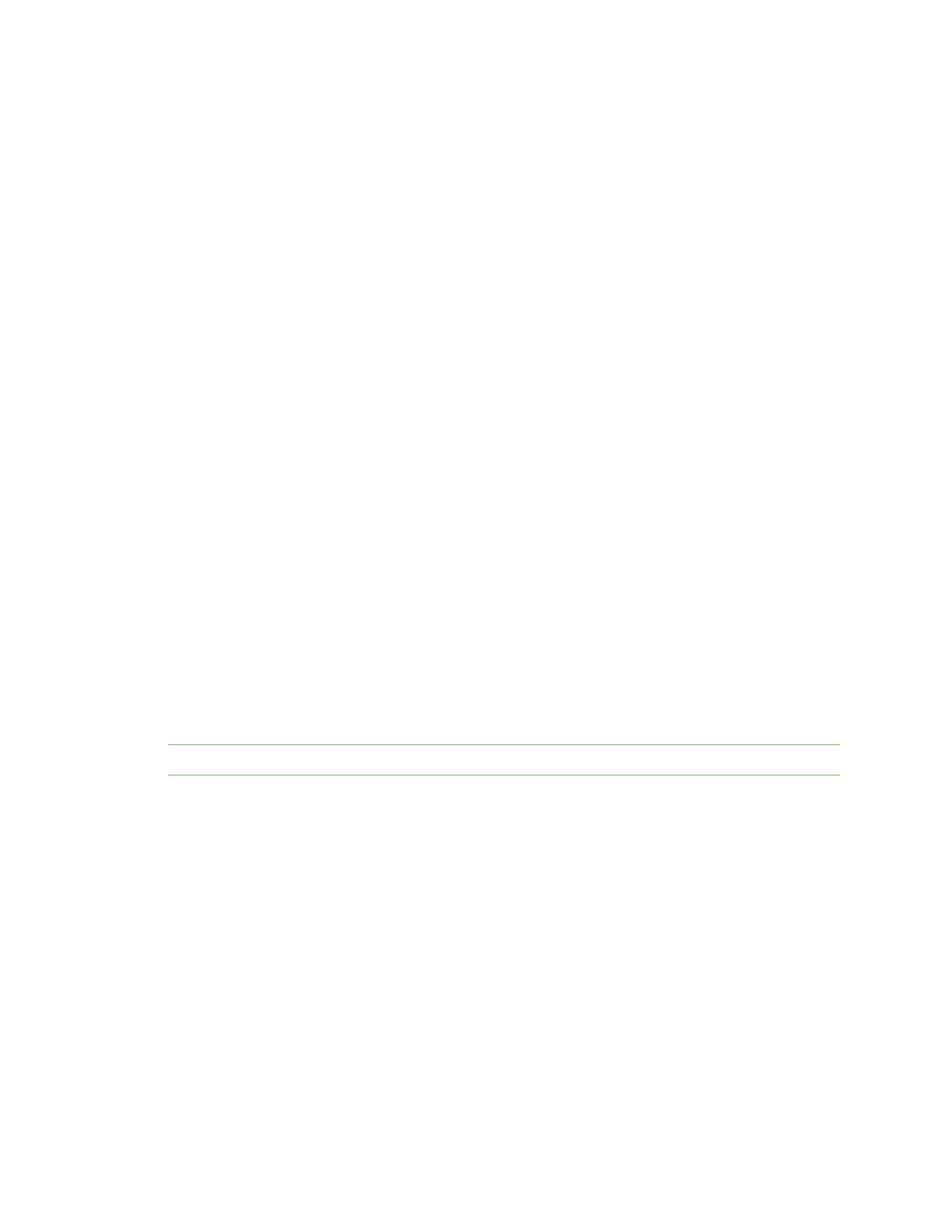Using the Digi Connect and ConnectPort TSFamily web interface Administration
Digi Connect Family and ConnectPort TSFamily
52
n
Action: Select to perform allowable actionson the entry. The only allowable action isto delete
the entry.
n
Type: The type of encryption of the identity key: RSA(public key cryptography algorithm) or
DSA(digital signature algorithm).
n
Fingerprint: The fingerprint of theSSHhost key. Thisfingerprint isin the form of a hash code
consisting of several hexadecimal bytes to identify the SSH host key.
n
Delete button: Deletes the selected SSHhost keys in theAction column from the database.
Secure Shell (SSH) hostkeys
Usethe Secure Shell (SSHv2) Hostkeysdatabase to load host private keys. You can use SSHv2host
keys for authentication with SSHv2 clients and secure key exchange. The Digi device automatically
generates a default 1024-bit DSAkey if none existswhen the Digi device boots.
n
Upload SSH Host Keys: Use this section to upload SSH RSAor DSAhostkeys. Key files may be
in ASN.1DERor PEMBase64 encoded formats. If the host key file is encrypted, a password is
required.
n
Installed SSH Host Keys: Liststhe host keysloaded into the SSH Hostkeysdatabase.
Backup/Restore
After you configure a Digi Connect and ConnectPort TSFamily device, back up theconfiguration
settings. You can restore the backup configuration settingsif a problem occurs when updating the
firmware or adding hardware. If you need to configure multiple devices, you can use the
backup/restore feature to load the backup configuration settings from thefirst device onto the other
devices.
Back up or restore a device configuration from the web interface
You can back up or restore a device configuration to a server from the web-interface and download a
configuration from aserver to a file or TFTP.
Note If you are using TFTP, ensure that the TFTPprogram isrunning on a server.
To backup a device configuration:
1. Click Administration >Backup/Restore. The Backup/Restore page appears.
2. Select the storage location type.
3. Click Backup.
To restore a device configuration:
1. Click Administration >Backup/Restore. The Backup/Restore page appears.
2. Select the storage location type.
3. Select the file to restore from the Restore From File field or click Choose File to locate and
select the file.
4. Click Restore.
