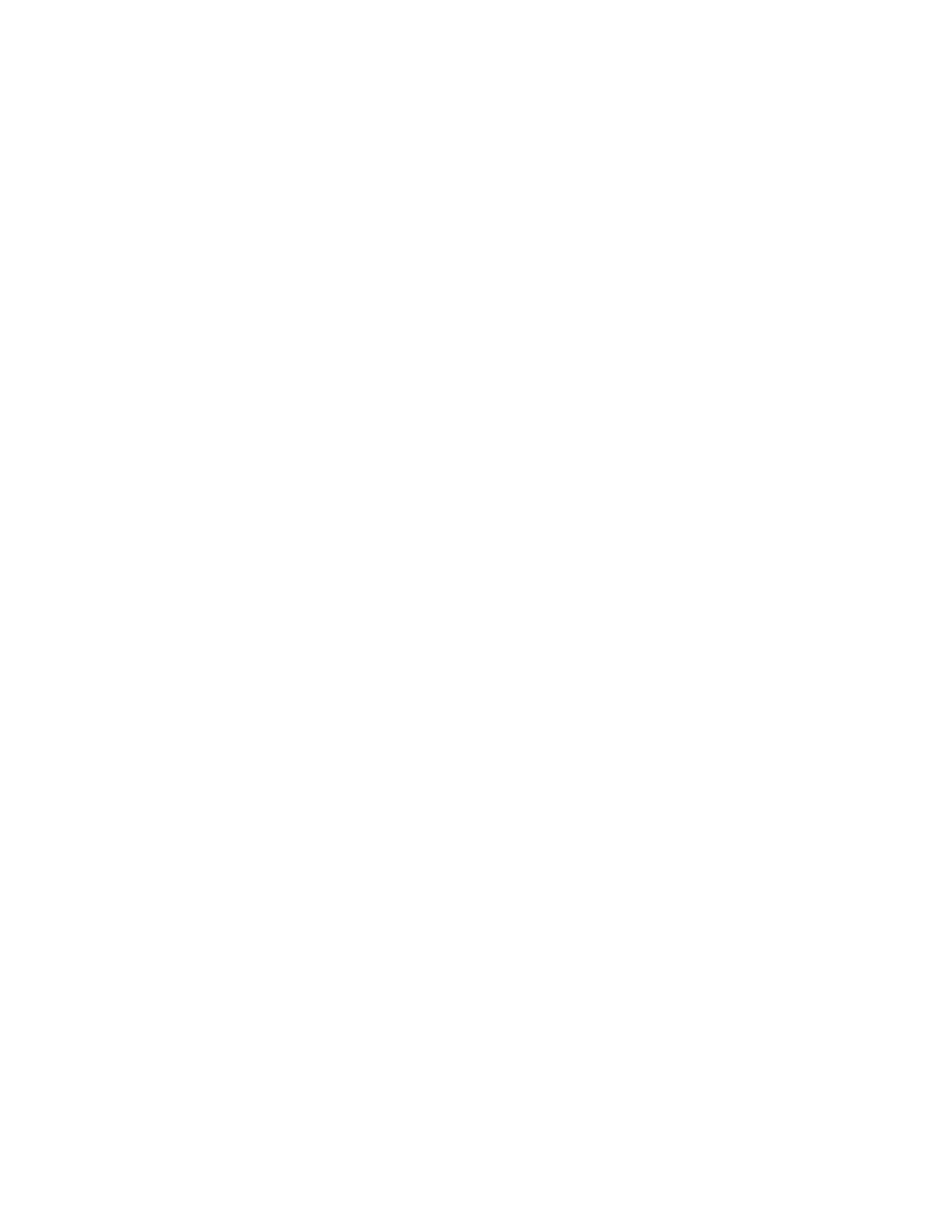Configurethedeviceusing theweb interface Network configuration
Digi Connect Family and ConnectPort TSFamily
66
1. Install the Digi Connect ES 4/8 SB with Switch in the desired location.
2. Connect theDigi Connect ES 4/8 SB with Switch to the main/businessEthernet network
through the Ethernet Uplink connection using a straight-through Ethernet cable.
3. Connect thenetwork devices to the Ethernet Switch ports using straight-through Ethernet
cables.
4. Connect theserial devicesto the serial ports.
5. Power on the Digi Connect ES 4/8 SB with Switch and all connected devices.
Wi-Fi IP settings
Usethe Wi-Fi IPSettings page to configure how to obtain the IPaddressof a Wi-Fi-enabled Digi
device. It hasthe same settings as the IPSettings page.
Wi-Fi LAN settings
Digi devices with Wi-Fi (wirelessLAN) capability contain a wirelessnetwork interface that you may find
useful to communicate to wirelessnetworksusing 802.11b technology. Contact your administrator or
consult wirelessaccesspoint documentation for the settings required to setup the wireless LAN
configuration. Different devices and firmware settingsmay not support all of the settings and options
listed below. Settingsinclude:
n
Network name: The name of the wirelessnetwork to which the wirelessdevice should
connect. In situationswith multiple wirelessnetworks, thissetting allows the device to connect
to and associate with a specific network. The network name isthe SSID(service set identifier).
If the network name remainsblank, the device will search for wirelessnetworks and connect to
the first available network. This is useful when you do not need usea specific network name as
the device will select the first available network.
n
Connection method: The type of connection method this device usesto communicate on
wirelessnetworks. Choose from:
l
Connect to any available wirelessnetwork: Use thissetting to allow the device to
access any network. The device can either accesspoint networksor peer-to-peer wireless
networks.
l
Connect to access point (infrastructure) networks only: Use this setting if the wireless
network that thisdevice needsto connect to iscomposed of wireless access points. This is
typically the most popular method for connecting to wirelessnetworks.
l
Connect to peer-to-peer (ad-hoc) networksonly: Usethis setting if all devices on the
wirelessnetwork connect to and communicate with each other. Thisisknown as peer-to-
peer in that there is no central server or access point. Each system communicatesdirectly
with each other system.
n
Country: The country where this wirelessdevice resides. The channel settingsare restricted to
the legal set for the selected country.
