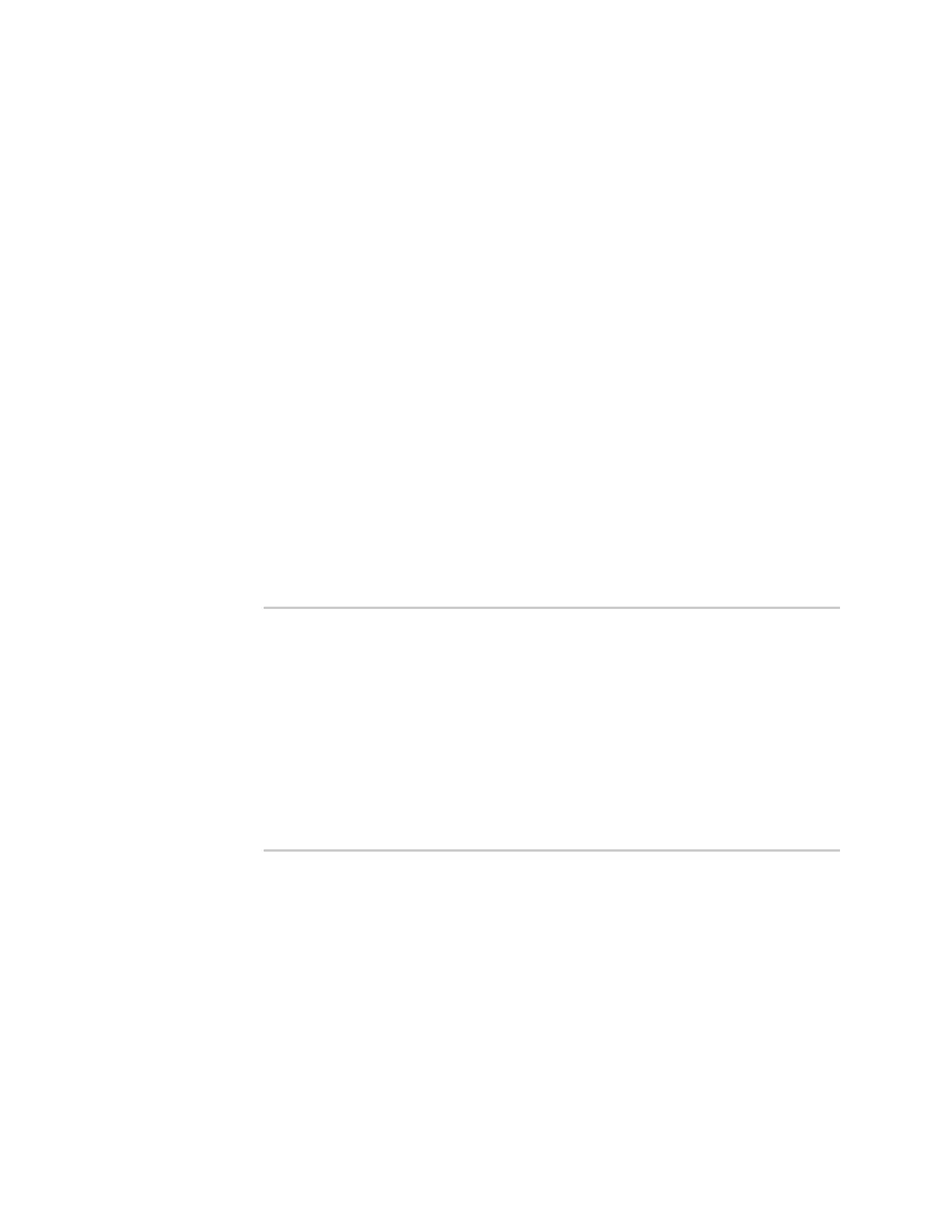Configurethedeviceusing theweb interface Network configuration
Digi Connect Family and ConnectPort TSFamily
65
1. Connect a laptop to oneof the Ethernet Switch ports on the
Digi Connect ES 4/8 SB with Switch and open the web interface.
Therecommended IPaddresssettingsfor the laptop are as follows:
n
IP Address: 192.168.1.99
n
Subnet: 255.255.255.0
n
Default Gateway: 192.168.1.1
2. From the web interface, select Configuration >Network >Ethernet Switch IP Settings, This
page assignsIPaddress numbersto devicesconnected to the Ethernet Switch. Digi
recommendsthat you leavethe settingshere as-is. The IPaddressfor the Ethernet Switch on
the unit isset to 192.168.1.1. You can set fixed IPaddressesstarting at 192.168.1.2, 192.168.1.3,
and so on. The DHCPserver assigns192.168.1.101 and higher for devicesthat havetheir IP
addressesdynamically assigned.
3. Choose an IPaddressassignment mechanism and strategy for the uplink interface. Useone or
the other of these assignment mechanisms:
n
Assign an IPaddressin the DHCPconfiguration file in thenetwork DHCPserver. In this
case, no configuration change on the Digi device isnecessary. The device will request a
DHCPaddressfrom any visible DHCPserver at startup.
Or, in the command lineinterface, type the following command:
set network if=eth1 dhcp=on static=off autoip=off
Where eth1 isthe network interface of the uplink. The autoip=off option avoids
unintentional network addressproblems through automatic IPaddressassignment if
DHCPserversare temporarily unavailable.
n
Assign a static IPaddress. From the web interface, select
Configuration > Network > Ethernet Uplink IP settingsand typethe static IP
address.
Or, in the command lineinterface, type the following command:
set network if=eth1 ip=<static ip address> sub=<subnet mask>
gate=<gateway> static=on
Where eth1 isthe network interface of the uplink. You may also need to configure DNS
server addresses and other attributes on statically assigned interfaces.
4. Enable NAT and port forwarding for any protocols that must be forwarded to the LAN. See IP
forwarding settings. You can also configure NAT and port forwarding from the command line;
see the set nat and set forwarding commandsin the Digi Connect and ConnectPort TSFamily
Command Reference.
Network configuration iscomplete.
Deploy the Connect ES4/8/SBwith Switch
To deploy the Digi Connect ES 4/8 SB with Switch after network configuration: