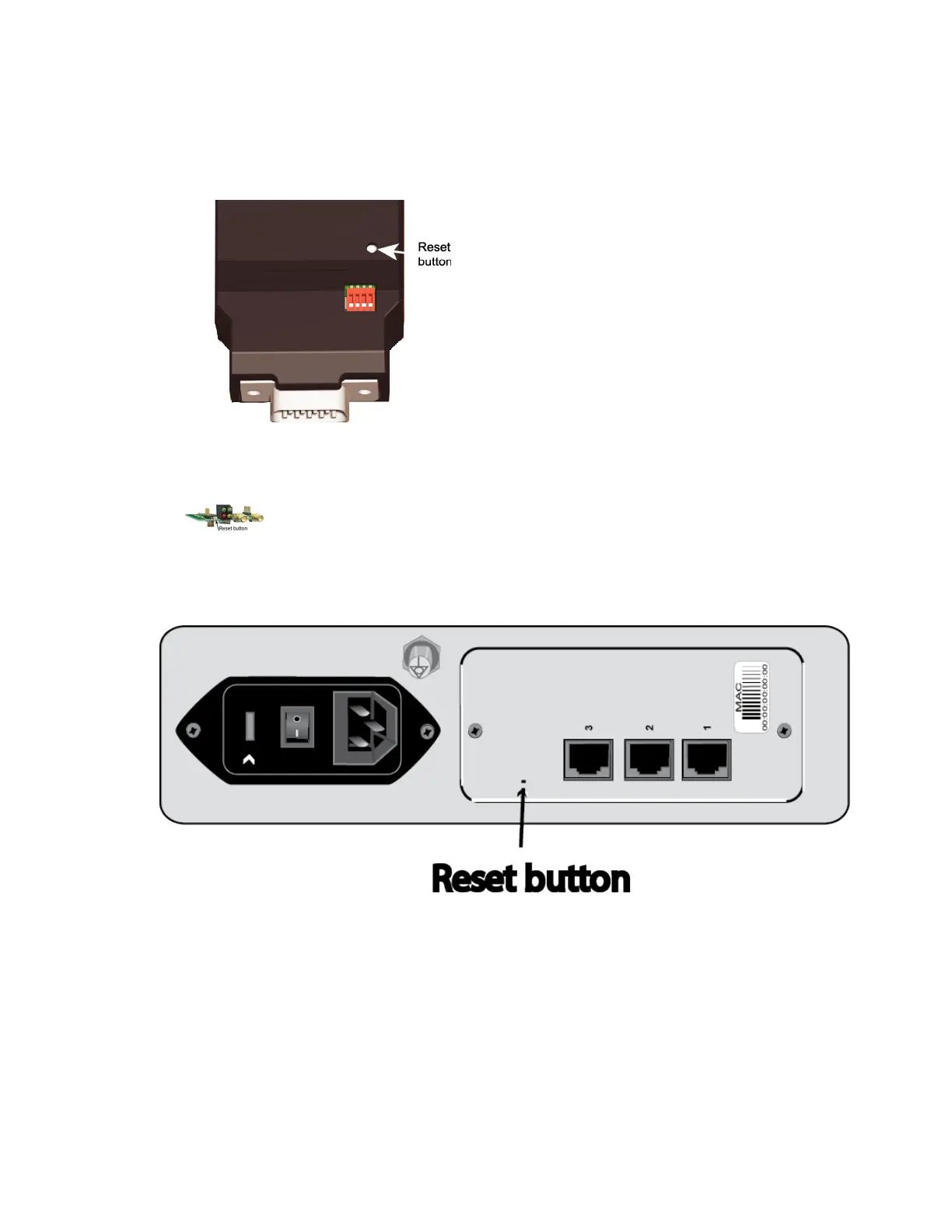Using the Digi Connect and ConnectPort TSFamily web interface Administration
Digi Connect Family and ConnectPort TSFamily
55
1. Power off the Digi Connect and ConnectPort TSFamily.
2. Locate the Reset button or pin on your Digi device. Here isthe reset button for a Digi Connect
SPunit.
For Digi Connect EMor Digi Connect Wi-EM, the Reset button islocated between P3 and CR1,
as shown:
Digi Connect MEand Digi Connect Wi-MEdo not have a reset button. Instead, pin 20 (the /init pin) is
shorted to ground.
For Digi Connect ES, the reset switch ison the sidepanel.
3. Hold the Reset button down gently with a non-conductive, small diameter tool (such aswood
or plastic) with a blunt end (NOT SHARPor the button could be damaged). Power on the
device while holding the Reset button down. On some models, after a few secondsyou may
see the Status LEDblink a 1-1-1 pattern once.
For Digi Connect MEand Digi Connect Wi-ME, short pin 20 (the /init pin) to ground during boot
up to restore the module to factory defaults. Note that shorting pin 14 simply reboots the unit
but does not restore the configuration.
