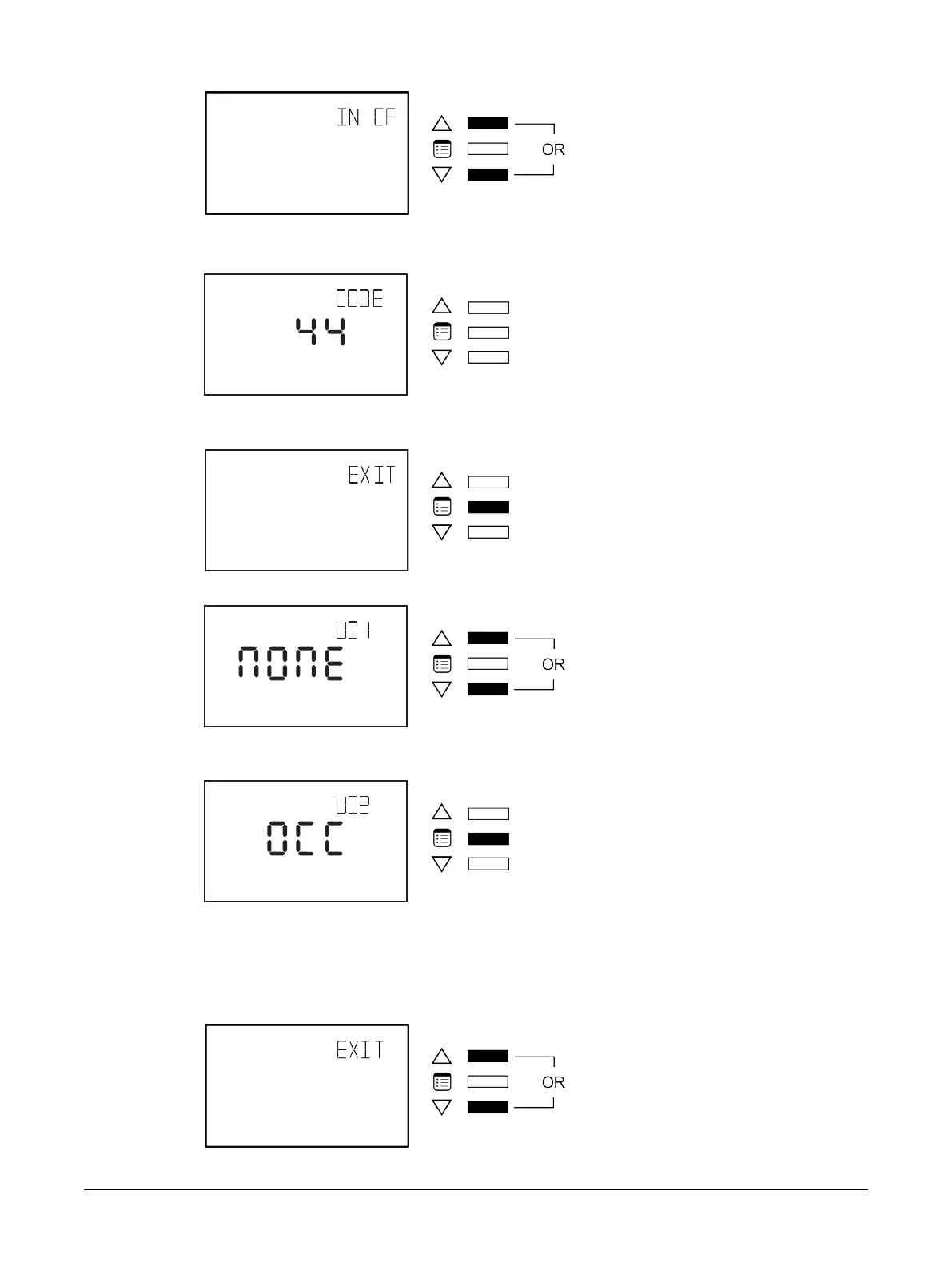52 ECB-VAVS Preloaded Applications
5. Press either of the arrow keys to enter the Input Configuration submenu.
Upon entering the Input Configuration submenu, the Code parameter appears.
6. To scroll between the different parameters in the Input Configuration submenu, press the Menu
button.
7. To modify a parameter, use the arrow keys.
8. To submit a modified parameter, press the Menu button. The next Input Configuration submenu
parameter is displayed.
There are between three to five parameters to be configured, depending on the controller model. The
following table shows all the available input types for each controller input.
How to Exit the Submenu
£ Press the Menu button several times until the Exit screen appears. Then press either of the arrow
keys.
£ Press and hold the Menu button for 5 seconds.
Allure EC-Smart-Vue Screen-by-Screen Guide