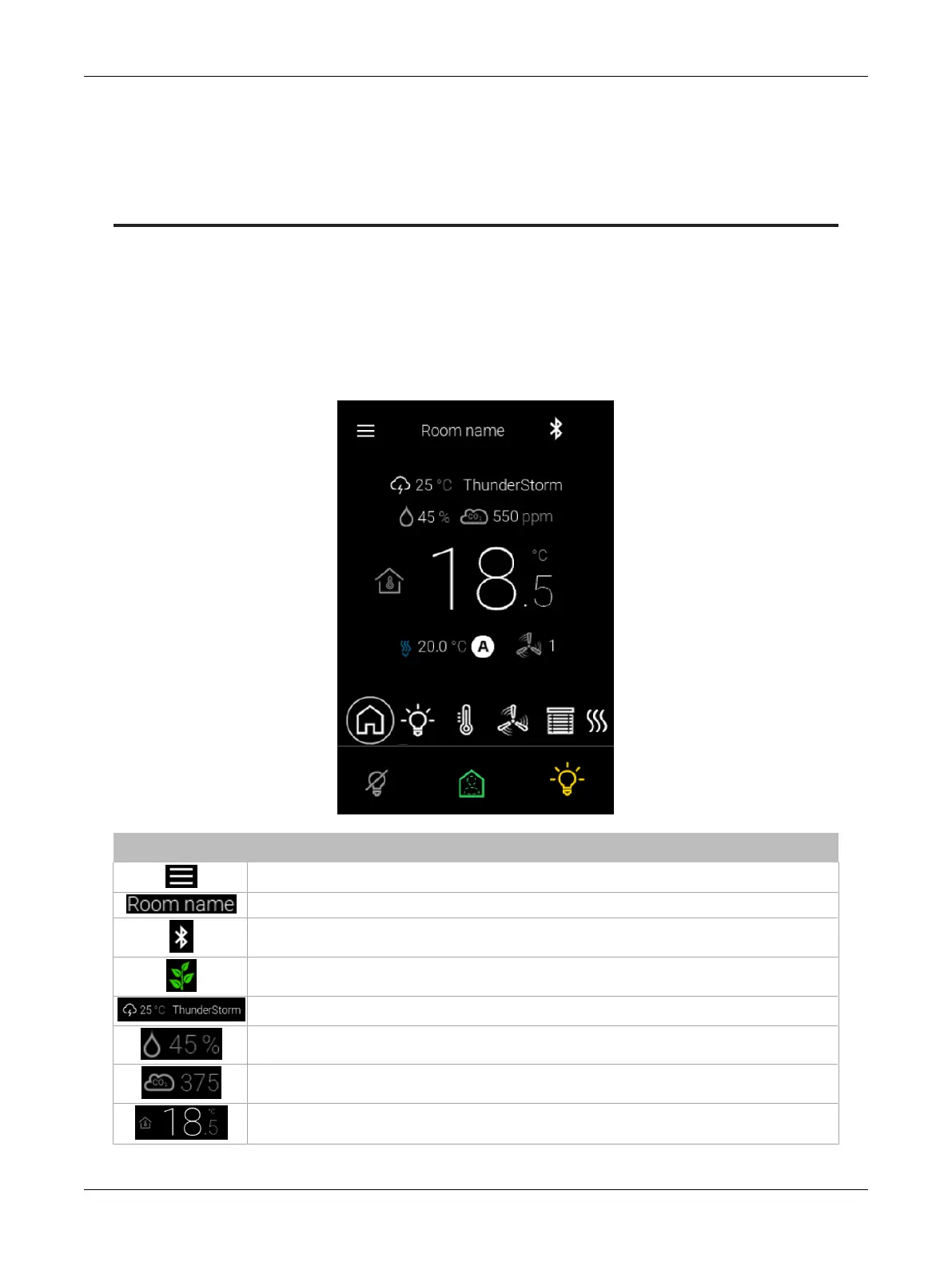106 ECLYPSE Connected Thermostat (ECY-STAT)
CHAPTER 13
Navigating the User Interface
Home Screen
The home screen provides a summary screen that includes all the information currently set up in the
ECY-STAT. Simply tap the icons to access specific controls.
When enabled in EC-
gfx
Program, your company’s logo (or the Distech Controls logo if left in the de-
fault configuration) will alternate with the summary screen when Home is selected.
Icon Description
Tap the menu icon to access menu settings.
This is where the room name defined in EC-
gfx
Program or the ECLYPSE Web Interface is displayed.
Indicates whether Bluetooth connection is available.
Indicates the efficiency of the system based on the ECO-View™ leaf pattern.
The weather forecast for the location where the controller is installed is displayed here.
The percent humidity is indicated here.
The measured carbon dioxide level (in ppm) is indicated here.
The ambient temperature is displayed here.
Navigating the User Interface
