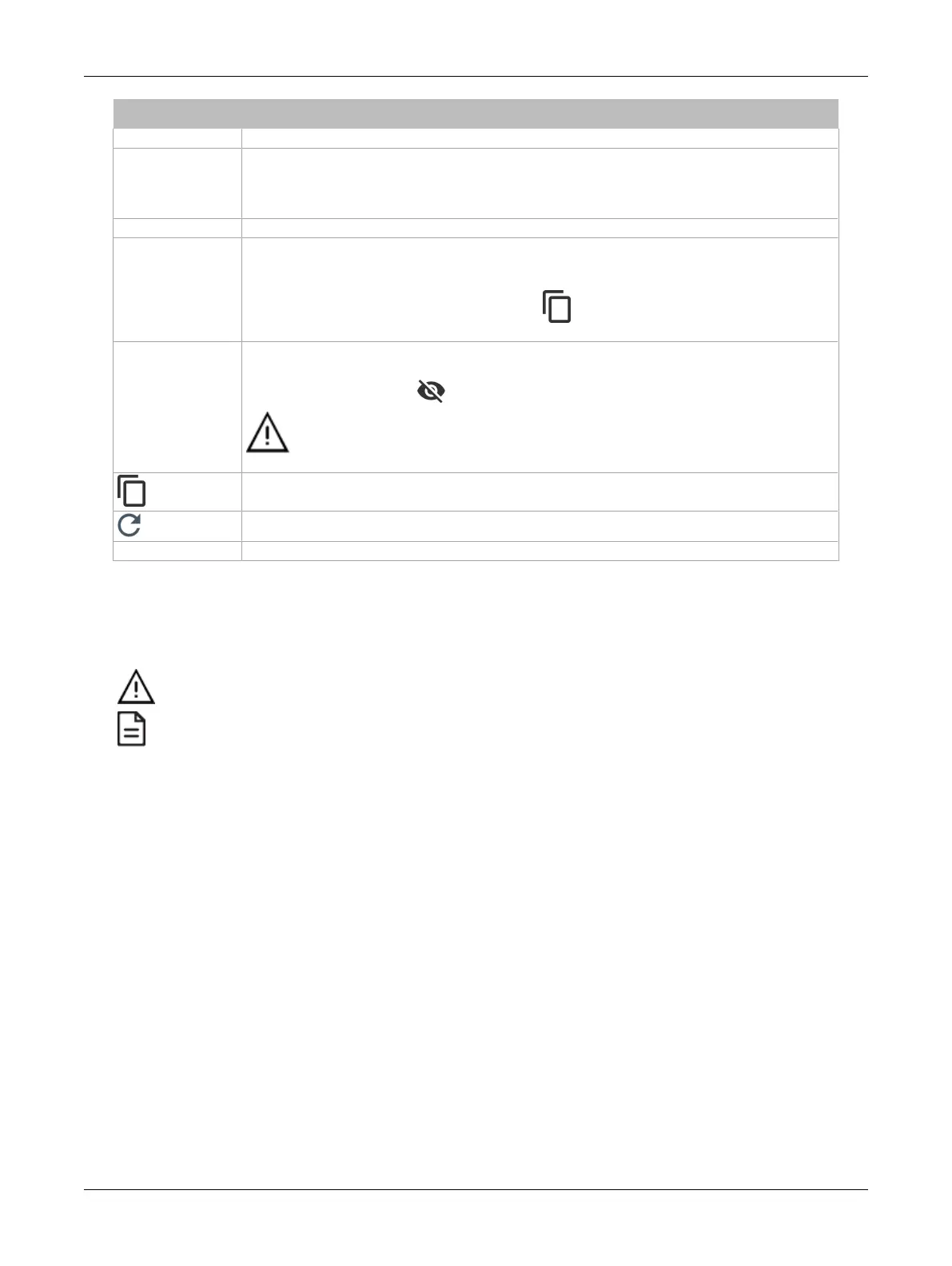63ECLYPSE Connected Thermostat (ECY-STAT)
Item Description
Type Server type.
Server IP Address
Server IP address of the SSO server. This is the IP address of the ECLYPSE controller that was
configured as the server.
Note:
An SSO server must be configured with a static IP address. If the SSO server IP address
changes, you will have to reconfigure all SSO clients with the new IP address. See Ethernet.
Server Https Port Server HTTPS port of the SSO server. By default, this port is set to 443.
Access Token
Server access token of the SSO server. If the server access token changes, this parameter should be
updated by the user accordingly.
In the
Access Token
field, enter the access token belonging to the Server. To do so, go to
Server
Settings
, copy the access token using the copy icon and paste (CTRL+V) into the
Access Token
field in
Client Settings
.
Recovery Password /
Confirm Recovery
Password
Define a recovery password to access the controller in recovery mode if ever the server is unavailable.
See Single Sign On (SSO) Troubleshooting.
Click the show password icon to see the password you are entering.
In order for the recovery to work, we highly recommend you do not forget your recovery
password. If so, a factory reset will be required.
Click to copy the access token to the clipboard.
Click to refresh the information in the list.
Apply Click
Apply
to apply and save the changes
Setting Up the SSO Functionality
This section explains how to setup the SSO functionality by setting up the SSO Server first, followed
by the SSO Client. For more information, see Single Sign On (SSO) Settings.
An SSO server must be configured with a static IP address. If the SSO server IP address changes, you will have to
reconfigure all SSO clients with the new IP address. See Ethernet.
SSO functionality is only available in HTTPS mode. See Web Server Access for more information on enabling HTTPS.
Setting up the SSO Server
1. Open a web browser.
2. Enter the IP address of the controller that will become the Server (e.g., 192.168.0.10). The
ECLYPSE Login page is displayed.
3. Enter your credentials to log in. The ECLYPSE home page is displayed.
4. In the Users menu, select the Server Settings tab and make sure the Server Mode is set to On.
ECLYPSE Web Interface