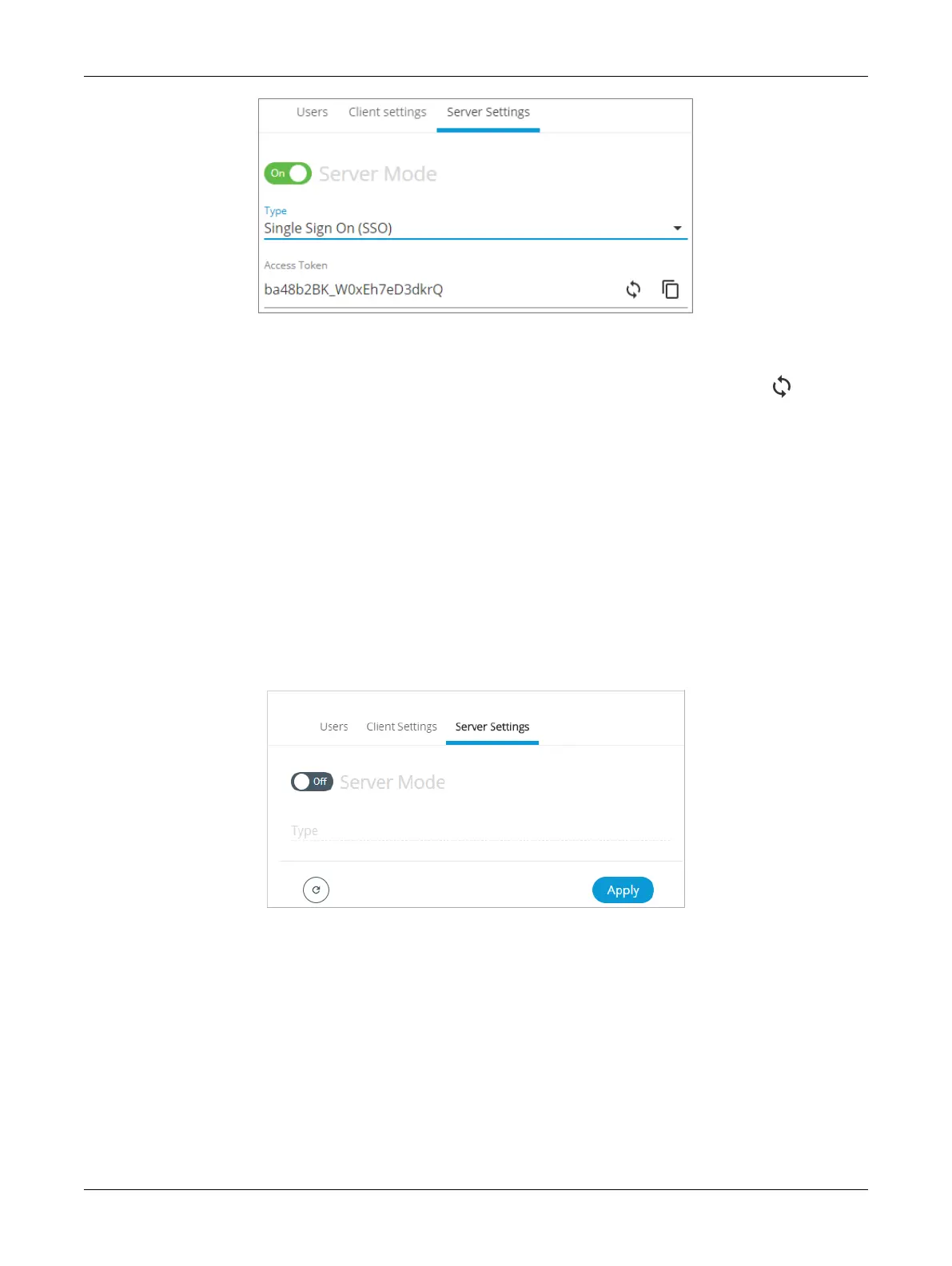64 ECLYPSE Connected Thermostat (ECY-STAT)
Figure49: SSO Server Settings
5. In Type, select Single Sign On (SSO).
6. In Access Token, an access token is displayed by default. If required, you can generate a new
access token or manually enter a custom access token. This exact access token will be needed to
setup the Client server (see next procedure Setting Up the SSO Client).
7. Click Apply.
Setting Up the SSO Client
1. Open a web browser or a new tab in the current Web browser.
2. Enter the IP address of the controller that will become the Client (e.g., 192.168.0.22). The
ECLYPSE Login page is displayed.
3. Enter your credentials to log in. The ECLYPSE home page is displayed.
4. In the Users menu, select the Server Settings tab and make sure the Server Mode is set to Off.
If not, set the Server Mode to Off and click Apply before proceeding.
Figure50: SSO Server Settings - Server Mode Off
5. Select the Client Settings tab to setup the SSO client.
ECLYPSE Web Interface