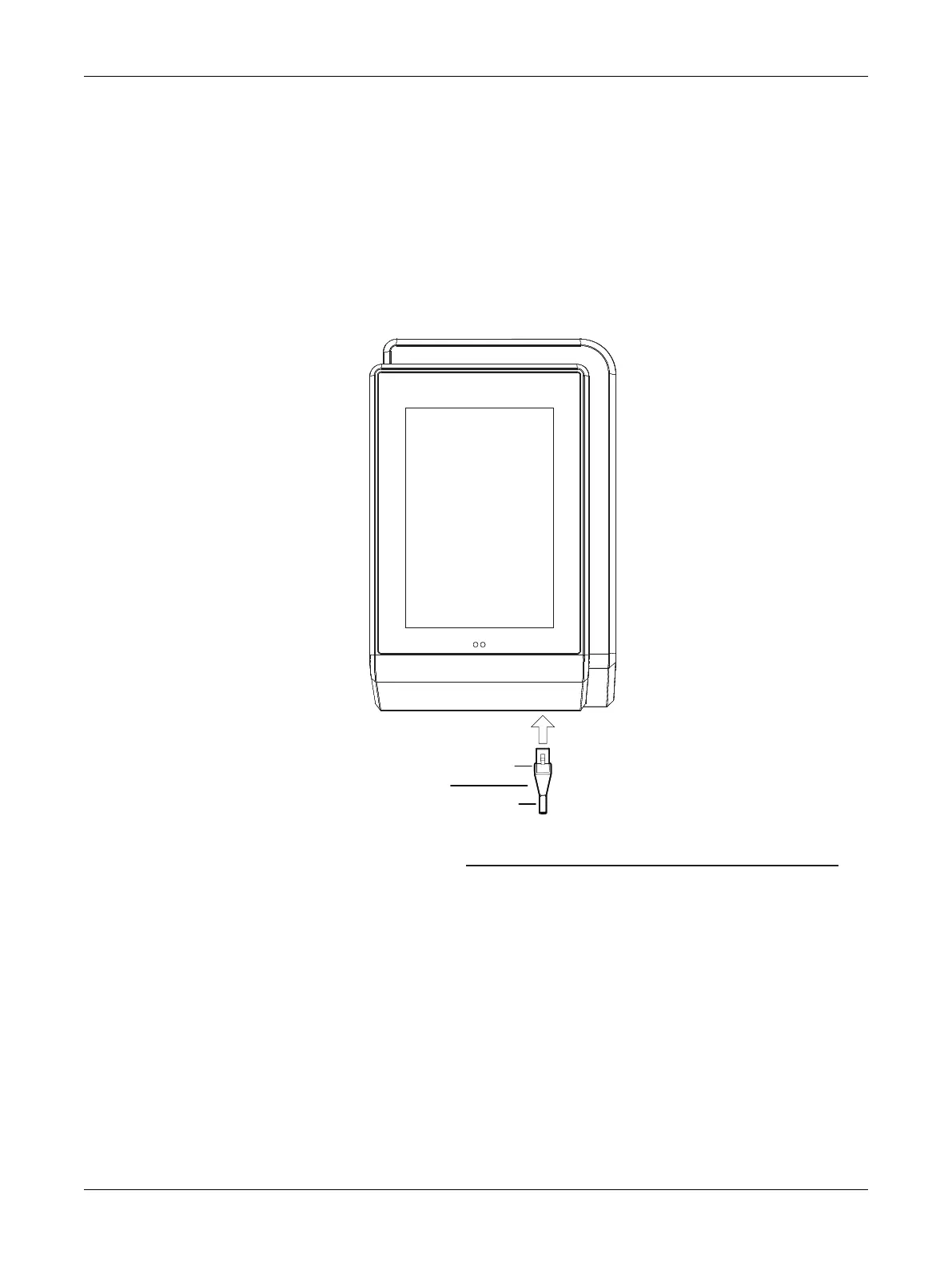33ECLYPSE Connected Thermostat (ECY-STAT)
Ethernet Network Connection
When first connecting the ECY-STAT to the Ethernet network, you must connect it to a router that will
act as a DHCP server to provide the controller with an IP address for the initial connection and config-
uration.
See also Connecting IP Devices to an IP Network for network wiring considerations.
Network Connections for ECLYPSE Connected Thermostats
Connect the ECY-STAT to the network as follows:
1. Connect your router to the ECY-STAT’s Ethernet port using a Category 5e Ethernet cable.
To Router
RJ-45
Connector
CAT 5e Network Cable
Figure19: ECY-STAT Wired Network Connection: Cat 5e Cable with RJ-45 Connector is used
2. Connect power to the ECY-STAT(s). See the ECLYPSE Connected Thermostat Installation Guide
for how to do so.
Wi-Fi Network Connection
Once the ECY-STAT has been powered, a Wi-Fi network becomes available that allows you to con-
nect to the controller’s configuration Web interface with your PC.
On your PC’s wireless networks, look for an access point named
ECLYPSE-XXYYZZ
where
XXYYZZ
are the last 6 hexadecimal characters of the controller’s MAC address.
To find the controller’s MAC address, see ECY-STAT Identification. The default password for the wire-
less network is:
eclypse1234.
First Time Connection to an ECY-STAT
