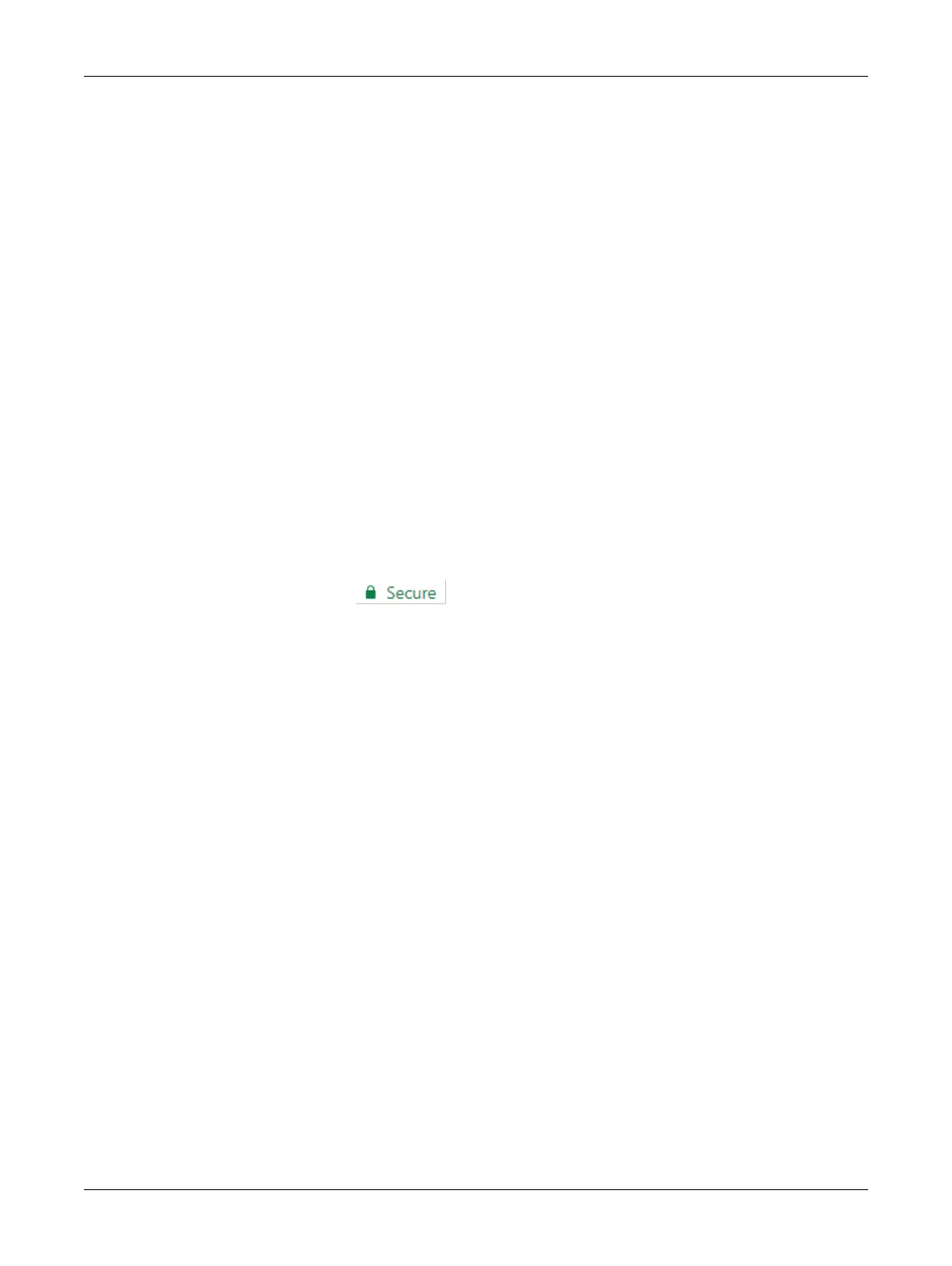70 ECLYPSE Connected Thermostat (ECY-STAT)
Certificate Authentication with SSO
To avoid getting certificate authentication messages:
Also see Saving a Certificate.
1. Go to the System menu and select the Web Server tab.
2. Click Export Authority Public Key. A certificate is downloaded (.crt file) and can be found in the
Downloads folder.
3. Go to your browser settings. For the purpose of this procedure, Google Chrome web browser is
used.
4. Scroll down to the bottom of the Chrome Settings page and select Advanced.
5. Select Manage certificates. The Certificates window is displayed.
6. Select the Trusted Root Certification Authorities tab.
7. Click Import.
8. Click Next.
9. Browse to the Downloads folder and select the certificate file (.crt) that was previously down-
loaded.
10. Click Next throughout the next windows and then click Finish.
11. A warning message is displayed. Click Yes to continue and apply the certificate.
12. Close all Google Chrome windows for the changes to be applied.
When restarting the Web browser, you will no longer get a message stating that your connection is
NOT secure, but rather a Secure green padlock icon will appear in the URL bar to indi-
cate a secure connection.
ECLYPSE Web Interface