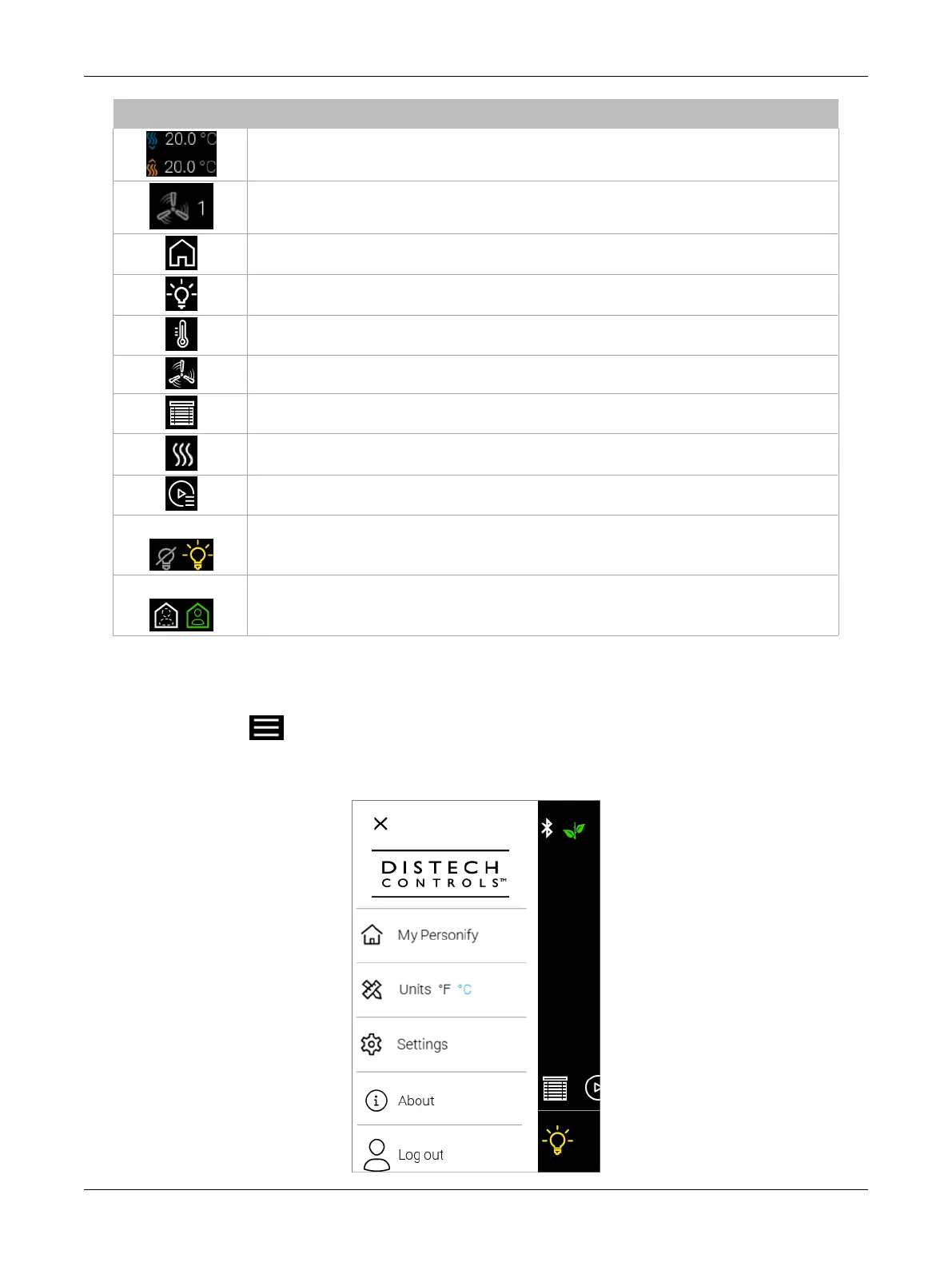107ECLYPSE Connected Thermostat (ECY-STAT)
Icon Description
The temperature setpoint and HVAC mode is displayed here. Depending on the chosen programming,
the setpoint offset may be displayed instead.
The fan speed is displayed here.
Tap the home button to return to the summary screen.
Tap the lights icon to access lighting controls and lighting groups.
Tap the temperature icon to access temperature controls and humidity and CO
2
information.
Tap the fan icon to access fan controls.
Tap the sunblinds icon to access sunblind controls and sunblind groups.
Tap the wave icon to access HVAC mode controls.
Tap the custom actions icon to access any configured custom actions.
MIN / MAX
Tap the light bulb icons to instantly jump to the minimum or maximum intensities that are currently
configured.
Unoccupied/Occupied
Tap the occupancy icon to manually toggle between unoccupied or occupied mode.
Main Menu
Tap the menu icon in the top left corner to access the main menu.
The Distech Controls logo in the main menu screen is customizable and can be changed using EC-
gfx
Program.
Navigating the User Interface