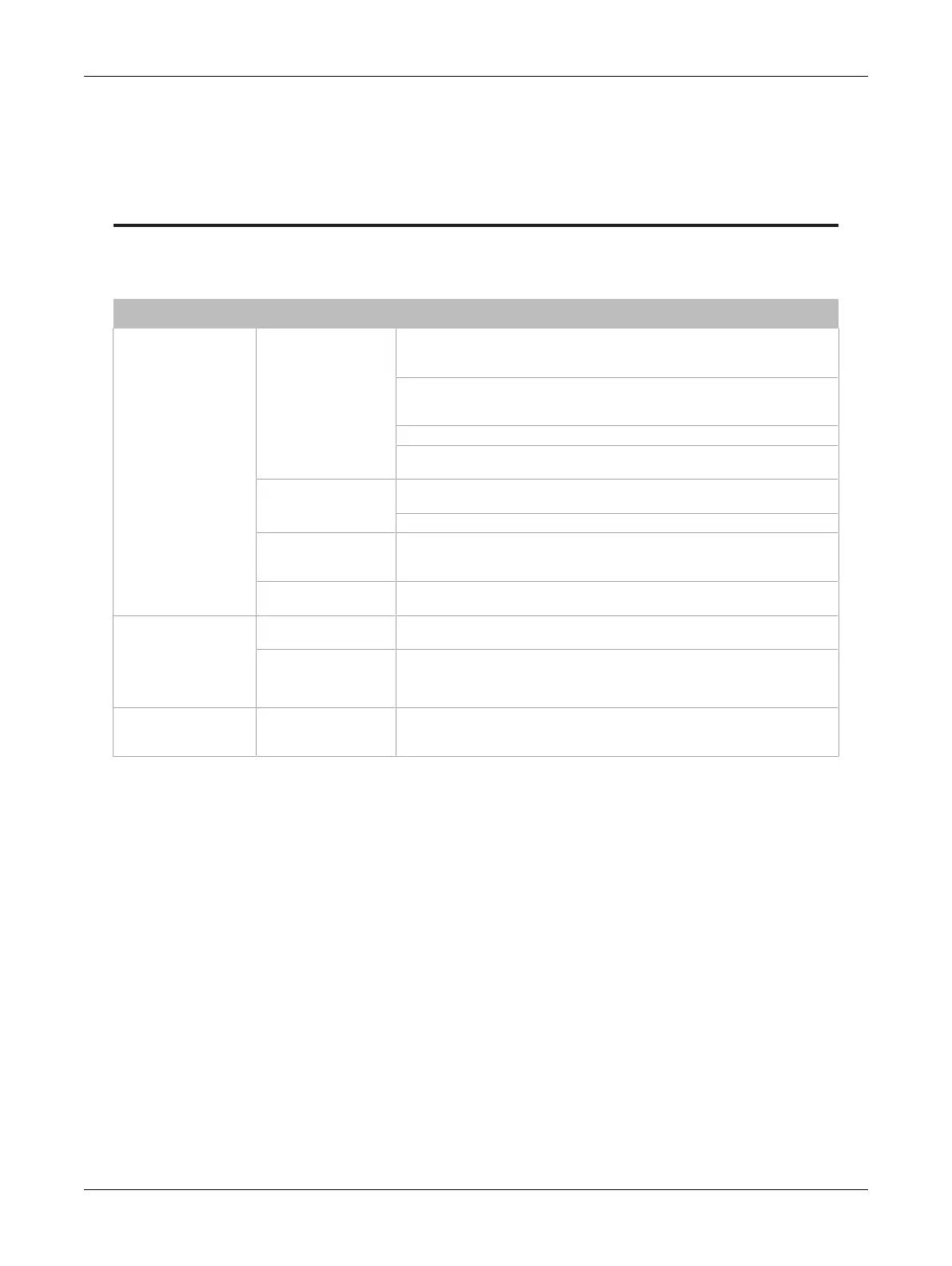123ECLYPSE Connected Thermostat (ECY-STAT)
CHAPTER 16
Wi-Fi Network Troubleshooting Guide
Any wireless system consists of two or more Wi-Fi transceivers and a radio propagation path (Radio
Path). Problems encountered can be any of the following.
Symptom Possible Cause Solution
Wi-Fi communications
are inexistent or
intermittent
Presence of a low
power jammer
If the low power jammer is close to the transceiver antenna, move low power
jammer (PC, telephone, etc.) at least 6.5 feet (2 m) away from transceiver
antenna.
Change the Wi-Fi channel on the router. Use a Wi-Fi surveying or Wi-Fi
stumbling tool on a laptop computer to identify unused Wi-Fi channels that
may provide a better interference-free radio path.
Move the ECY-STAT’s position where it has a clear line of sight to the router.
Move the wireless router’s position. Try moving the router to the center of the
room where it has a clear line of site to each wireless device.
Presence of a high-
power jammer
Remove high power jammer if possible. If not, you will have to accept strong
range reduction or add another wireless router closer to the controller(s).
Use a wired Ethernet connection to the controller.
The maximum wireless
operating range has
been exceeded
Add another wireless router closer to the controller(s).
The controller has a
known technical issue
Upgrade the controller’s firmware. See Updating the Firmware.
The Wi-Fi transceiver
on the ECY-STAT has
been tested functional
and there is no jammer
in the field to interfere
with the signal.
Radio signal path
might be obstructed
If a new screening or metal separation wall has been installed since the
network was set up, try moving the receiver to see if the issue is corrected.
Router may have a
known technical issue
Upgrade the router’s firmware. See the manufacturer’s Website.
ECY-STAT is unable to
connect to its Wi-Fi
access point
Wi-Fi configuration
may contain errors
Reset the Wi-Fi configuration on the ECY-STAT to enable Hotspot mode and
make the necessary corrections in the Web page. See Resetting the Wi-Fi
Configuration.
Table8: Troubleshooting Wi-Fi Network Symptoms
Wi-Fi Network Troubleshooting Guide