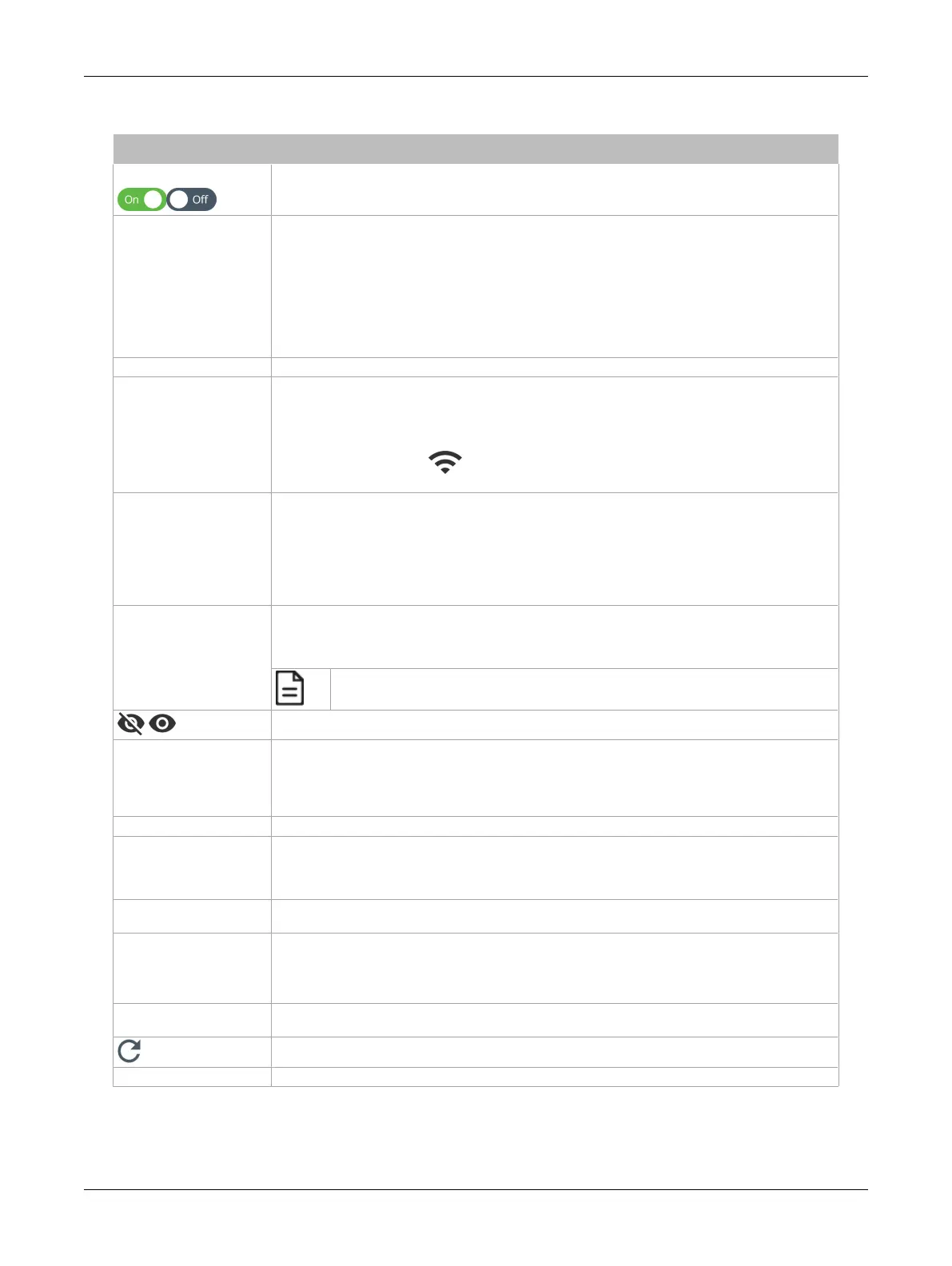47ECLYPSE Connected Thermostat (ECY-STAT)
The Wireless connection parameters can be set as follows.
Item Description
On / Off
Enable/disable the controller’s wireless features.
Wireless Mode
Select the Wi-Fi network operating mode: Hotspot, Access-Point, or Client.
Hotspot
: This creates a Wi-Fi hotspot with a router. See Setting up a Wi-Fi Hotspot Wireless
Network for how to configure this mode.
Access-Point
: This creates a Wi-Fi access point. See Setting up a Wi-Fi Access Point Wireless
Network for how to configure this mode.
Client
: this connects the controller as a client of a Wi-Fi access point. See Setting up a Wi-Fi Client
Wireless Network for how to configure this mode. See also ECLYPSE Connected Thermostat
Connection Modes.
SSID Hidden Hide or show the Service Set IDentification (SSID).
Network Name
The Service Set IDentification (SSID) for a Wi-Fi hotspot. This parameter is case sensitive. When
this controller’s active mode is configured as a:
For
Hotspot
: set a descriptive network name that other wireless clients will use to find this hotspot.
For
Client
: select an available hotspot from the lists of access point connections that are within
range. Click the Wi-Fi icon to select an available Wi-Fi network from the list of access points
that are within range.
Encryption
Set the encryption method to be used by the Wi-Fi network:
-Open
: this option should be avoided as it does not provide any wireless security which allows any
wireless client to access the LAN
-WPA2
: select the Wi-Fi Protected Access II option to secure the Wi-Fi network with a password.
-WPA2E
: Use this option if you are connecting to an enterprise network that has a working
RADIUS authentication server. This RADIUS server provides user authentication.
Password
When encryption is used, set the password to access the Wi-Fi network as a client or the
password other clients will use to access this hotspot. Passwords should be a long series of
random alphanumeric characters and symbols that are hard to guess. This parameter is case
sensitive.
If using a Hotspot connection, network access will be disabled until the default password
is changed.
Click to show or hide the password.
IP Address
IP address for a Hotspot (or gateway address that wireless clients will connect to). Ensure that this
address is:
-Not in the range of IP address set by
First Address
and
Last Address
.
-Not the same as the
IP address
set under IP Configuration for the wired network.
Subnet Mask The hotspot’s subnetwork mask. See About the Subnetwork Mask.
First Address
Last Address
The range of IP addresses to be made available for Hotspot clients to use. The narrower the
range, the fewer hotspot clients will be able to connect due to the lack of available IP addresses.
For example, a range where First Address = 192.168.0.22 and Last Address = 192.168.0.26 will
allow a maximum of 5 clients to connect to the hotspot on a first-to-connect basis.
Advanced
When a Hotspot is configured, this sets the channel width and number the hotspot is to use. The
wireless mode can also be set. See below.
Channel Number
Sets the center frequency of the transmission. If there are other Wi-Fi networks are nearby,
configure each Wi-Fi network to use different channel numbers to reduce interference and network
drop-outs.
NOTE:
The range of available channels may vary from country to country.
Wi-Fi Mode
Sets the wireless mode (wireless G or wireless N). Wireless N mode is backwards compatible with
wireless G and B. Wireless G mode is backwards compatible with wireless B.
Click to refresh the information in the list.
Apply Click
Apply
to apply and save the changes
ECLYPSE Web Interface