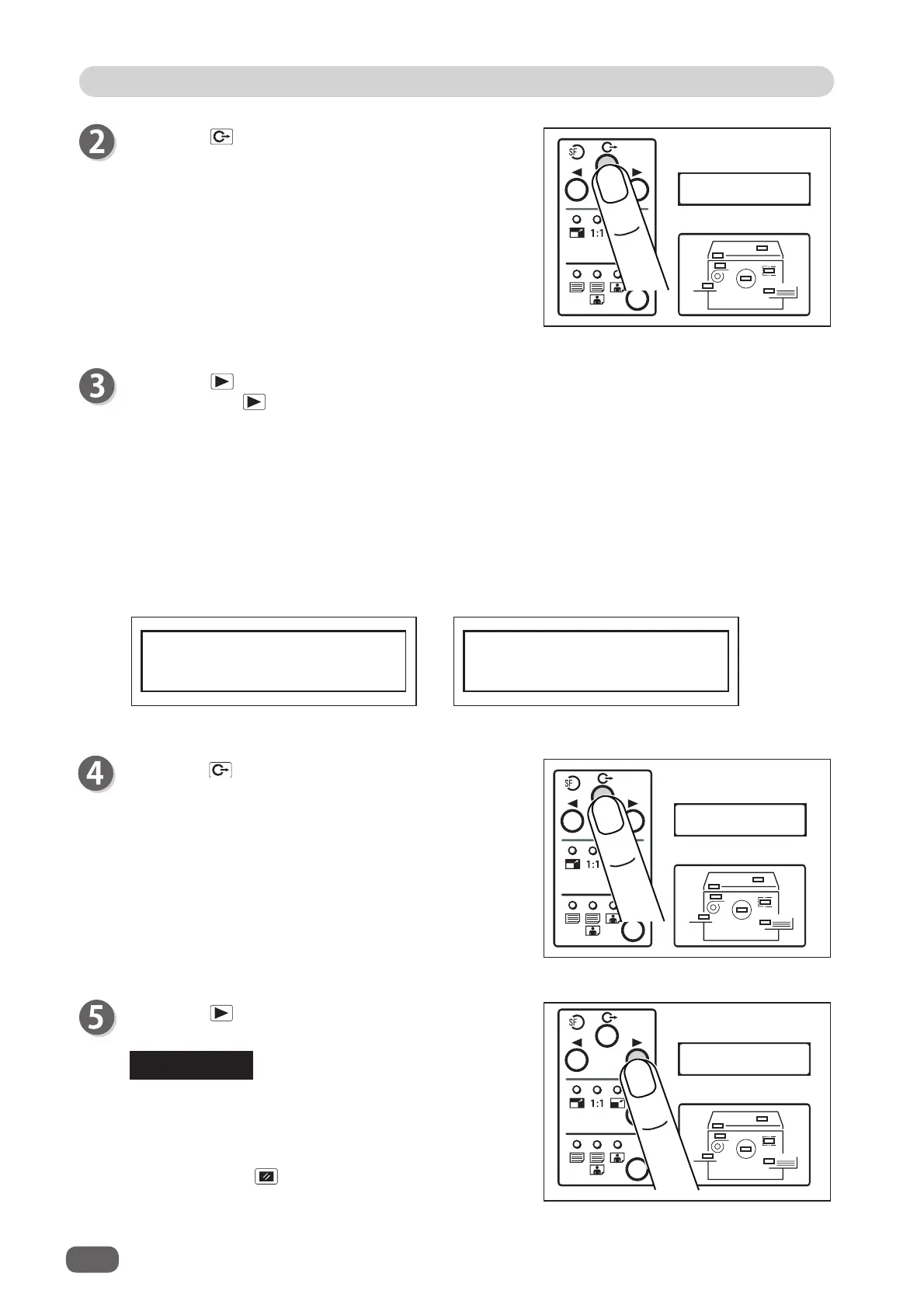24
Selecting Master Making Size
1. MASTER SIZE
→B4 A4 B5 A5 ►
Press the SELECT key and display the Master making size to be used.
Each time the
SELECT key is pressed, the display of the LCD panel changes as follows.
♦
European paper sizes
● FOR <DP-L200>
“A4”→ “B5”→ “A5”→ “POST”
● FOR <DP-L210>
“LG”→ “A4”→ “B5”→ “A5”→
“POST”
● FOR <DP-L220>
“B4”→“A4”→“B5”→“A5”→“POST”
Press the
FUNCTION key.
The Master Making Size is set.
♦
U.S. paper sizes
● FOR <DP-L200>
“LT”→ “ ST”→“ MAX”→ “POST”
● FOR <DP-L210>
“LG” →“ LT”→ “ST”→“ MAX”→ “POST”
● FOR <DP-L220>
“10×14”→“LG” →“ LT”→“ST”→“MAX”→“POST”
1. MASTER SIZE
→ B4 A4 B5 A5 ►
1. MASTER SIZE
A4
Press the SELECT key (Right) several times to
display the main screen.
100%
0
sht 1set
Press the FUNCTION key.
The master size selection screen appears.
1. MASTER SIZE
→10×14 LG LT ►
To reset to standard, use one of the following two
methods:
REFERENCE
● Return to the “MASTER SIZE” selection screen
and set Master Making Size to “Default”.
● Press the
RESET key. In this case, all
settings are reset to standard mode.