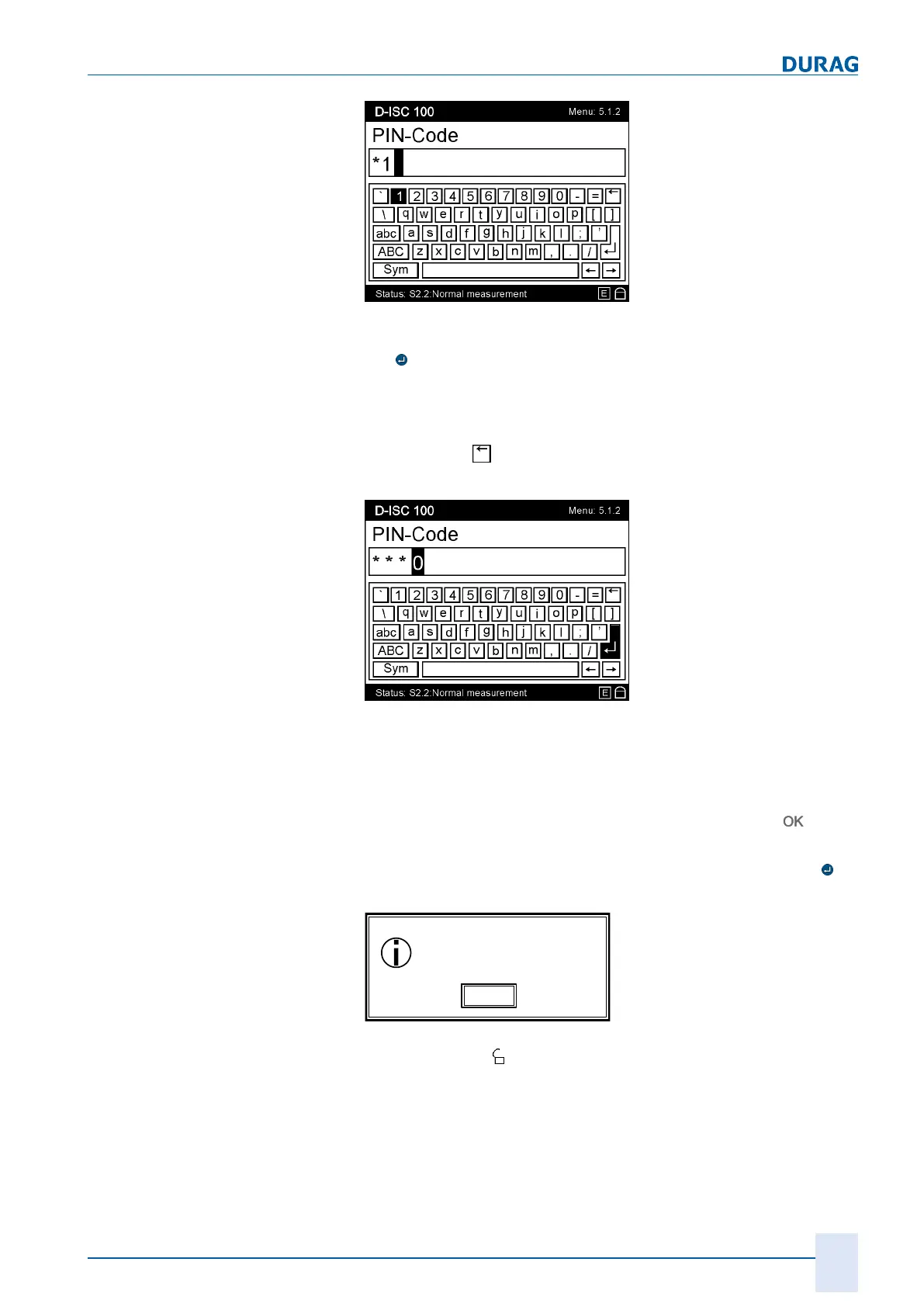15 | Examples of settings
D-ISC 100 x xx2
161
Fig.15.7: PIN code: Menu 5.1.2 with the virtual on-screen keyboard II
Use the arrow keys to select for instance the "2". After the Enter
key
(keypad on the housing!) has been pressed, the "2" is
loaded to the input field.
Using this method, input all four figures of the PIN code.
You can go back a step (delete the last character) by pressing
the Back key (
) at the top right-hand side of the
on-screen key-
board.
Fig.15.8: Menu 5.1.2 On-screen keyboard with Enter key selected
If all characters have been entered correctly, send the characters
(or the code when entering the PIN) to the program by pressing
the Enter key on the
on-screen keyboard
. To do so, select the
Enter key on the on-screen keyboard (See figure above) using
the arrow keys on the
keypad
, and confirm by pressing
.
If a valid code was input, you will receive the following message
by way of confirmation, which you can close by pressing the
key on the keypad.
You have entered a valid
Username/Password
combination
OK
Fig.15.9: Display message PIN OK
The lock symbol
at the bottom right in the status display is now
shown open.
Now return to the setting that you wished to change. You can
now edit the data.
