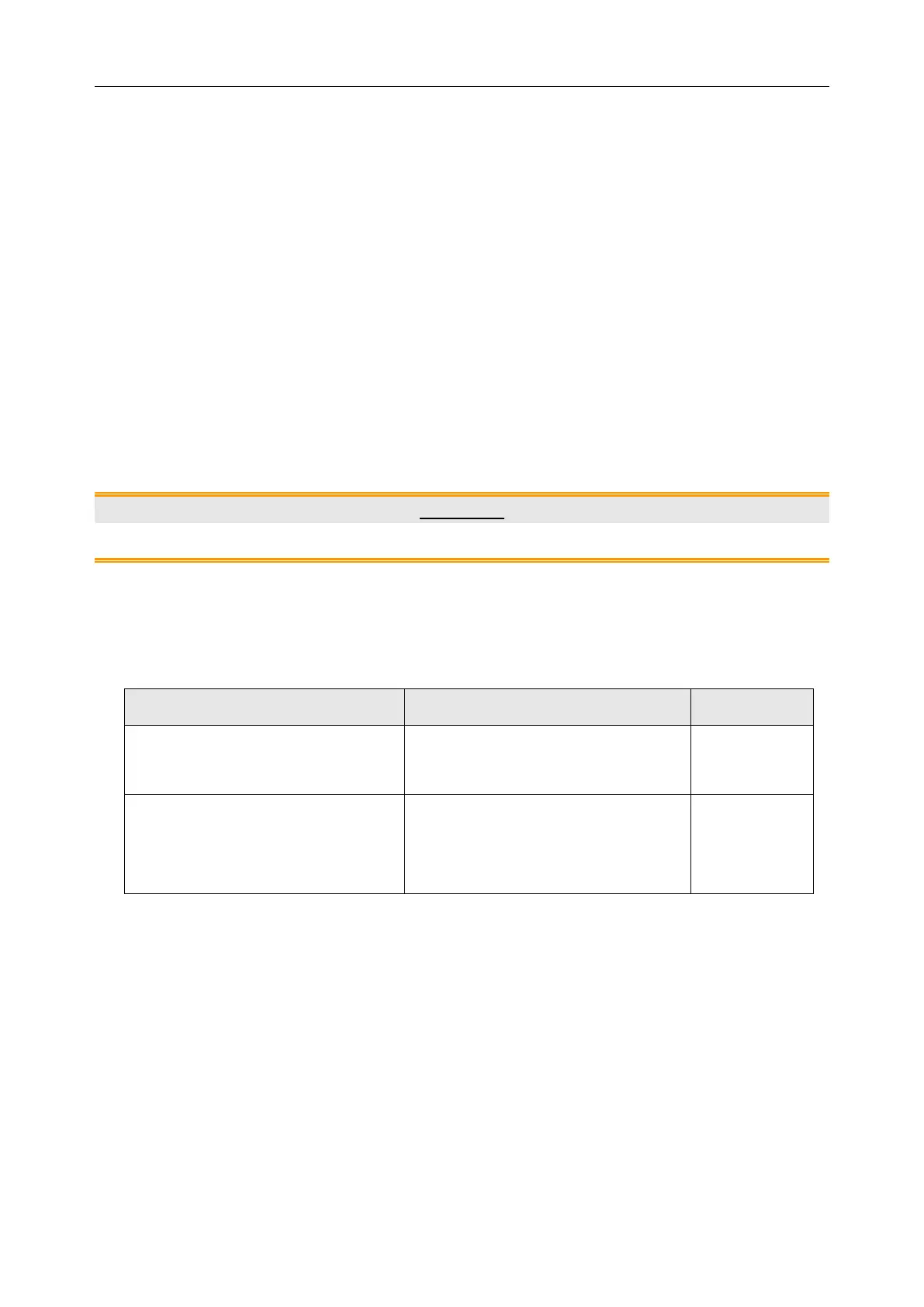F15 Series Fetal & Maternal Monitor Service Manual System Configuration
- 14 -
up/left/right key and ENTER key to enter the calibrating interface. If the touching function
still fails or calibration cannot be performed, please refer to section 7.3 for service.
4.7 Changing the Device No.
This device No. determines the bedside monitor ID on the data receiving software, such as
MFM-CNS central monitoring system of EDAN.
1 Open the System Setup menu.
2 Select Network Setup.
3 Select the pane next to Device No..
4 Select a device number from 1 ~ 99.
5 Select OK in the Network Setup menu.
6 Select OK in the System Setup menu.
CAUTION
Make sure the device numbers of the monitors in the same system do not overlap.
4.8 Changing Net Version
This Net version determines the network protocol of monitor when it is connecting to a PC.
F15 connects to MFM-CNS via 485
RF module
MFM-CNS version is V3.93 or higher
F15 connects to MFM-CNS via WIFI
or network cable.
MFM-CNS version is V3.93 or higher
Ethernet V1.3
Ethernet V1.4
1 Open the System Setup menu.
2 Select Network Setup.
3 Select the pane next to Net Version.
4 Select a net version.
5 Select OK in the Network Setup menu.
6 Select OK in the System Setup menu.
4.9 Configuring 485 Wireless Network
When connecting the monitor to MFM-CNS via 485 wireless network, you need to set wireless
