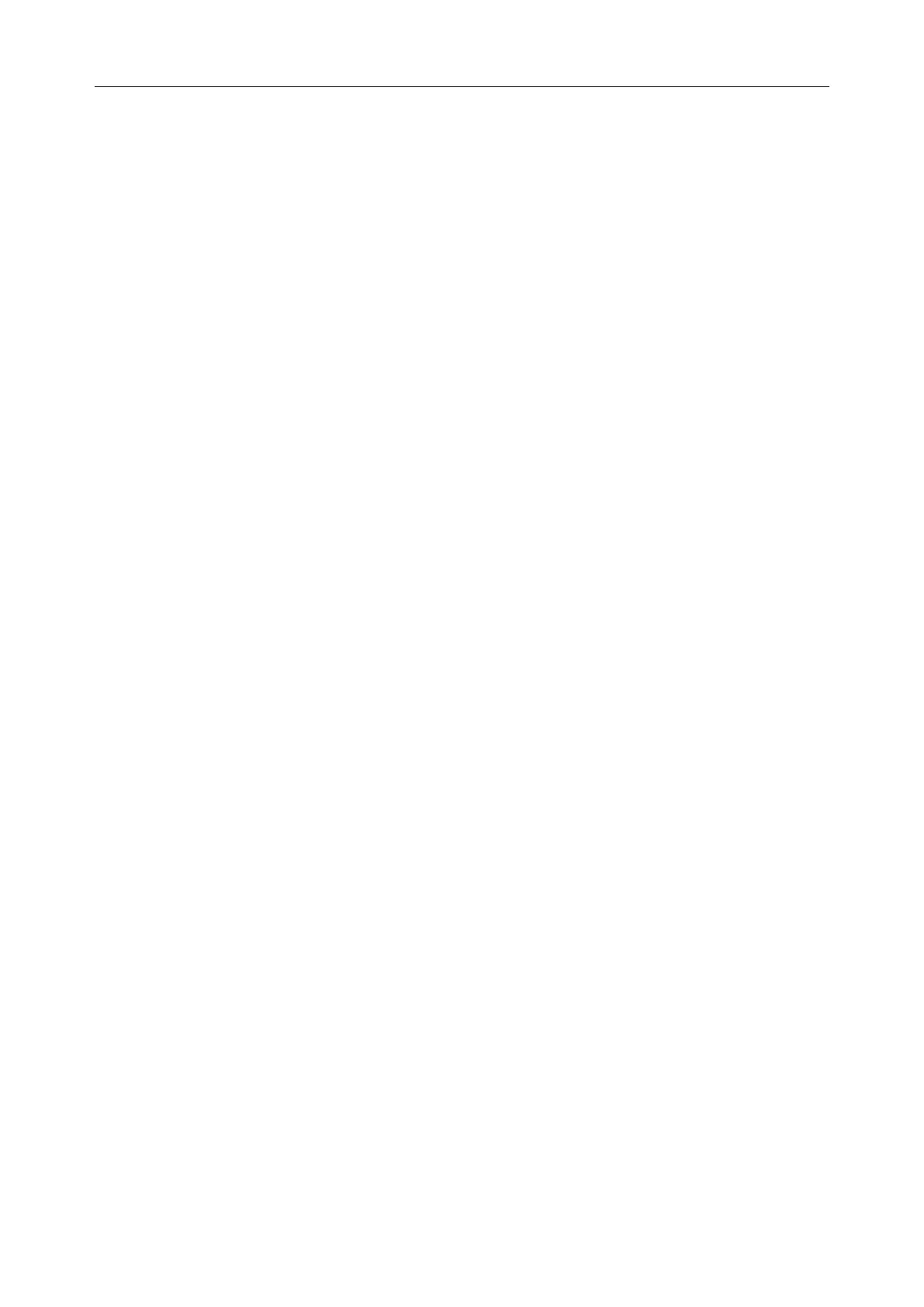F15 Series Fetal & Maternal Monitor Service Manual System Configuration
- 15 -
channel number and wireless module number:
1 Open the System Setup menu.
2 Select Network Setup.
3 Select Wireless CH.
4 Select a number (6 ~ 31).
5 Select Wireless MOD.
6 Select a number (0 ~ 31).
7 Select OK in the Network Setup menu.
8 Select OK in the System Setup menu.
NOTE:
Refer to MFM-CNS Wireless Network Installation Guide for details of setting 485 wireless
network.
4.10 Configuring for Ethernet Connecting
NOTE:
Only when you have selected one of the Ethernet protocols for Net Version, such as
Ethernet V1.2 or Ethernet V1.3, can you proceed to Ethernet connecting settings.
Ethernet V1.3 and Ethernet V1.4 can be used for WIFI connection.
When connecting the monitor to a PC via Ethernet, you need to set the server IP, monitor IP,
subnet mask, default gateway and Ethernet port:
1 Open the System Setup menu.
2 Select Network Setup.
3 Select Server IP.
4 Set the IP address to be the same as that of the PC.
5 Select Monitor IP.
6 Set the IP address of the monitor for Ethernet connection.
7 Select Subnet Mask.
8 Set the subnet mask of the monitor for Ethernet connection.
9 Select Default Gateway.
10 Set the default gateway of the monitor for Ethernet connection.
11 Select Ethernet Port.
12 Set the port number according to the Ethernet protocol. For Ethernet V1.2, Ethernet V1.3,
select 5510 and for Ethernet V1.4, select 5525. Set Security configuration-Network
encryption to off.
13 If the Ethernet protocol uses wireless connection, then WiFi setup is required. Input the
WiFi name and password, and set WiFi connection setup to ON. Besides, the setup IP
address of the monitor in Step 6 and WiFi dynamically assigned IP address should not be
within the same network segment. For example, if the WiFi dynamically assigned IP
address is 192.168.1.100, then in Step 6, the IP address of the monitor should not be
